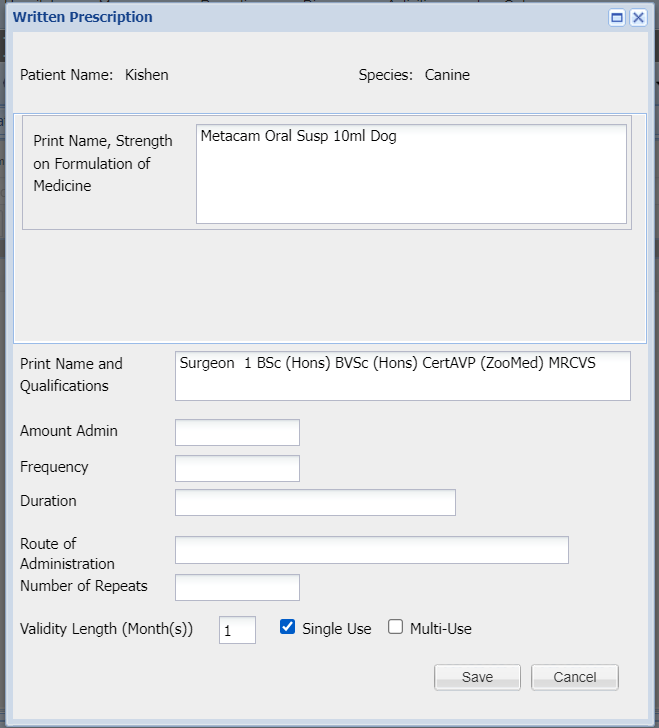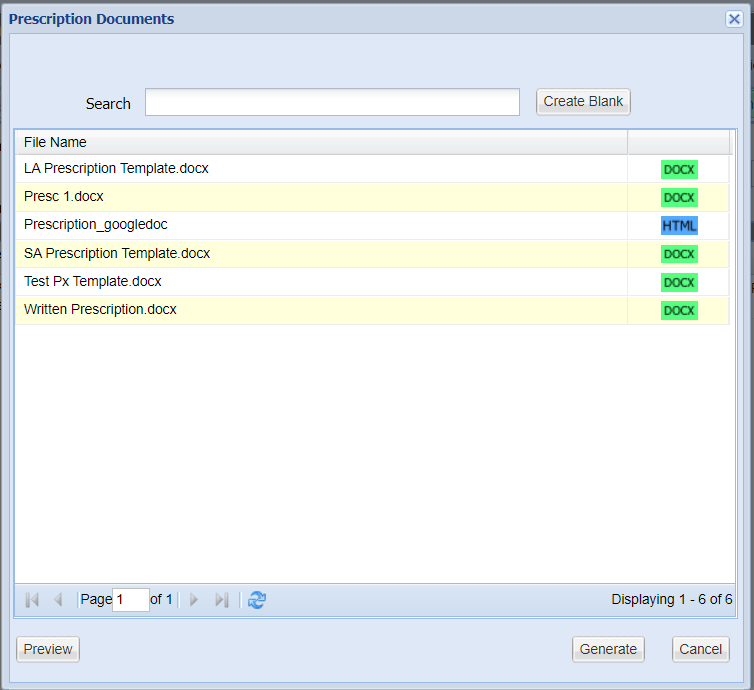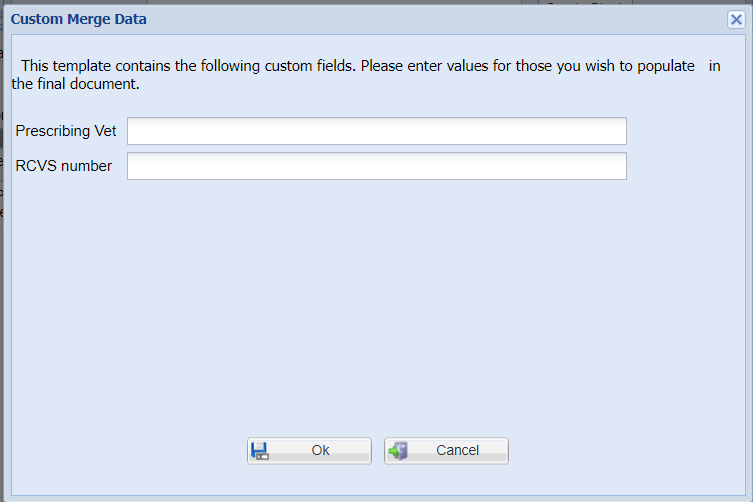Written Prescription
If you need to issue a written prescription for a treatment you can do this straight from Merlin
Creating Written Prescription
Within Microsoft Word you are able to add merge fields and prompts to the document and then upload them to Merlin. For written prescriptions you can add the Practitioner Registration Number (License) to their Surgeon in diary.
Written prescriptions can only be generated from items that have labels enabled in Code Entry.
How to generate a written prescription form
- Search for the client and double click the patient.
- Press ‘Add Treatment’.
- Search for the item and press ‘Add’. Note - If Batch Traceability is turned on for this item in Code Entry, then Merlin will prompt to ask you which Batch Number you wish to select. If Batch Traceability is not turned on, then follow steps 5 onwards.
- Select ‘Use Selected Batch’
- The Treatment Label window will now display. Press ‘Written Prescription’.
- A new Prescription window will now display. Proceed to fill in the boxes and press ‘Save’
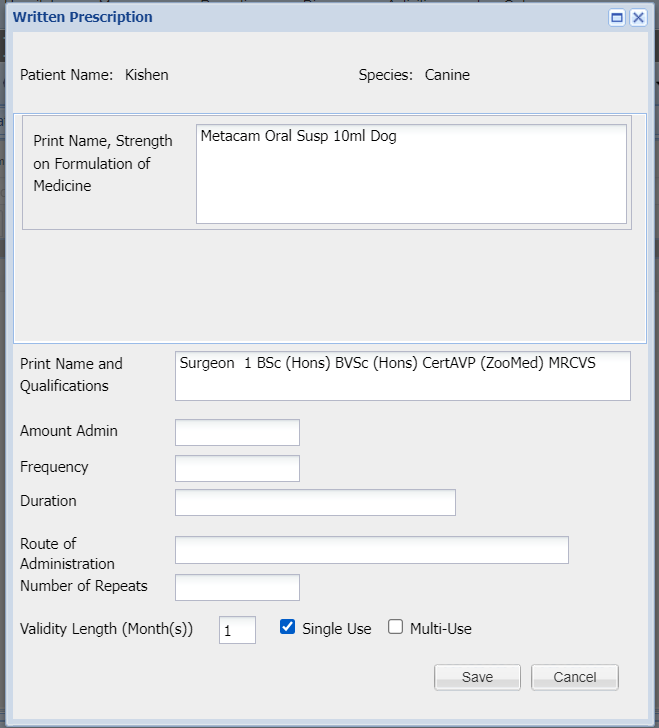
- Use the Search box to search for the template you wish to generate.
- Select the document and select 'Generate'.
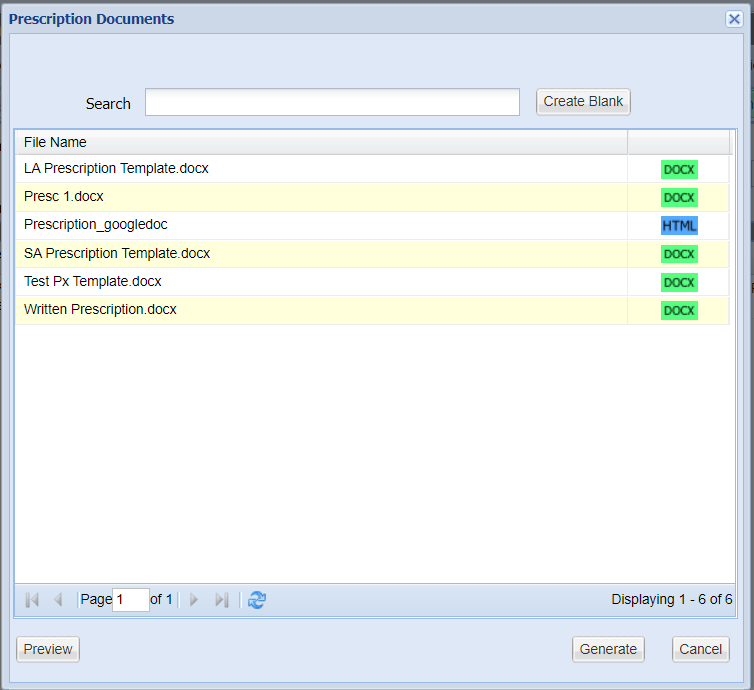
- If any prompts have been added into the original Microsoft Word document, the Custom Merge Data window will display, prompting the user to add some free text in the box before generating the document. (For more information on how to add prompts, please see Document Management - Creating Templates Step 3: Using Quick Parts)
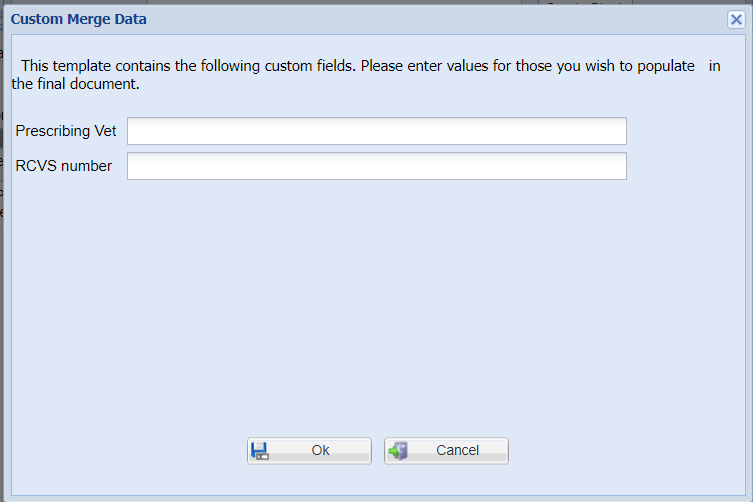
- Once the document has been generated, it can be modified if the correct Setting has been enabled. (Administration > Settings > System > Tick ‘Edit Prescription documents').
- Make any required changes and print the document or close the screen (the document auto-saves)
- The written prescription document will show in the Add Treatment screen. Press ‘Save’
- The Treatment History will now say "(Name and strength of item) Written Prescription".
- The document can now be opened from the patient History tab and the patient Documents tab.