Summary
Prospect Clients look just like a normal client but have restricted functionality as detailed below. Prospect Clients are registered through our Global API integration Vetstoria. If you are interested in this integration, please contact your RCM or use your Support Ticket System via Merlin.
Details
A Prospect Client's functionality is limited to the following:
Make Appointment.
View Appointments.
Deactivate.
Register (Renamed Modify Button).
The following is not possible until the Client has been registered:
Access Accounts.
Access Treatment.
Print Labels.
Access Additional Info.
Access Notes.
Edit/Modify of Client or Patient details.
Arriving Appointments (or other appointment status changes).
Register a Patient
Registering a Prospect Client
Upon selecting a Prospect Client in Reception, you are notified 'Selected Client needs to be registered, do you want to complete this now?'.
Select ‘Yes’ to register the Client.
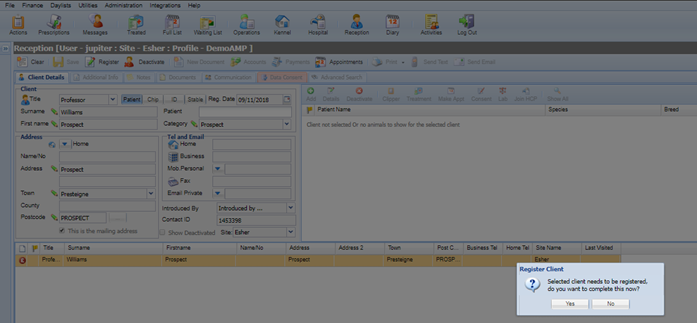
After selecting ‘Yes’, the below window will appear. This screen checks if the prospect Client’s details match an existing Client’s record.
If the client has not already been registered, no results will be returned.
Select ‘Register as a New Client’ to register the prospect client’s details.
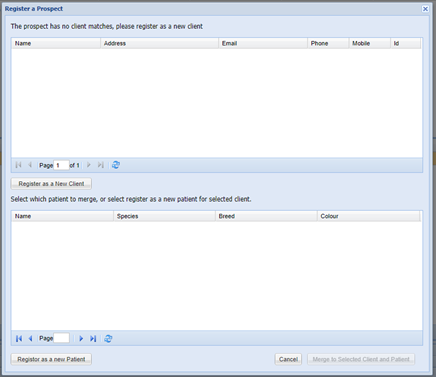
The Reception screen will be populated with the already registered details in ‘modify’ mode. At this stage the user will need to enter information for all mandatory fields and they can proceed to register patients as normal.
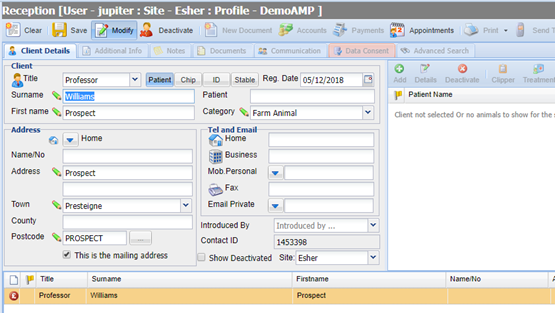
Upon Save, the Registered Date is set to the current date/time; and the Client Category is updated to the site’s default Client Category
Prospect Client as an Existing Client
If the Prospect Client already exists on the system, the workflow below will occur.
Select ‘Yes’ to register the Client.
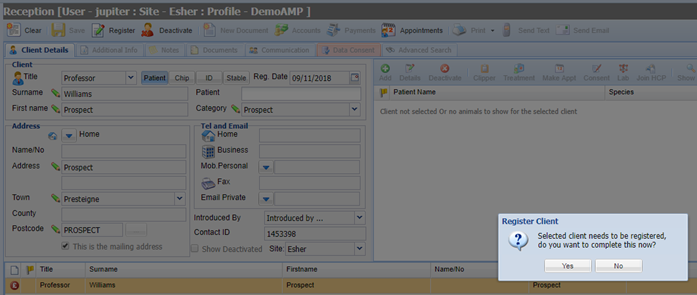
A suggested match will display:
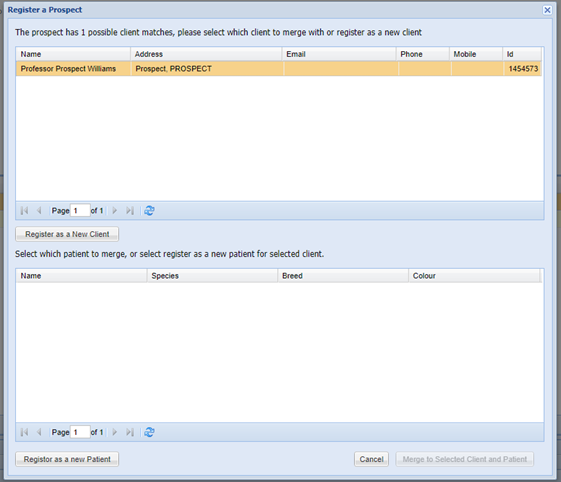
Select the Client and Patient you wish to merge the prospect client with from the suggested clients list and select ‘Merge to Selected Client and Patient’.
If the patient is a new patient, select the ‘Register as a New Patient’ button. This creates the animal under the selected Client.
The Prospect Client will now be merged with the existing Client.
Diary Screen
If an appointment has been booked for a Prospect Client, the user will not be able to use or double click on the appointment until the client has been registered.
Attempting to use the appointment will display the same message as reception, 'Selected Client needs to be registered, do you want to complete this now?'.
This will then take you to reception with the same flow as previously described.
It is not possible to arrive, set as treated/paid or enter treatment for this appointment from the diary, appointment list or day lists until the prospect client has been registered.
