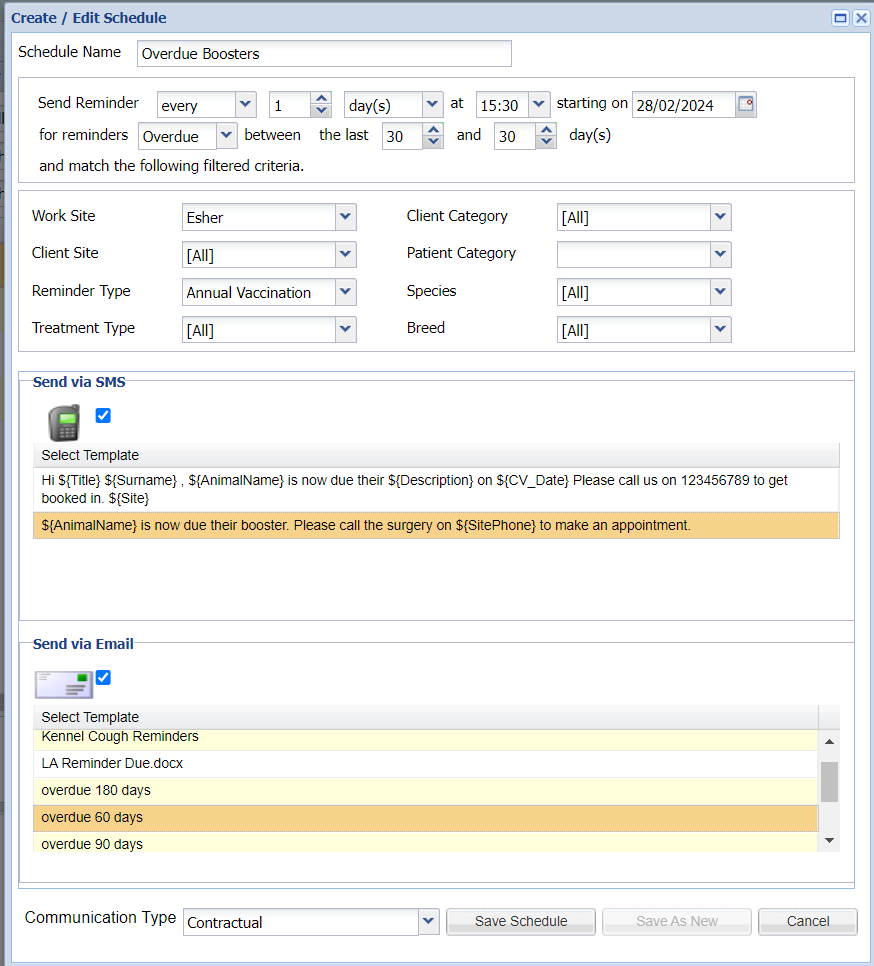Using the Patient Reminder Scheduler for Reminders due
For the Patient Reminders to automatically send, you need to setup your schedule and filters.
Navigate to the Reminders screen (Utilities > Reminders > Patient Reminders tab).
Select 'Automatic Schedule List'.
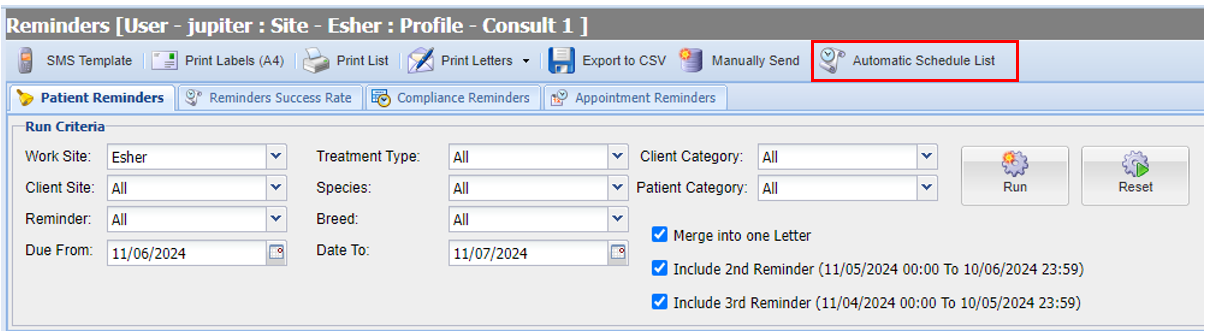
The 'Patient Reminder Schedule List' window will display.
To create a new schedule, select ‘Add'.
The Create/Edit Schedule window appears.
Type in the Schedule Name.
Set how often you would like the specific Patient Reminder to send, what time they will send and also a start date.
‘for reminders due between the next X and X day(s)’ - This is how much notice you wish to give to clients. In the screenshot example below, an SMS and email will automatically send to the client 14 days before their pets vaccine is due.
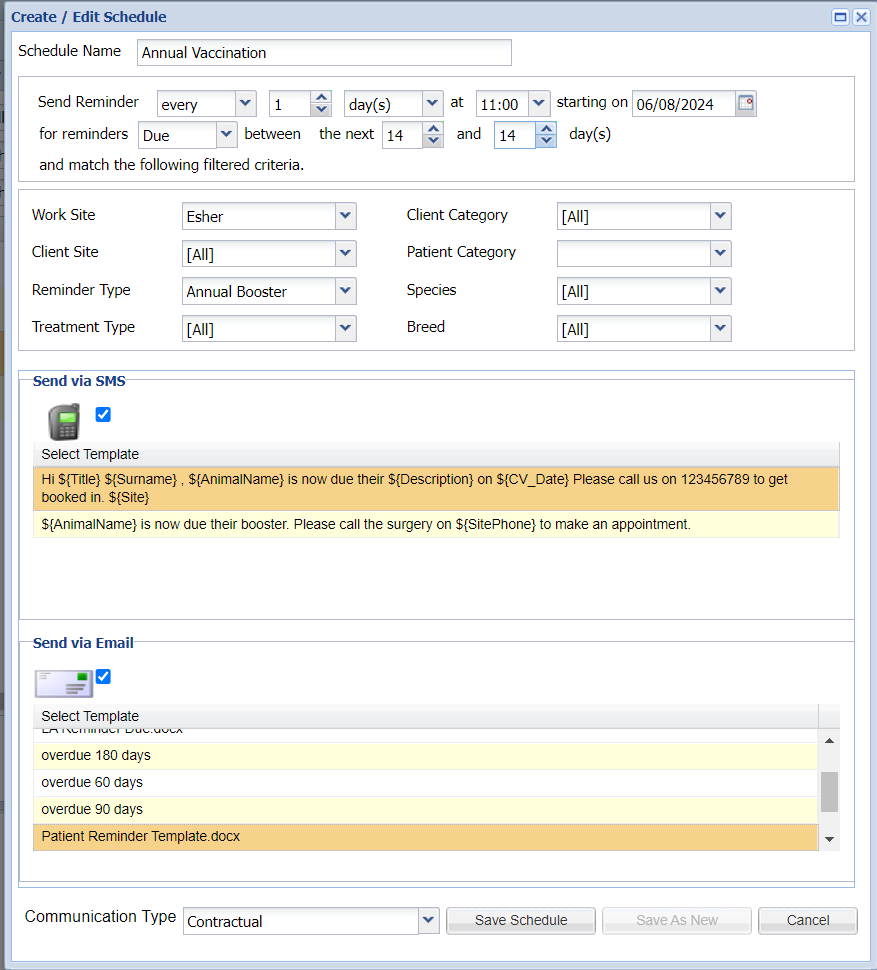
There are 8 filters available in this scheduler.
Work Site - This will default to the site you are logged in as. Please note - if you are a multi-site practice, a Patient Reminder Schedule for each Reminder Type will require setting up per site.
Client Site - This allows you to filter down to the clients registered site for the schedule. It is advised to keep as 'All' to capture all relevant reminders.
Reminder Type - It is important to tie the correct Reminder Type to the Schedule you are creating.
Treatment Type - This allows you to select a specific treatment type from code entry for the schedule i.e. Vaccines, Tablets etc. It is advised to keep as 'All' to capture all relevant reminders.
Client Category - This allows you to filter down to the clients registered category for the schedule. It is advised to keep as 'All' to capture all relevant reminders.
Patient Category - This allows you to filter down to the patients registered category for the schedule. It is advised to keep as 'All' to capture all relevant reminders.
Species - This allows you to filter down to the species for the schedule. It is advised to keep as 'All' to capture all relevant reminders.
Breed - This allows you to filter down to the breed for the schedule. It is advised to keep as 'All' to capture all relevant reminders.
Select the Communication Type and templates you wish to use. For more information on Communication Types, please see Reception > Client & Patient Registration > Client Data Consent.
Send via SMS = Tick the checkbox and select the SMS Template you want to use.
Send via Email = Tick the checkbox and select the Document Template you want to use.
Select 'Save Schedule' to create the scheduled task.
Note: Once reminders are sent, a log will automatically be entered into the clients communication tab.
Using the Patient Reminder Scheduler for overdue Reminders
Follow steps 1-7 in ‘Using the Patient Reminder Scheduler for Reminders due’.
'for reminders Overdue between the last X and X day(s)’ - This is how much notice you wish to give to clients. In the screenshot example below, an SMS and email will automatically send to the client 30 days after their pets vaccine was due.
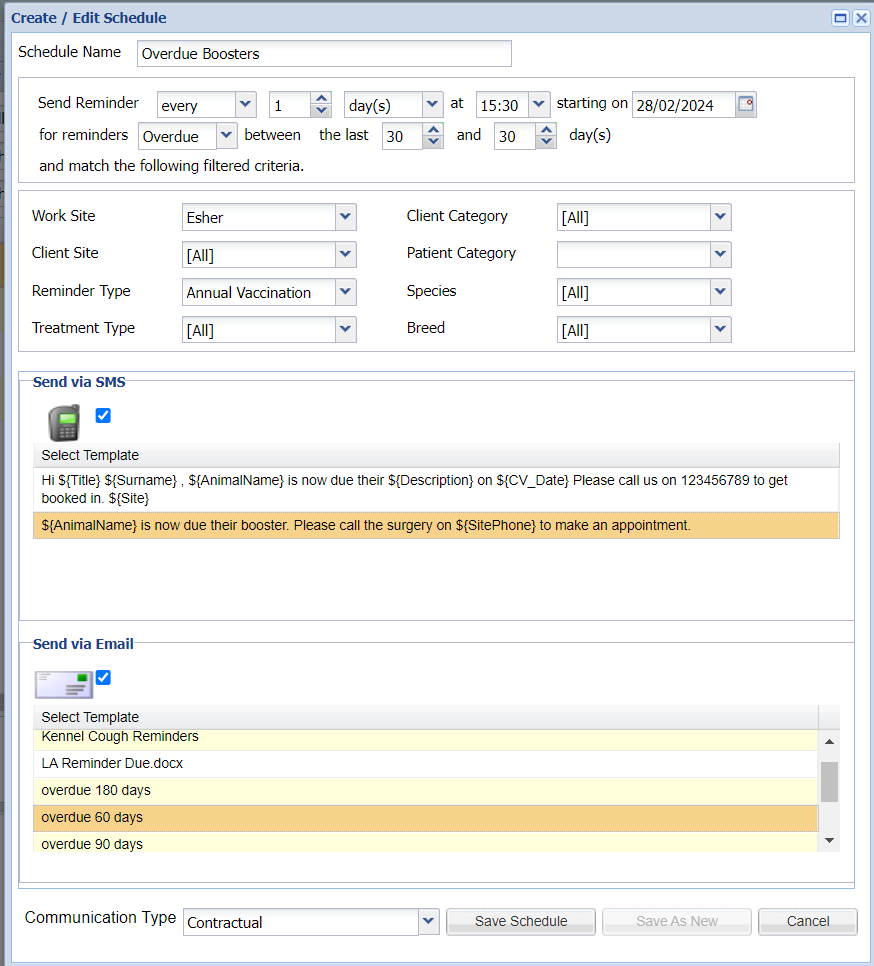
3. Select the Communication Type and templates you wish to use:
Send via SMS = Tick the checkbox and select the SMS Template you want to use.
Send via Email = Tick the checkbox and select the Document Template you want to use.
Select 'Save Schedule' to create the scheduled task.
Editing a Scheduled Task
- Open the The 'Automatic Schedule List' window.
- Select the task you wish to edit.
- Select 'Edit'.
- The Create/Edit schedule window appears, which allows you to modify the existing task.
- Once modified, select ‘Save Schedule’
Deleting a Scheduled Task
- Open the The 'Automatic Schedule List' window.
- Select the task you wish to delete.
- Select 'Remove'.