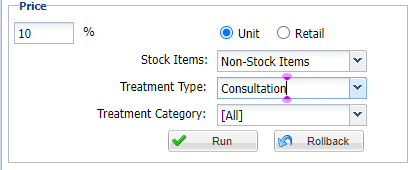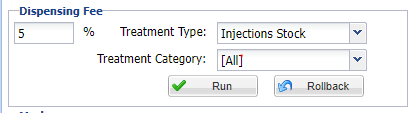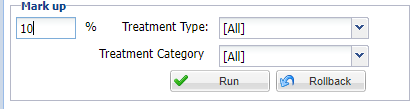Summary
The Global Price Update function allows you to update unit prices, dispensing fees and mark ups for all sites.
Details
Accessing Global Price Update
From the top menu navigate to Administration > Pricing Utilities > Global Price Update.
The Global Price Update window will appear.
Select the sites you wish to apply the price update to (using the arrows provided).

Update Price
- Insert the percentage value you wish to increase prices by.
- Select if you are updating the Unit Prices or Retail Prices.
- Use the Stock Items, Treatment Type and Treatment Category fields to filter the codes you wish to update.
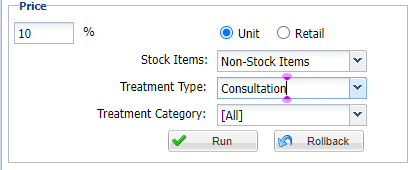
- Select the Run button.
- Confirm your update criteria or select No to cancel the update.
- The prices will be updated as specified. To rollback the changes, select the 'Rollback' button.
Update Price Dispensing Fee %
- Insert the percentage value you wish to increase dispensing fees by.
- Select if you are updating the Unit Prices or Retail Prices from the top of the table.
- Use the Treatment Type and Treatment Category fields to filter the codes you wish to update.
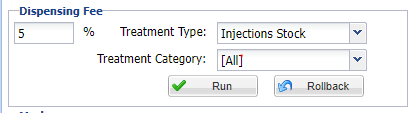
- Select the Run button.
- Confirm your update criteria or select No to cancel the update.
- The prices will be updated as specified. To rollback the changes, select the 'Rollback' button.
Update Mark up %
- Insert the percentage value you wish to increase markup by.
- Select if you are updating the Unit Prices or Retail Prices from the top of the table.
- Use the Treatment Type and Treatment Category fields to filter the codes you wish to update.
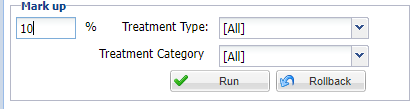
- Select the Run button.
- Confirm your update criteria or select No to cancel the update.
- The prices will be updated as specified. To rollback the changes, select the 'Rollback' button.