Summary
This screen facilitates the import of pricing information from your wholesale supplier. This process stores your supplier's price file, onto which you may apply your markups and dispensing fees through Code Entry.
Details
Importing Prices (MWI Animal Health Wholesale Users)
This process can be automated for MWI wholesale users. The setup for this is documented below.
Set up an automated price update
Navigate to Utilities > Wholesale > Price Updates tab.
Select the 'Schedule' button from the left hand side.
A window will display, providing a variety of options for the scheduled task:
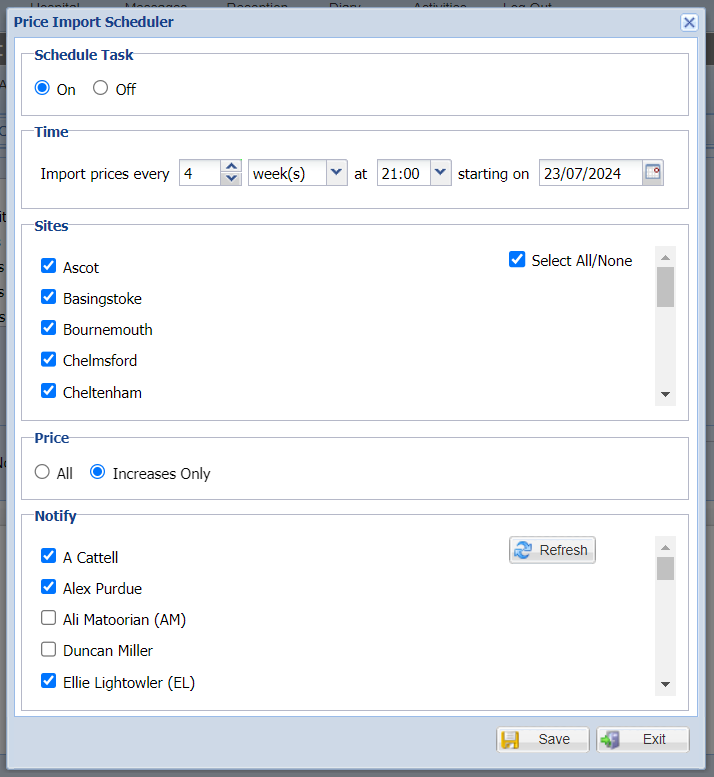
We recommend the following configuration:
Schedule Task = ON
Time = Import every 4 week(s) at 21:00 on the first of each month.
Sites = All Sites
Notify = Admin users. (Notifications are sent via Internal Messages).
To save the scheduled task select 'Save'. Scheduled tasks can be viewed in the Scheduler screen.
Importing Prices (All other Suppliers)
To manually import prices from your supplier, follow the below process.
Navigate to Utilities > Wholesale > Price Updates tab.
Select 'Import Prices'.
Each Supplier has its own file format that they can provide to the practice.
Select the site's you wish to update prices for.
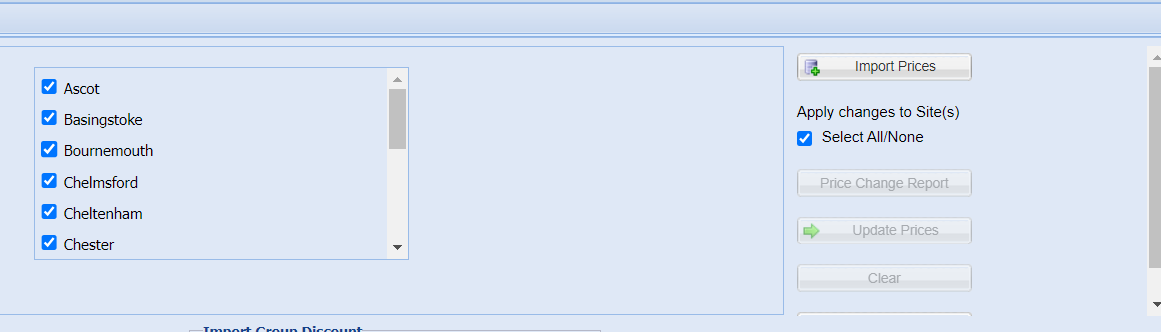
Once you have selected 'Import Price', the below window will appear.
Select 'Yes' to run a check for Invalid/Duplicate codes or select 'No' to continue.

More information on the importance of this task can be found in Check Codes.
Once continuing with the price import, a confirmation window will display.
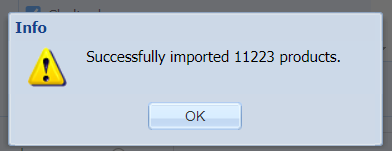
After clicking ‘ok’ users will get the staging price file information which will display any errors or warnings. Users can click the radio buttons to display All, Errors, or Warnings.

The warnings commonly display any zero price items.
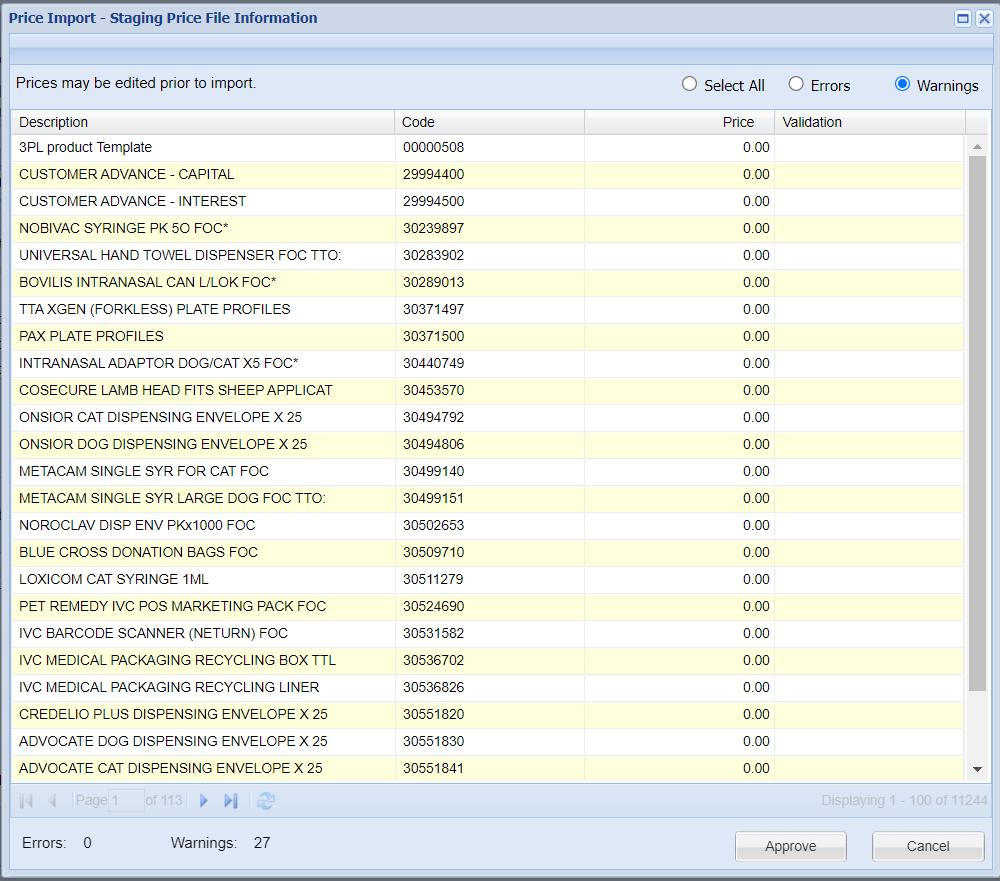
To continue with the import, click ‘Approve’. The next step is to update your prices inline with the new price file.
Updating your prices
The supplier price file is now imported into your database and is available for ordering of drugs and supplies and for assigning codes in Code Entry. The next step is to update prices.
In the lower half of the screen, you will see any items stocked by the practice (and ordered from the selected supplier) along with the old price, new price and difference percentage (Diff %).

2. If you wish to update all prices, regardless of whether they have gone up, down or remain unchanged, select the 'Select All' label, before clicking the 'Update Prices' button on the right hand side.
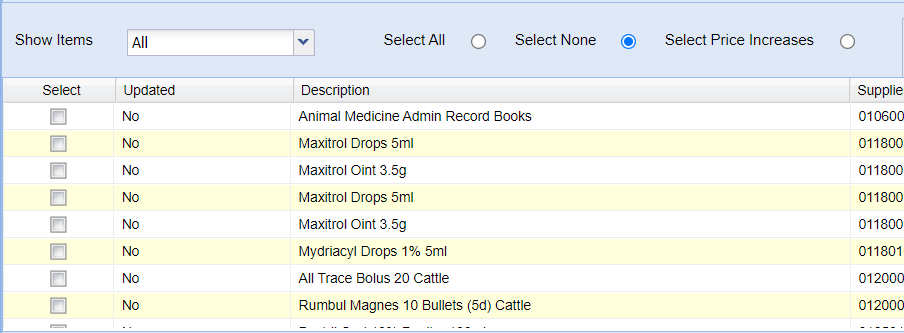
Note: If you wish to alter only prices which have increased, select the 'Select Price Increases' and then select 'Update Prices'. It is also possible to manually select the prices you wish to adjust, by ticking the relevant checkboxes.
Price Change Report
Following any price updates, it is possible to produce a price change report by selecting the task item on the left hand side, then click ‘Price Change Report’.

This will produce a report in a new window, identifying old and new prices and a % difference.

