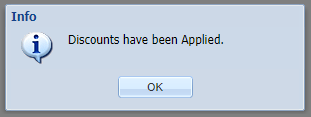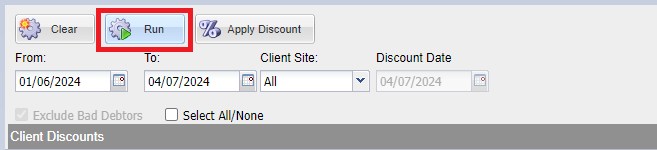Summary
The Client Discounts screen is used to process monthly discounts for clients between dates specified.
Details
This screen can be accessed via the top menu Finance > Client Discounts.
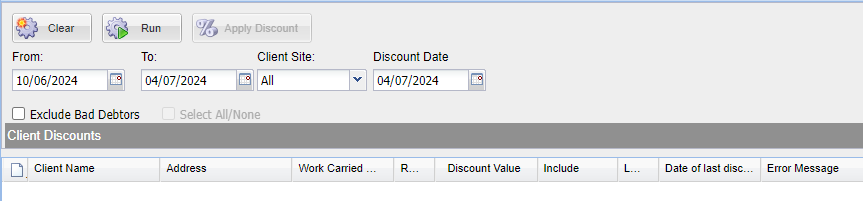
Monthly Discount levels (percentage) must be specified for each Client before they can be applied via the Client Discounts Screen.
Assigning a Monthly Discount % to a Client
- Navigate to the Reception Screen (Reception button from main menu).
- Search for and select a client, then navigate to the client's Additional Information screen.
- Enter a percentage figure into the 'Monthly Discount %' field.
- Repeat steps 1 to 3 for all eligible clients.
Applying Client Discounts
- Enter the Client Discounts Screen (Finance > Client Discounts).
- Specify the item date range ('From' and 'To') you wish to apply discounts for.
- Select a Client Site (Client's registered site).
- Specify a Discount Date (defaults to today's date)
- Tick to exclude any clients that are flagged as a 'Bad Debtor'
- Select 'Run' to display all clients who meet the specified criteria.
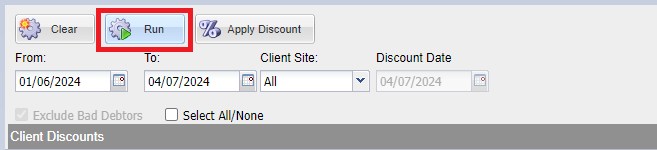
- If you want to exclude any client/s from receiving a discount, then deselect the tick in the 'include' box on that clients row.
- To apply the discount to the clients listed (with include selected), select the 'Apply Discount' button.
- A prompt will appear asking if you want to apply the discount (non-reversible), select 'Yes' to continue or 'No' to cancel.
- You will receive a message informing the discount was applied. This discount activity will display within the clients account screen.