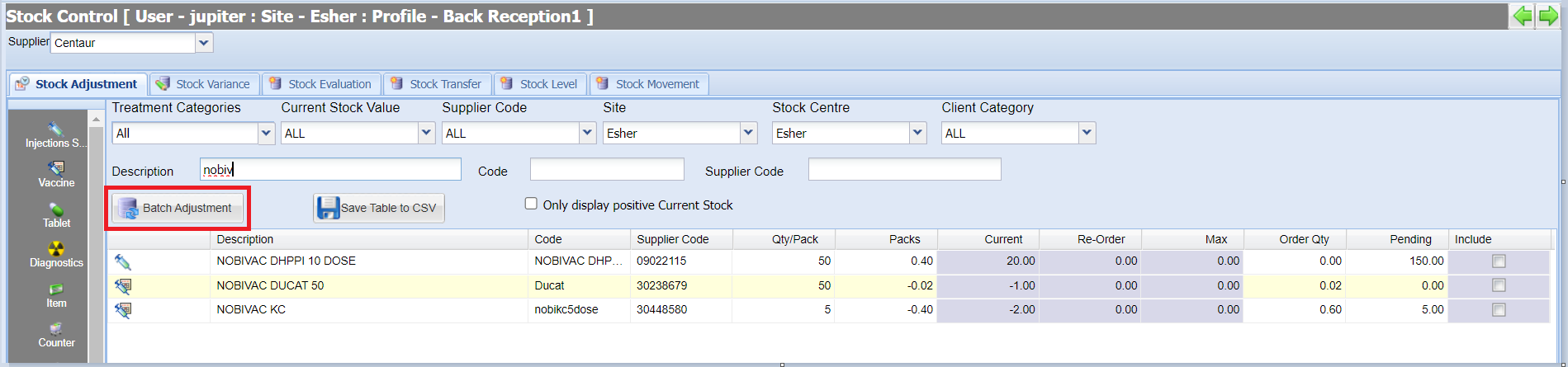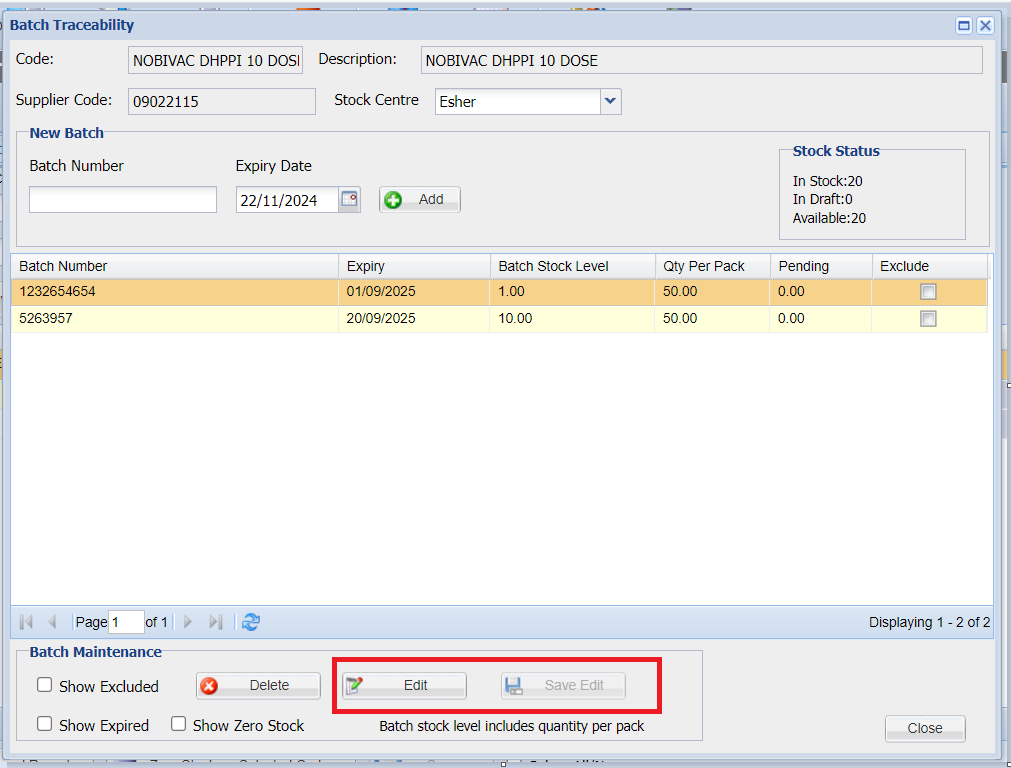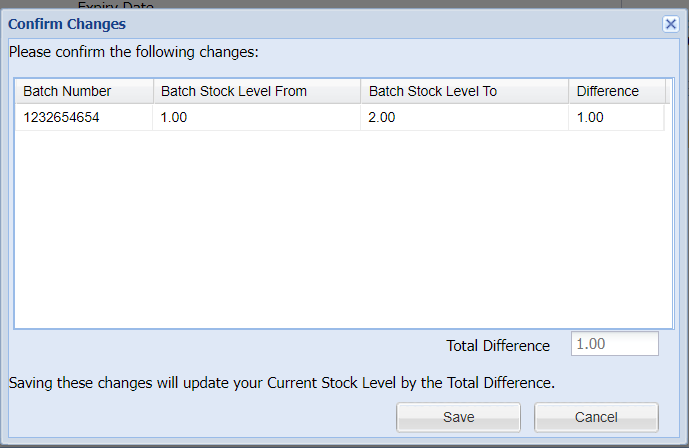Summary
The Stock Adjustment screen is used to manage current, minimum and maximum levels of stock.
Details
Viewing Stock Levels
- Navigate to Utilities > Stock Control and ensure the 'Stock Adjustment' tab is selected.
- Ensure you have selected the correct supplier from the drop-down list (this will default to your main supplier).
- Select a treatment type from the left-hand menu.
- Stock is displayed. This can be filtered using the fields provided.

Updating Stock Levels
Stock Control only has three columns that can be modified by the user.
Current = The current stock level (on the shelf).
Re-Order = The minimum level your stock reaches when the automatic ordering becomes active.
Max = The maximum number of items you want on the shelf at any one time so Merlin knows how many items to order.
Editing Stock levels
- Select the field you wish to update.
- The current figure is ready for you to overwrite.
- Type in the new figure and press enter or click into the next field.

- The field will become green to indicate it has been modified. Continue changing figures until you're ready to save.
- Select the 'Save' button and the figures will update.
The other columns are informative read-only columns.
Description / Code / Supplier Code = All information identifying the stock item.
Qty/Pack = The number of items per supplier pack.
Order Qty = The number of items Automatic Ordering will order with the current 'current', 're-order' and maximum levels.
Pending = The number of items ordered from your supplier but not yet set as received.
Updating Batch Stock Levels
For better inventory management, MWI recommends updating stock at batch level.
To update stock batch levels:
- Select the code you wish to update.
- Select the 'Batch Adjustment' button.
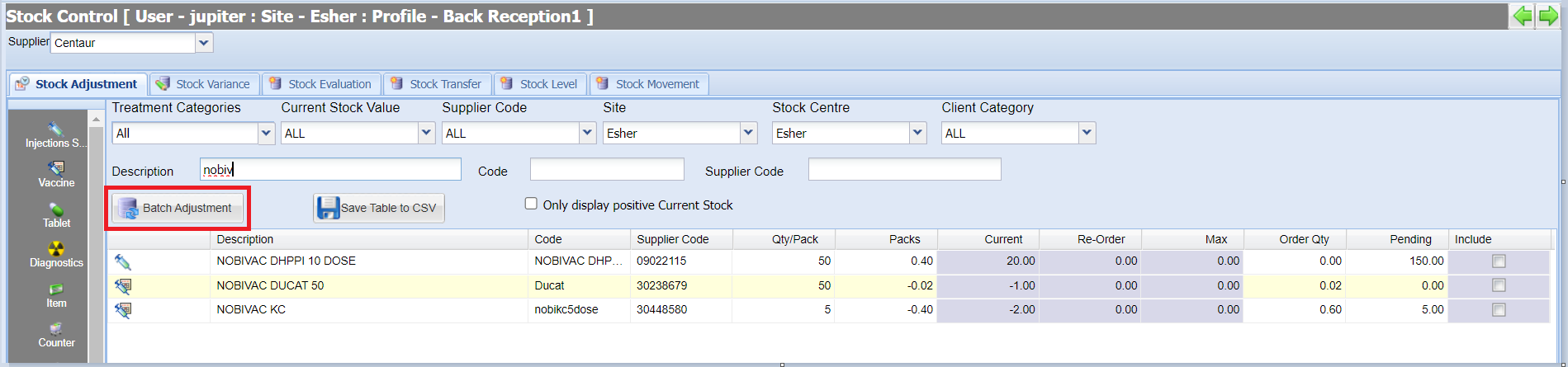
- The Batch traceability screen will display.
- Select 'Edit' and make the required changes to batch stock levels.
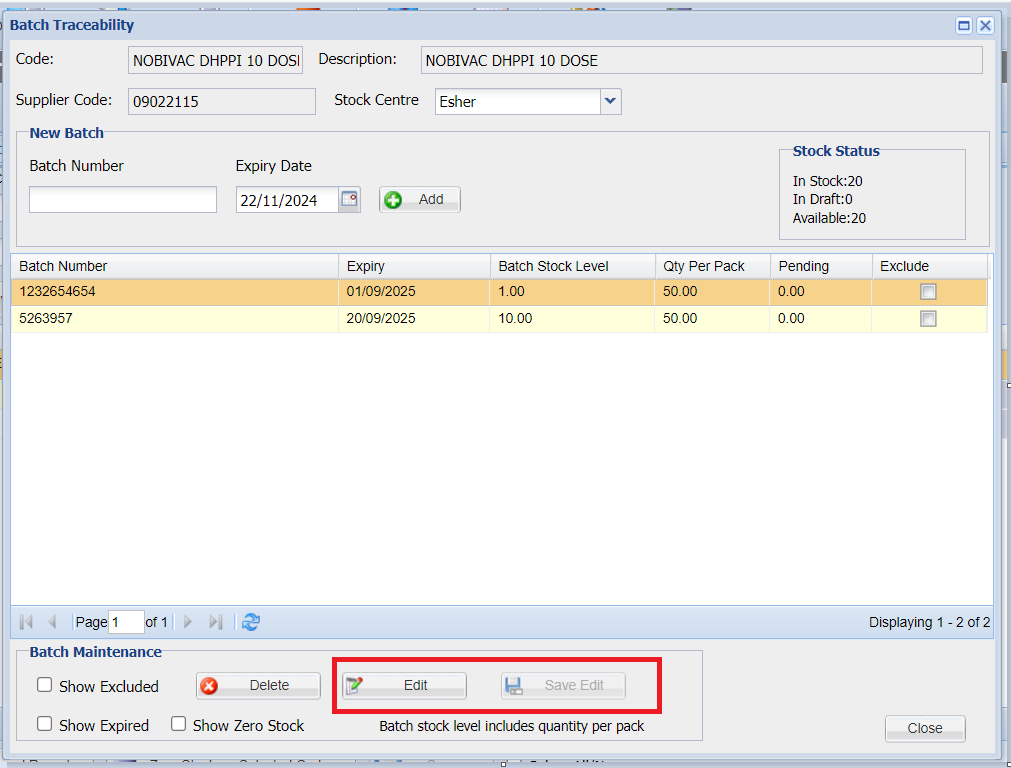
- Select the 'Save Edit' button.
- A screen will display to show the affect on current total stock levels.
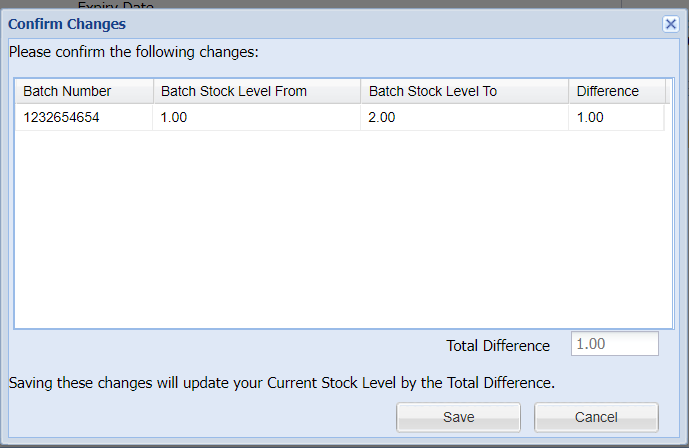
- Select 'Save' to save the changes.
Note: These changes will then reflect in your current stock levels.
Exporting Stock Adjustment
There are the export options located at the bottom of the screen.
Stock-Level Report = Provides a report of the current stock levels for all stock items.
Order-Level Report = Provides a report with the Current, Min and Max levels for all stock items, displaying an Order column detailing the quantity to be ordered.
Save Table to CSV = Exports data as a CSV file.