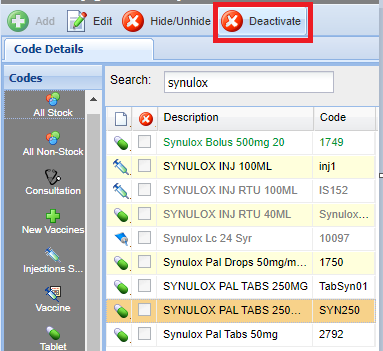Summary
Codes can be deactivated via the Code Maintenance screen.
Details
Code can be maintained through the Code Entry Maintenance screen (accessed via Administration > Code Entry > Code Maintenance).
Deactivating a Code
You may choose to deactivate a code when the Wholesaler has discontinued a product. Once deactivated, this will stop the user from being able to add it to the treatment history.
Begin by searching and selecting the Treatment Code you wish to deactivate.
- Select the Treatment Type in which the code is in.
- Use the search bar to locate the code required.
- Once you have located the Code, select the item and select the 'Deactivate' button
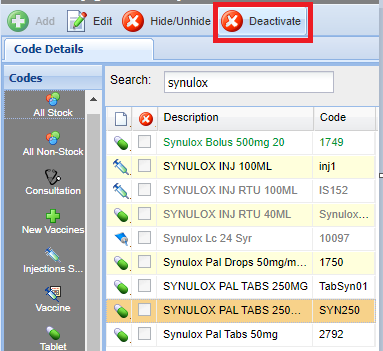
- A confirmation message will appear. Select 'Yes' to deactivate the Code or 'No' to return.
Once the Code has been deactivated it will no longer be listed in the Code Entry - Code Maintenance screen.
For auditing purposes, codes will not be completely deleted from the system. Deactivated Codes are stored in the Code Entry Archive. For more information see the Code Entry Archive Page.
Hide a Code

Users will be asked to select the sites they want to hide the code for. This may be due to an item being temporarily out of stock, to then stop users being able to dispense it.

To un-hide the code, follow the exact same steps. The same Hide/Unhide button will then prompt you with the same site pop up to select which sites the item can be unhidden for.