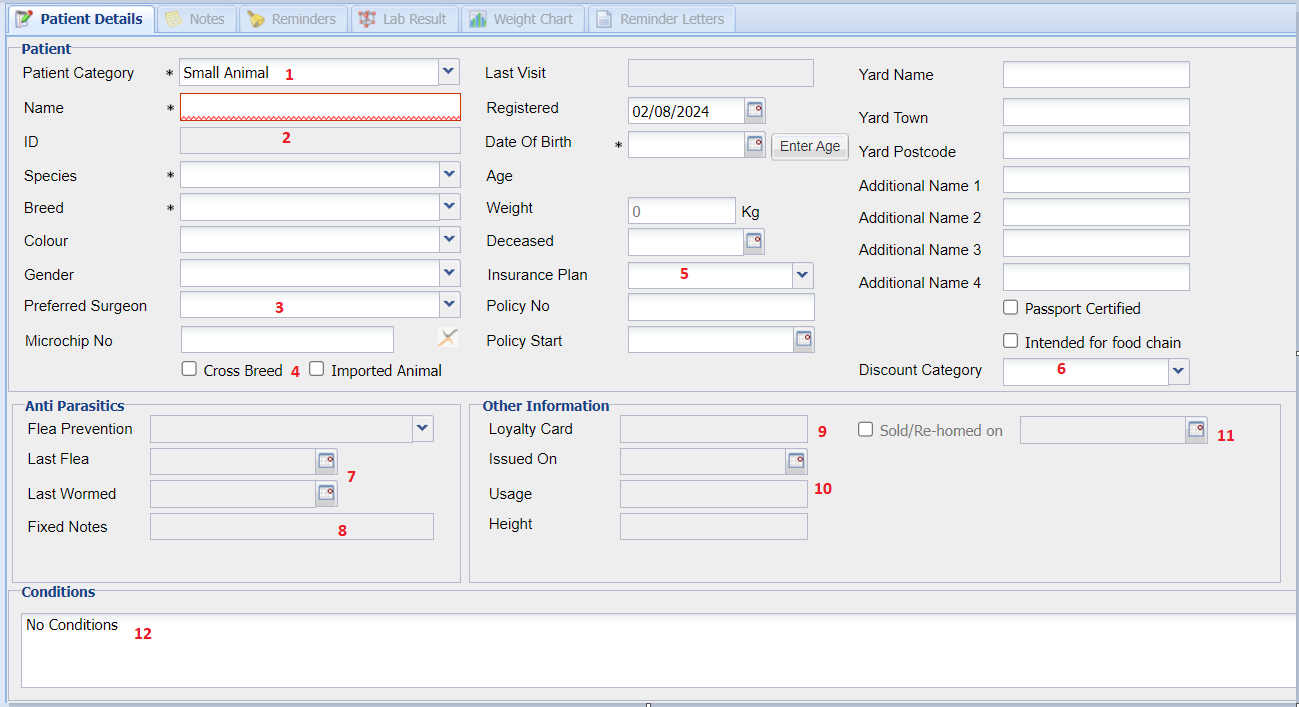Summary
Patients can be registered to new and existing clients.
There are two ways to enter the add patient screen.
Details
- When client registration is complete and you have recorded their data consent preferences, you will be directed to the add patient screen. This is controlled via Settings - Reception 'Add Patient from Add Client', if this setting is unticked navigate back to Reception and then go to Add.
- When selecting a Client in the Reception screen, select the 'Add' button.

Registering a patient
- Once on the patient details screen, add all the known details under the patient details tab. Note: All items shown with a * are mandatory items, these must be completed before you are able to save.
- Once all information has been added under the patient details screen click the 'Save' button.
Entering Patient Details
The layout of the patient details screen changes dependent on the 'Patient Category' selected.
Small Animal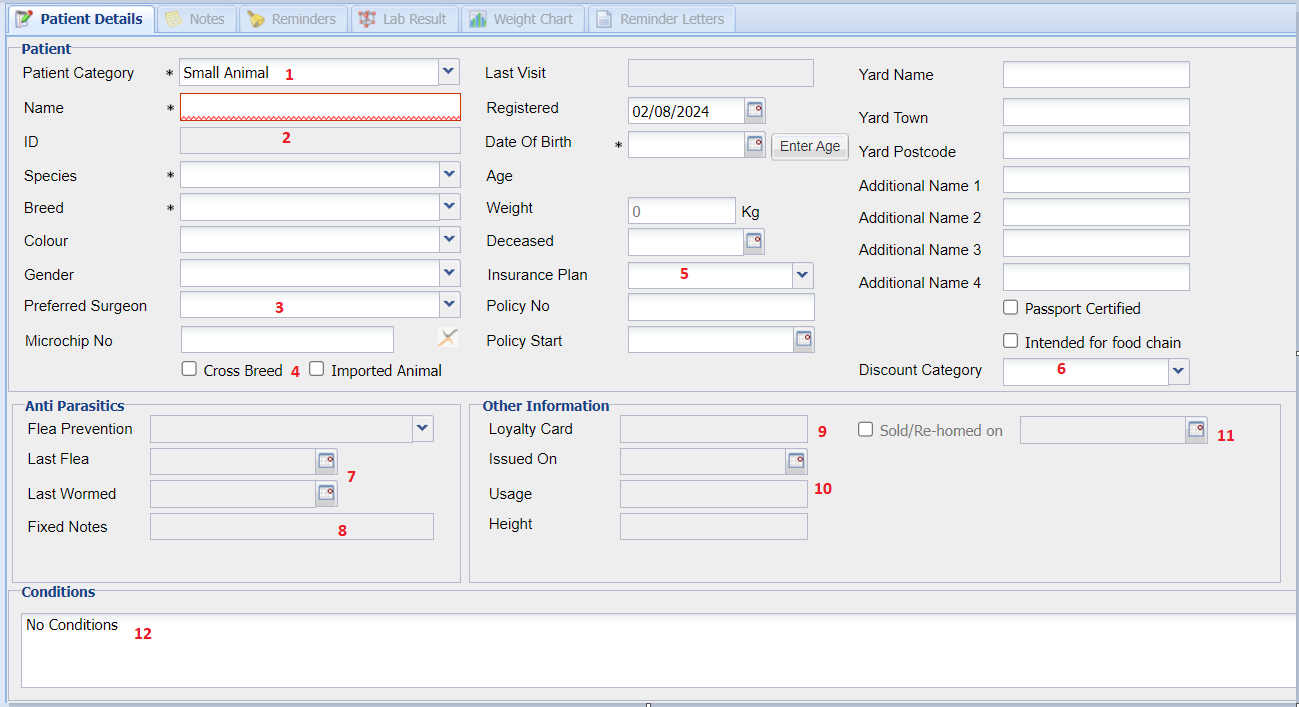
Field | Number | Description/Function |
|---|---|---|
Patient Category | 1 | Similar to Client category, such as small animal, farm animal. |
Patient ID | 2 | When a new patient is added, it is assigned a unique identification number by the system. This is cannot be changed by the user. |
Preferred Surgeon | 3 | If the client prefers to see a particular veterinary surgeon when they visit, the name of the surgeon can be allocated to the patient. This information is displayed to the user when booking an appointment in the diary. |
Imported Animal | 4 | Adds a flag to the patient summary bar that the patient is an imported animal. |
Insurance Plan | 5 | To select the insurance plan the patient is on from a library. Users can then also include the policy number and the start date. |
Discount Category | 6 | This works exactly the same way as Client Discount Category does, except this Category applies to the individual animal. |
Last Flea/Worm | 7 | The date that the client last bought a flea/worm treatment for the patient is stored here, this value may be entered manually by the user. It is possible to configure treatments in code entry as 'Flea/Worm Treatments' so that this date is automatically updated. |
Fixed Notes | 8 | Stores any fixed information here. This information will automatically appear in the hospital list. |
Loyalty Card | 9 | Can be used to indicate if the client is a member of the practice loyalty scheme or to store a loyalty card number. This is separate to the inbuilt health care plan module. Users can also include the date it was issued. |
Usage | 10 | The purpose for which the animal is used or stored here, e.g. Stud, Working, Show, Dairy, etc |
Sold/Re-homed | 11 | If an animal has been sold and is no longer with this owner, check this box for reporting purposes and so that reminders are not sent. Users can also input the date here. |
Conditions | 12 | Store any important information pertaining to allergies here. This will display in the patient summary panel on the left hand side, and in red writing on the client/patient preview along the bottom of the screen. |
Farm Animal

Field | Number | Description/Function |
|---|---|---|
CPH Number | 1 | Available within Patient Category (Farm Animal Only), the 9 - digit County Parish Holding (CPH) number is the identification number of your farm. |
Herd Size | 2 | Available within Patient Category (Farm Animal Only), this allows you to record the size of the Herd. |
Yard Details | 3 | Register details of the animals location (if different from the clients location). |
Intended for Food Chain | 4 | Used If the animal is intended to be used for the Food Chain. |
Modifying a Patient Record
Any time you need to modify the patient record, navigate into the record and click 'modify'.

Following any changes, be sure to click 'Save Patient' to finalise.