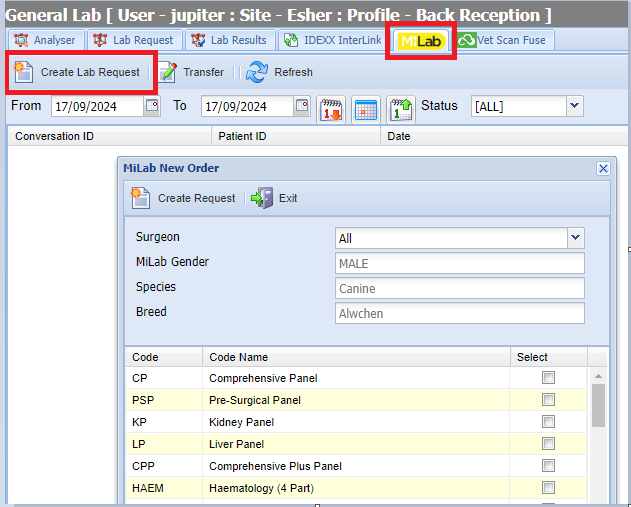Summary
Merlin integrates with MiLab which can be accessed through the General Lab screen.
This functionality lets you send Patients from the system onto the Lab equipment and transfer the results back to the Patients record.
Details
Create a MiLab Request
The first step is to 'Check In' a Patient to the lab equipment.
- Select a Patient from Reception, daylist or diary.
- Select the 'Lab' Button.

- Once you have entered this screen, select the 'MiLab' tab. Select the 'Create Lab Request' button to proceed.
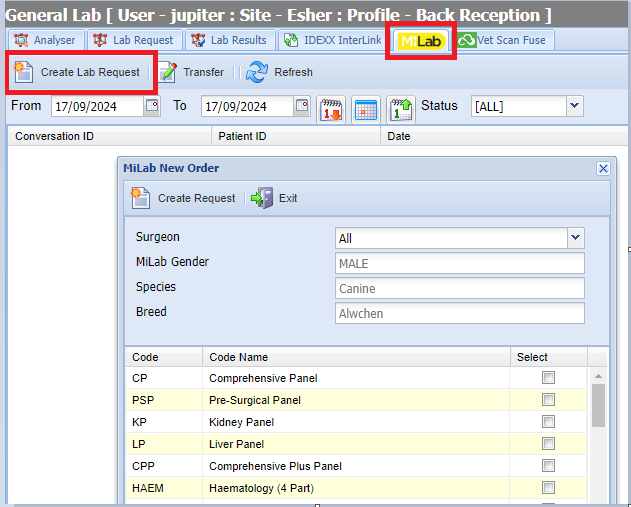
- Once selected, the below window will display. Select the Request/s from the list and again, select the 'Create Request' button to proceed and send the request to the MiLab machine.

Viewing Results
Results will show under the MiLab tab as shown below, together with their current status. To view results, double click on a request from the list.

The below window will appear with results from the MiLab machine. You have the option to Print as a PDF format or export to a CSV.
 The results will appear as shown below:-
The results will appear as shown below:-
Results can also be viewed via the Patient’s history screen.
Any lab requests done directly from the MiLab machine will still show in the results list but they will not be saved in the patients history. To do this click on the test result, select the Transfer button, search for the relevant client and patient and press transfer.