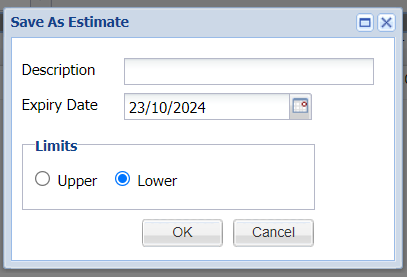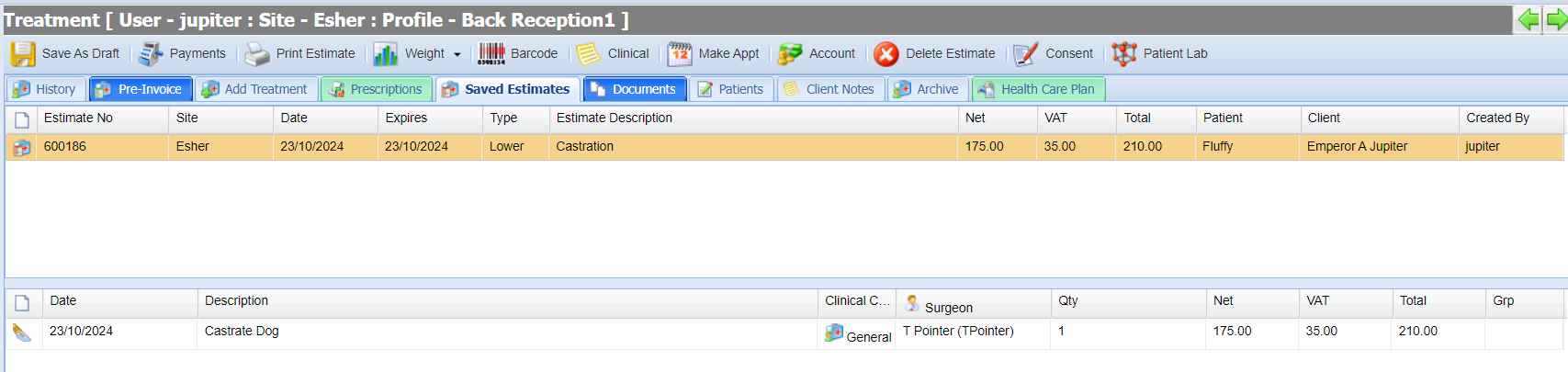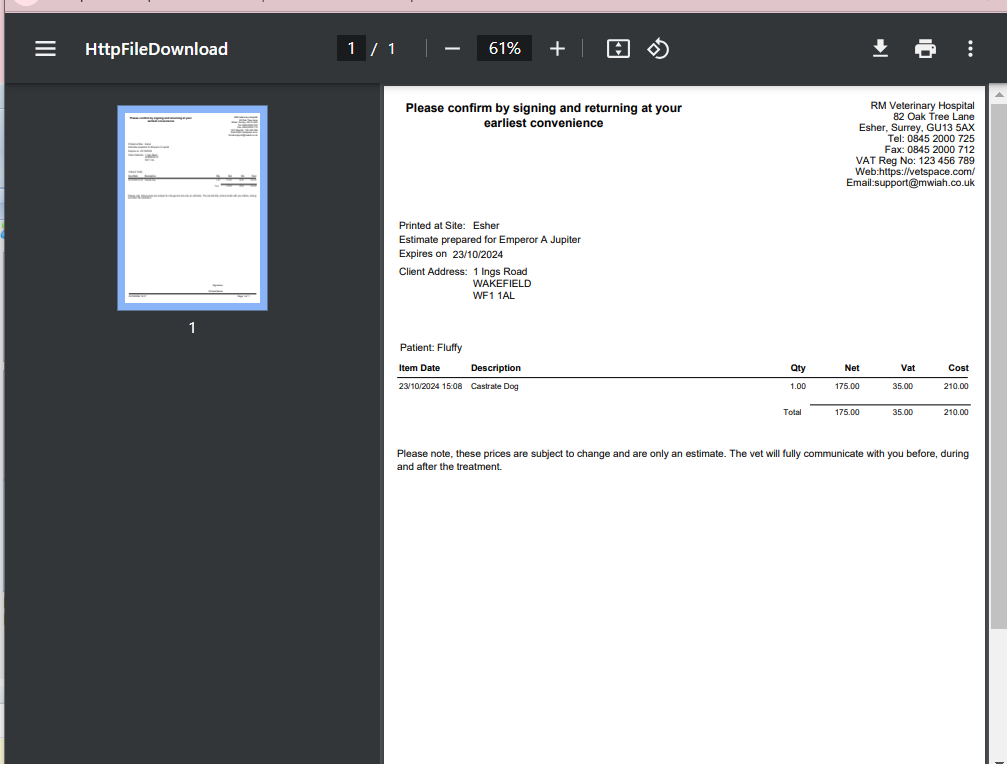Summary
The Estimates tab within the Treatment Screen is used to view, print and process created estimates. Estimates are created in the 'Add Treatment' screen.
Details
Create an Estimate
- Navigate to the Add Treatment Screen (Treatment > Add Treatment Tab).
- Add all the treatments to the treatment draft (as described in Adding a Treatment).
- Once all the treatments have been added, select the 'Save as Estimate' button.

- A window will appear asking for further details regarding the estimate.
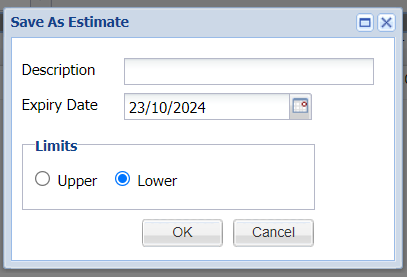
- Description = Description for estimate
Expiry Date = Period the estimate is valid until.
Upper/Lower Limits = Indicates if the estimate will cost up to or at least the amount stated.
- Select 'OK' to save the estimate. The estimated is added to the 'Saved Estimates' tab.
Viewing Estimates
- Select the Saved Estimates tab within the Treatment Screen.

- All estimates are visible in the upper half of the screen. Select the estimate you wish to view.

- The contents of the estimate are displayed in the lower half of the screen.
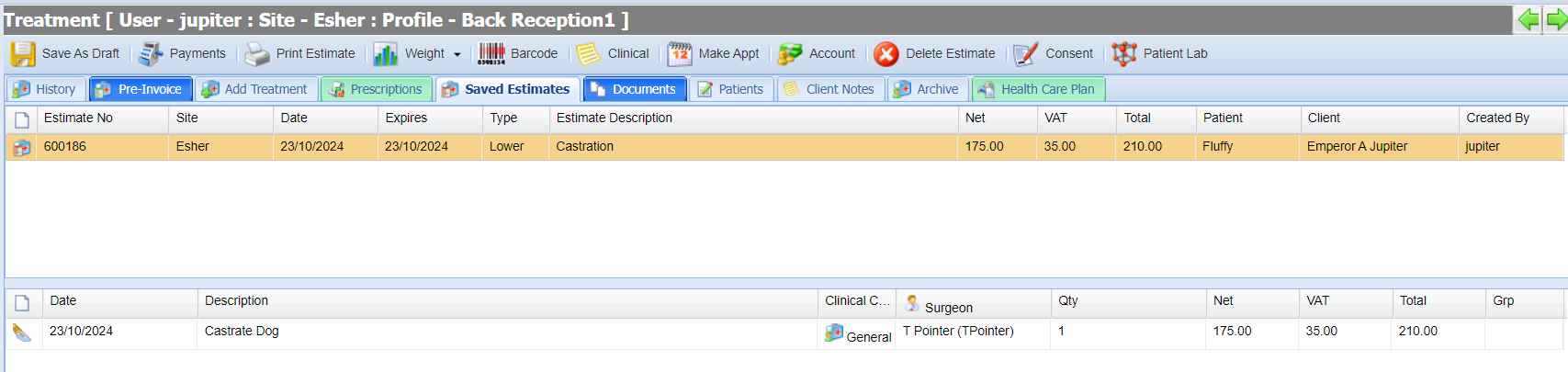
Print an Estimate
Select the estimate in the upper half of the screen.

- Select the 'Print Estimate' button.

- A PDF document is generated.
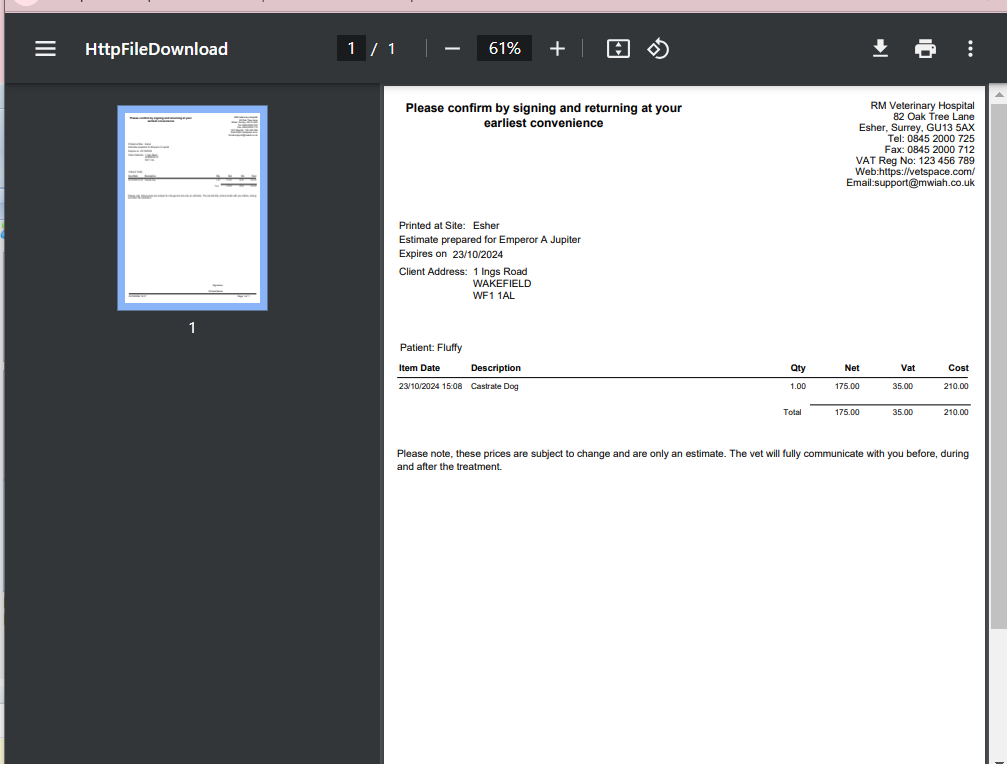
Processing an Estimate back to draft
- Select the estimate in the upper half of the screen.
- Select the 'Save as Draft' button

- The items will be added to the Add Treatment draft.
- This work can be added to/edited/deleted as required using double click (permission based)
- Select 'Save' to save the work to the Patient's Treatment History.