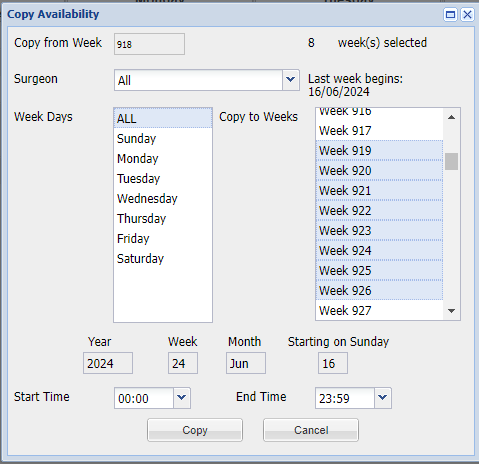Summary
This screen is used to setup your practice's diary rotas.
Note: Surgeons (With the surgeon type: 'Surgeon') need to be added into the system prior to adding availability. For more information, see: Surgeons.
Details
To enter availability, enter the Diary screen and select the Availability tab.

Adding Availability
Go to the Diary screen and select the 'Availability Tab'.
Double Click on a Surgeon and Day/Date to open the Availability window.

Specify the availability details:
Surgeon = Shows the name of the surgeon you are setting the availability for.
Day = Shows the relevant day being set on the Rota week.
Send Reminder = Having this enabled will include this surgeons appointments in the appointment reminders runs. For more information see: Appointment Reminders.
Rota Week = Displays the Rota Week you are setting availability for.
Time (Start and End) = Select the start time and end time.
Duration = Sets the appointment length for the availability.
Colours = Background and Foreground colours can be used to differentiate each surgeon.
Tag = Used to add text to diary availability backgrounds. This can be used to note which consult room has been allocated to a surgeon.
Once you have all the appropriate parameters, there are two save options.
Save & Close = This option will save the new availability as specified and close the Availability window.
Save as New = This option will save the new availability as specified, but the window will remain open. This allows you to continue adding availability.
For example, to add the same availability for a week (Mon-Fri 09:00-17:00):
a) Add the Availability for Monday (9:00 to 17:00) for a surgeon.
b) Select 'Save as New' and the availability will be added.
c) Change the day to Thursday and select 'Save as New'.
d) Availability will be added for Thursday and the window will remain open.
e) Repeat step C for Friday Saturday and Sunday if applicable.
Deleting Availability Slots
To delete an availability slot:
Right click on the slot and select 'Delete Availability'.
or
Double click the slot and press the 'Delete' key.
Adding Split Rotas
If a surgeon works a split Rota, i.e. morning consults (08:00 to 11:00) then afternoon consults (14:00 to 18:00), this can be achieved as follows:
- Create the first time slot (08:00 to 11:00).
- Select 'Save As New'
- Specify the second time slot (14:00 to 18:00) and select 'Save As New', this will add two availability slots for the same surgeon on the same day.
Copy Availability
Once availability has been created for a week, this can be copied and pasted to other weeks.
Note: Weeks can only be copied up to 52 weeks (1 year) at a time.
- Select 'Copy Availability'.
- Select the 'Surgeon' from the drop-down to specify which surgeon's availability to copy.
- Select the 'days' availability you wish to copy.
- Specify the 'weeks' you want to copy to, press and hold ctrl and click on the weeks.
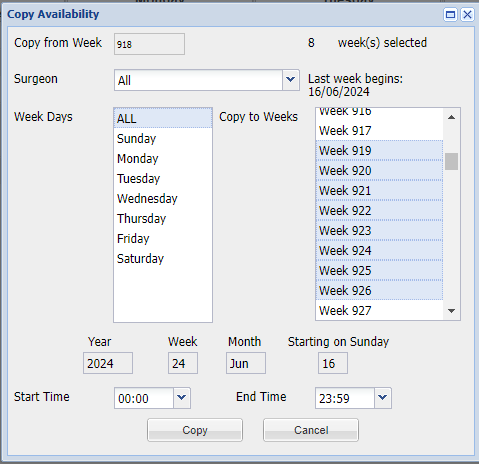
- Specify the 'times' you want to copy.
- Select 'Copy' and the availability will add to the weeks specified.