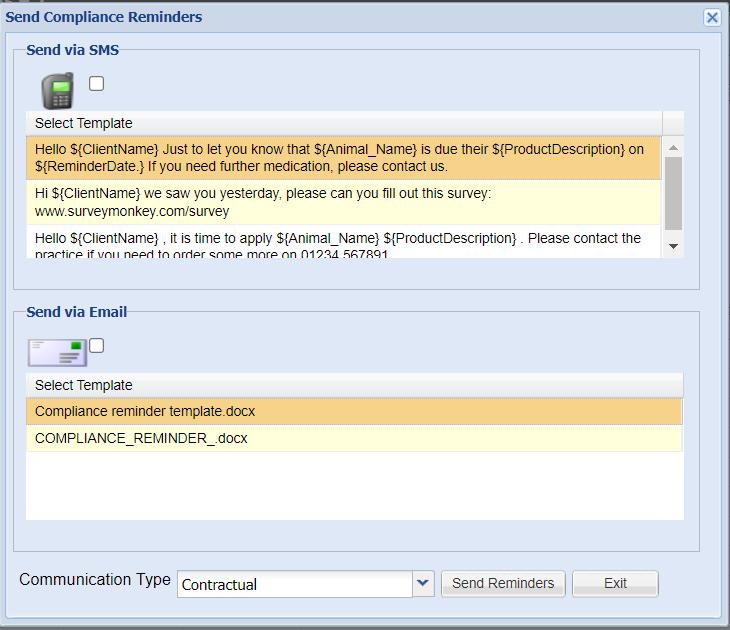Summary
Compliance reminders can be manually viewed and run to be sent out to clients
Details
This page details how to manually run your compliance reminders
View all Compliance Reminders
Select Reminders from Utilities > Reminders.
Select the 'Compliance Reminders' tab.

Enter the criteria you wish to view using the filters provided.
Work Site = Site the compliance reminder was created.
Client Site = Client's registered site.
Status = Filter by Reminders that have been sent/not sent/all.
Dates From and To = Dates you wish to filter by.
Treatment Type = The type of treatment the reminder was created for.
Species = Species of Patient.
Breed = Breed of Patient.
Client Category = Client's registered Category.
Patient Category = Patient's registered Category.
Select 'Run'.
Any Clients who are due to have a compliance reminder sent within the dates specified will display.
Manually Send Compliance Reminders
To send compliance reminders manually:
Enter the required criteria and select 'Run' as above.
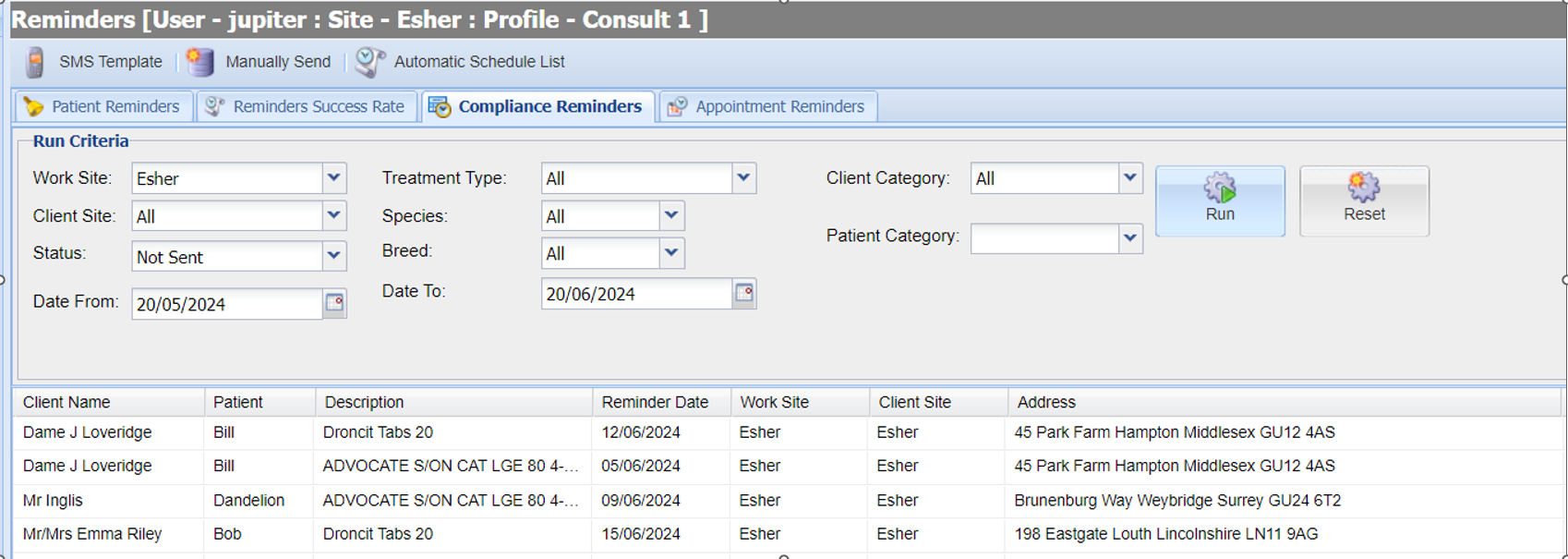
Select the 'Manually Send' button and select the SMS and/or Email templates you wish to send
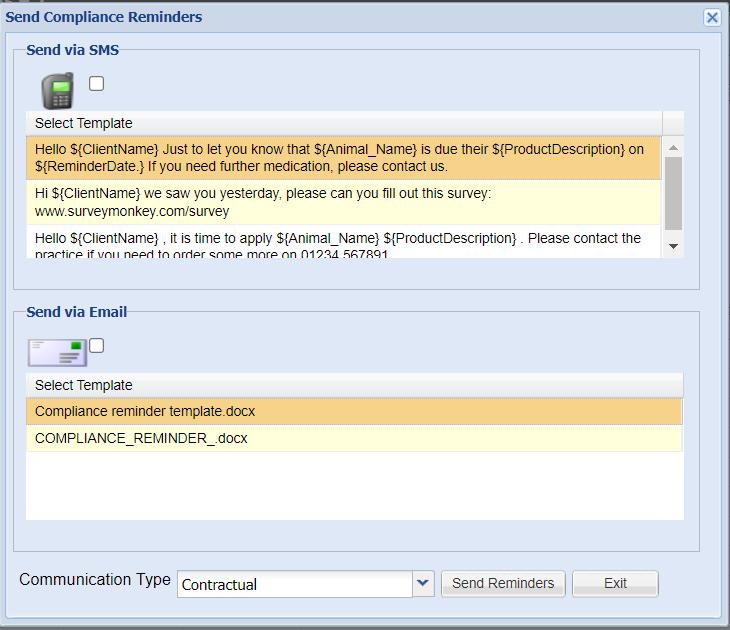
Select 'Send Reminders'.
Note: Any reminders sent will be added into the client communications tab.