Merlin's New Theme
We are delighted to announce Merlin is getting a brand new look and feel. The new user interface (UI) has been created to simplify navigation with it's intuitive design.
Watch below to view the key differences
How to access it?
- The new theme Preview Mode will be enabled and offer a selectable overlay on top of your existing Merlin interface.
- Each practice user can toggle between the new/classic versions at any time, ensuring the process is quick, easy, and risk-free.
- There’s no disruption to your day-to-day operations, allowing you to explore the enhanced features of Merlin at your own pace while continuing to manage your practice as usual.
How to toggle between themes?
Once the new theme Preview Mode has been activated – each user can toggle the new theme on by clicking the ‘Try the new look Merlin’ link that will be displayed at the top-right corner.
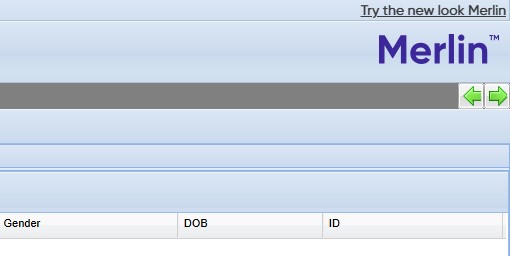
To swap back to the classic theme, go to the new user menu in the header bar (top right) and click ‘Revert to classic mode’.
* Please note that if you are halfway through a process with unsaved work it will be lost as the theme refreshes Merlin.

When you start to use the new theme, be sure to utilise the help centre created for new theme users by selecting 'I'm using the new theme' at the top of this help centre page.

If you decide to toggle back to the classic theme in Merlin, you can click the same button the take you back to the original help centre.

