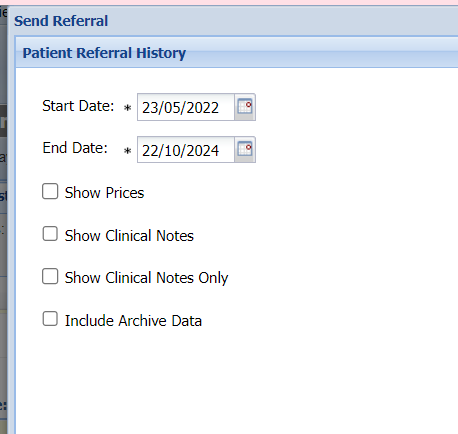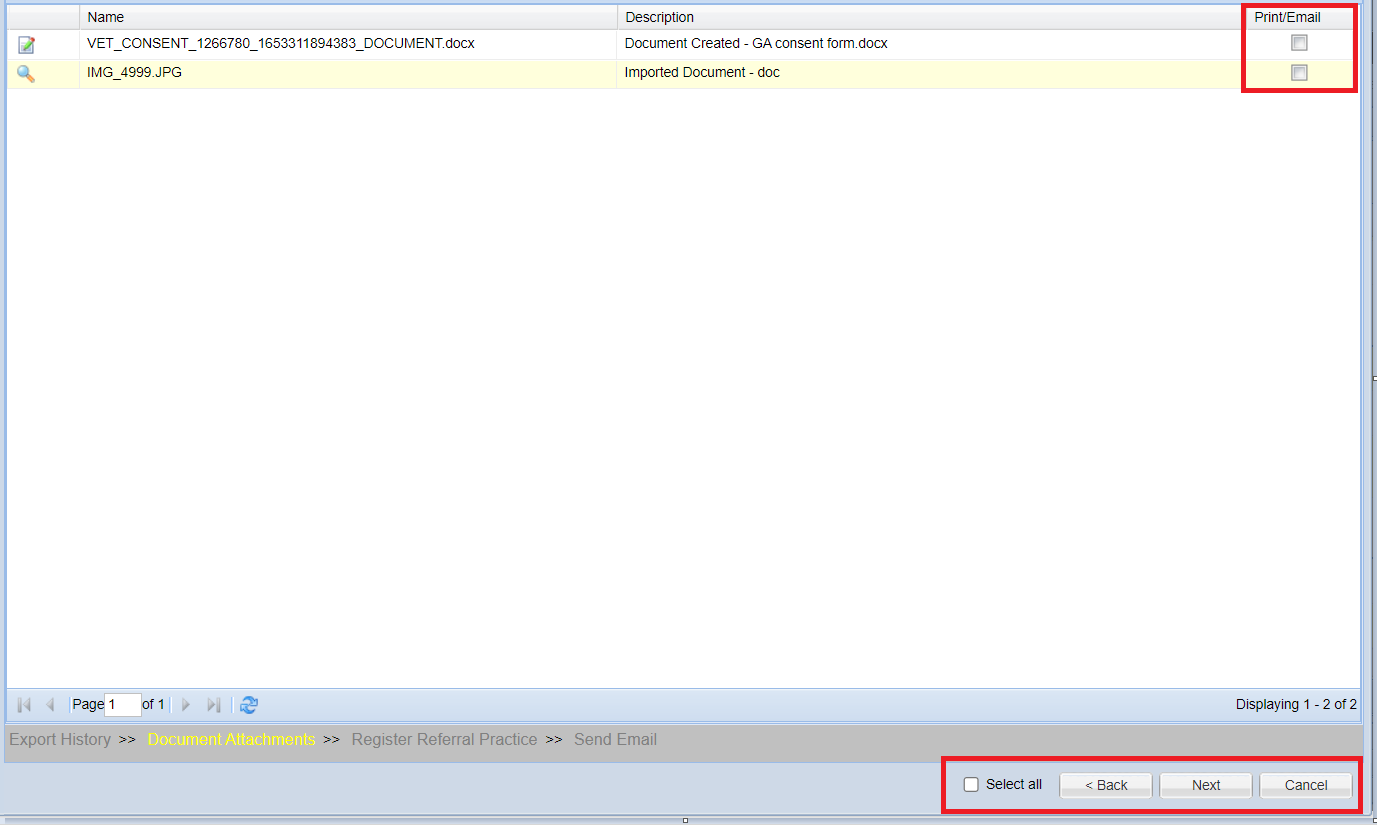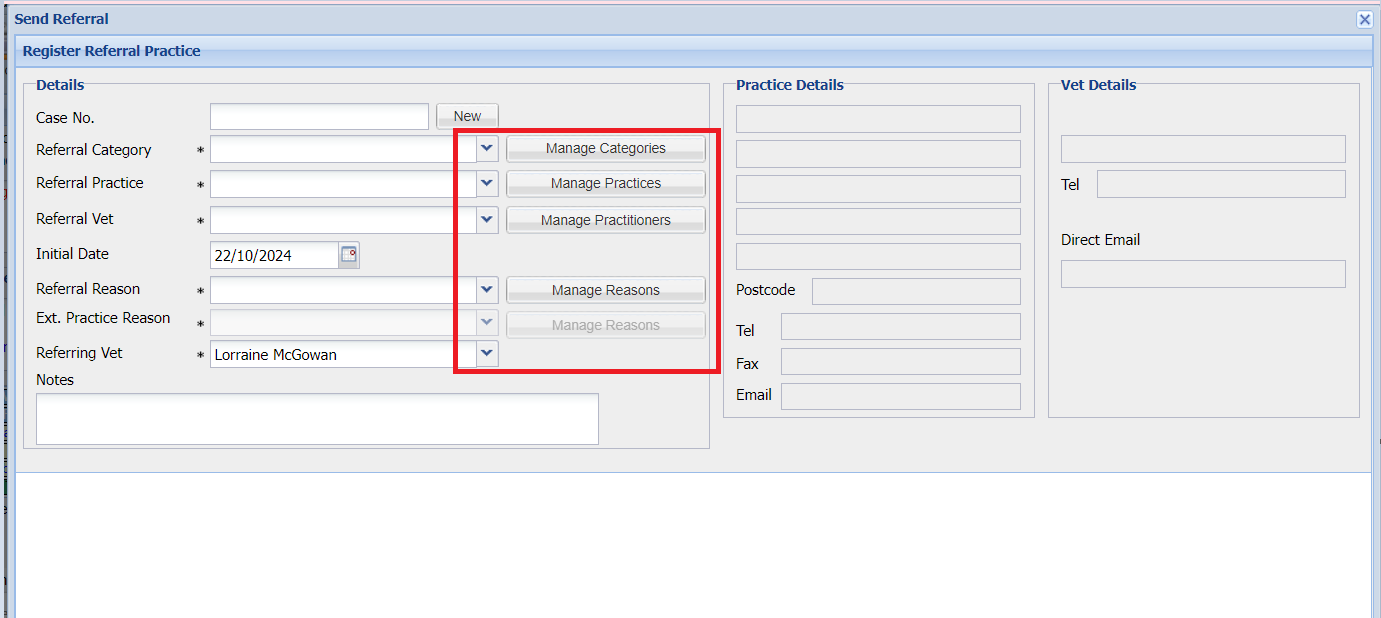Summary
Selecting the 'Referral' button from the Treatment History Screen streamlines the user workflow for sending a referral. The step-by-step wizard can be used to attach treatment history and documents, register referral details and send an email with a populated referral document attached.
To enable this functionality, see: Referral Settings
Details
Sending a Referral
- From the Treatment History screen, select the 'Referral' button.

- The Wizard will display, select the Treatment History you wish to attach to the referral email and select Next.
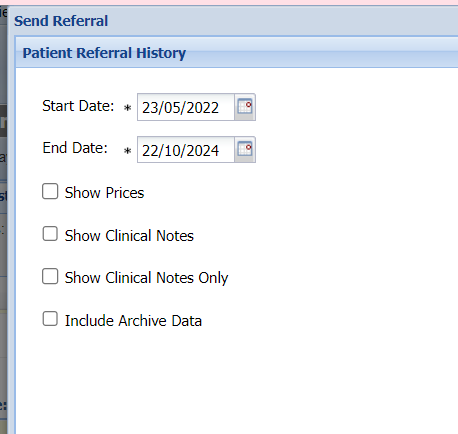
- Tick the documents attached to the Patient's treatment history you wish to attach to the referral email.
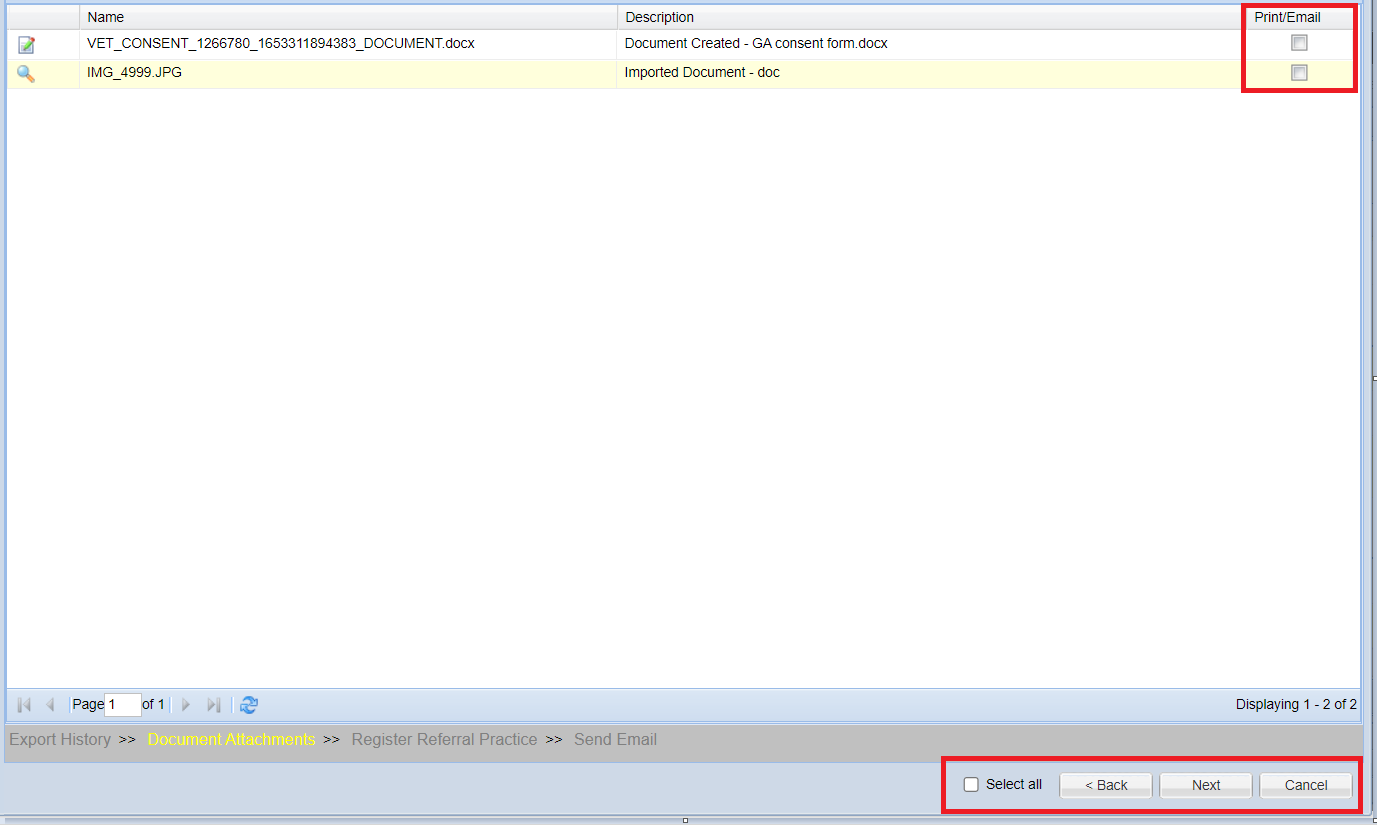
- Register the Site you are referring the Patient to by using the drop downs to select information already existing in the referral library. If the referral practice and other information isn't already within the libraries, you can use the 'Manage Practices' etc options to add these in.
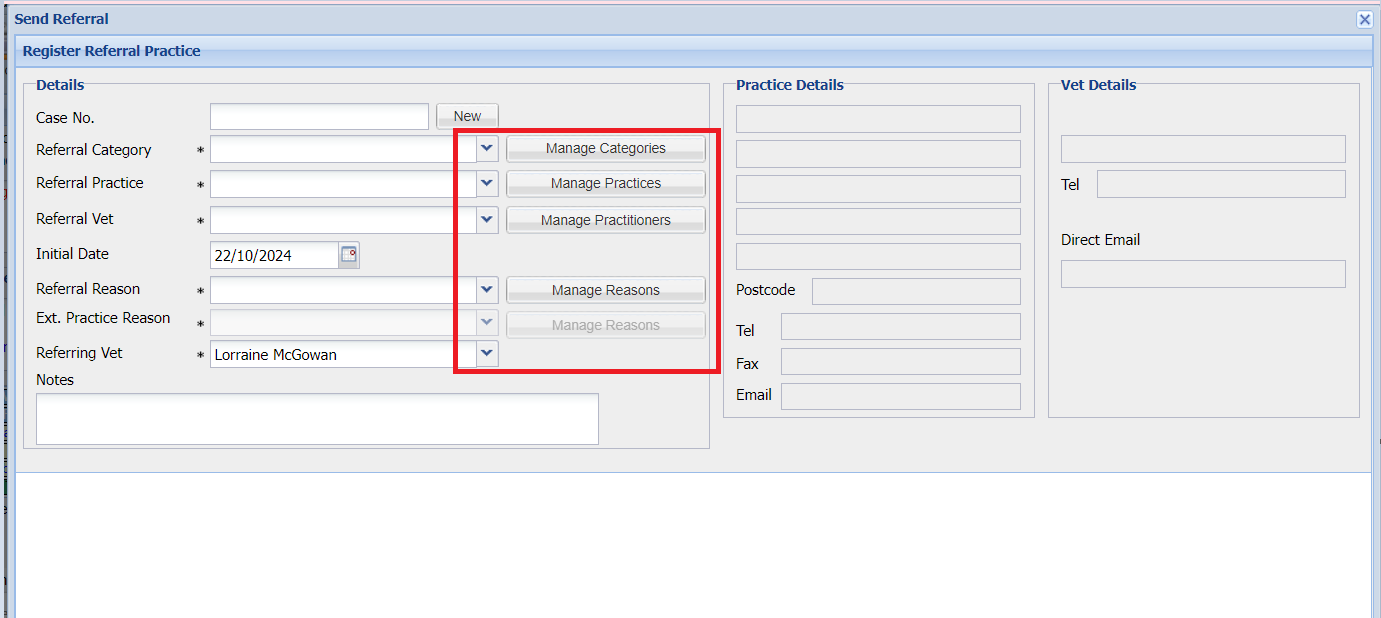
- Send the Email to the referral practice.
- An audit of the communication is logged against the Client's record in the Communication tab.