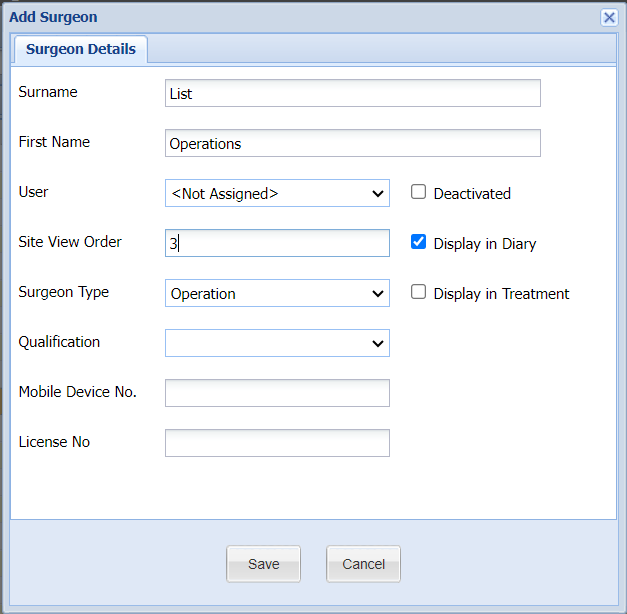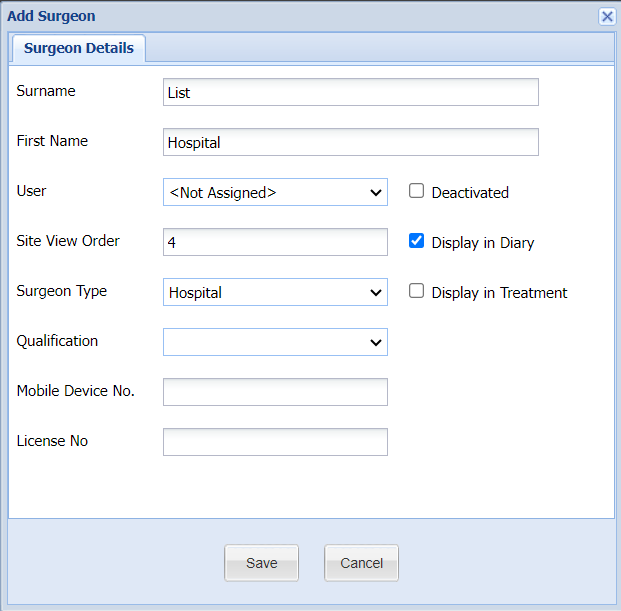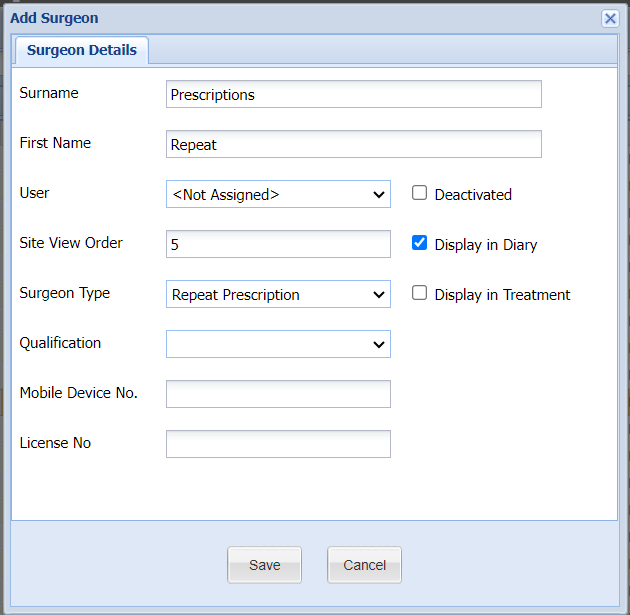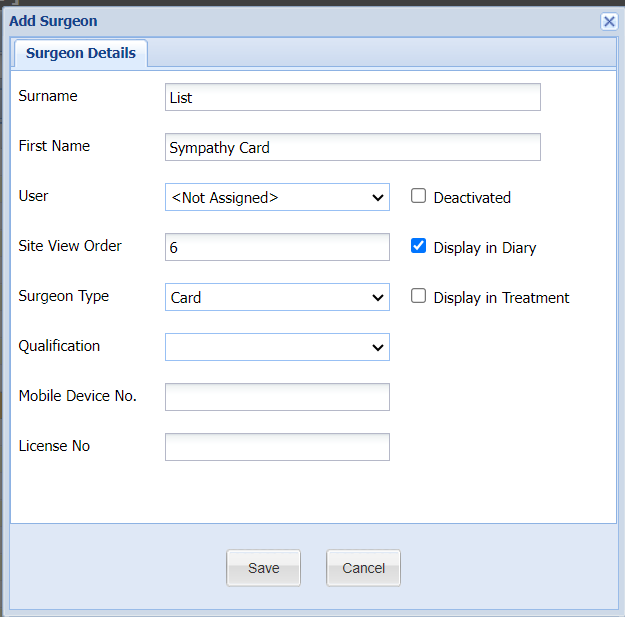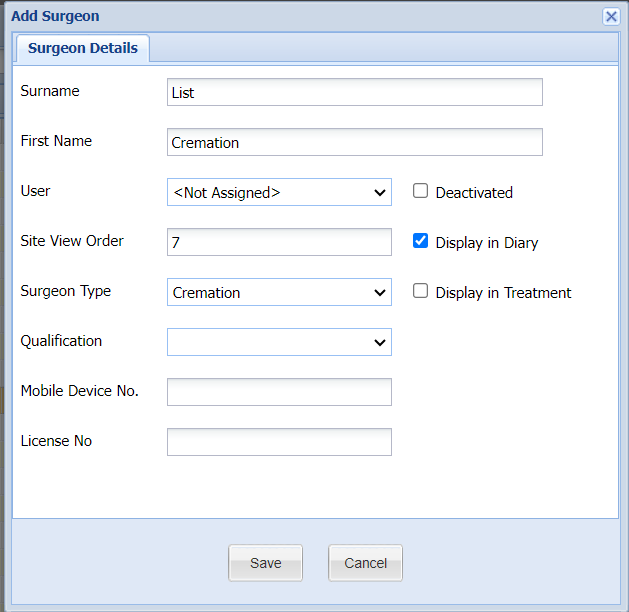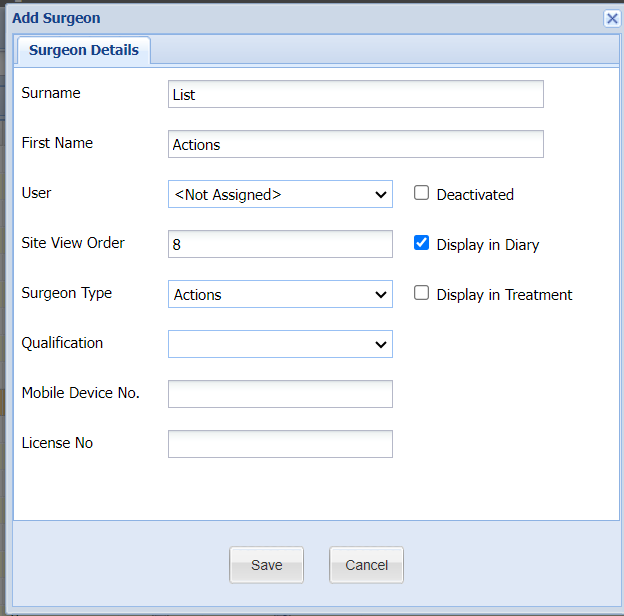Summary
Daylists can be used to facilitate various workflows within practice. In order to utilise certain daylists, administrative configuration is required.
Details
Daylist Configuration
In order for Daylists to function with the Diary screen, they will need to be setup within the Diary > Surgeons tab.

Adding an Operations List
- Navigate to Diary > Surgeons tab.
- Select 'Add Surgeon'
- Name the column 'Operation List' (or as required) and set the Surgeon Type to 'Operations'.
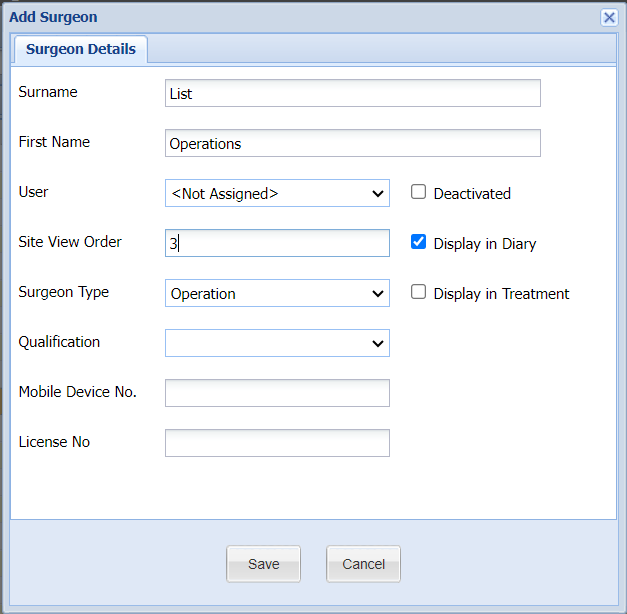
- Select 'Save' and the column will display in the Diary screen.
Adding a Hospital List
Navigate to Diary > Surgeons tab.
Select 'Add Surgeon'
Name the column 'Hospital List' (or as required) and set the Surgeon Type to 'Hospital'
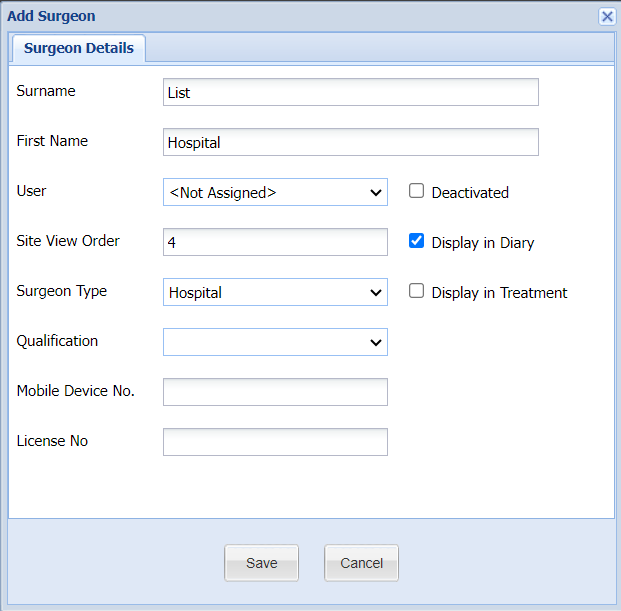
Select 'Save' and the column will display in the diary screen.
Adding a Repeat Prescriptions List
- Navigate to Diary > Surgeons tab.
- Select 'Add Surgeon'
- Name the column 'Repeat Prescriptions' (or as required) and set the Surgeon Type to 'Repeat Prescription'.
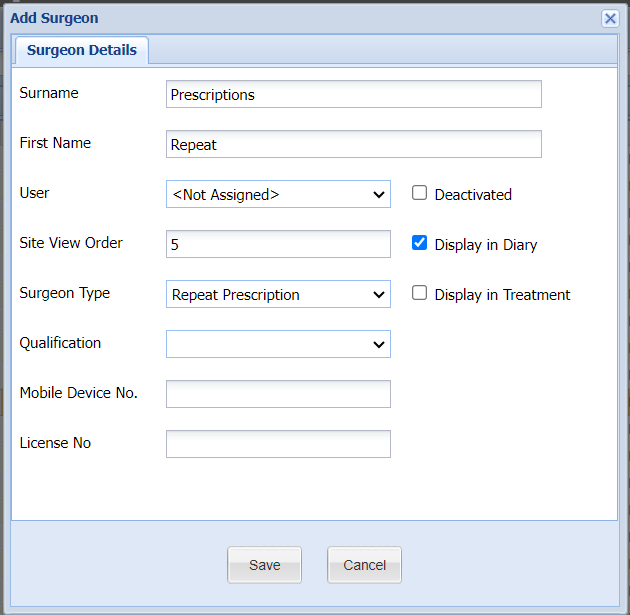
- Select 'Save' and the column will display in the diary screen.
Adding a Card List
- Navigate to Diary > Surgeons tab.
- Select 'Add Surgeon'
- Name the column 'Sympathy Card List' (or as required) and set the Surgeon Type to 'Card'.
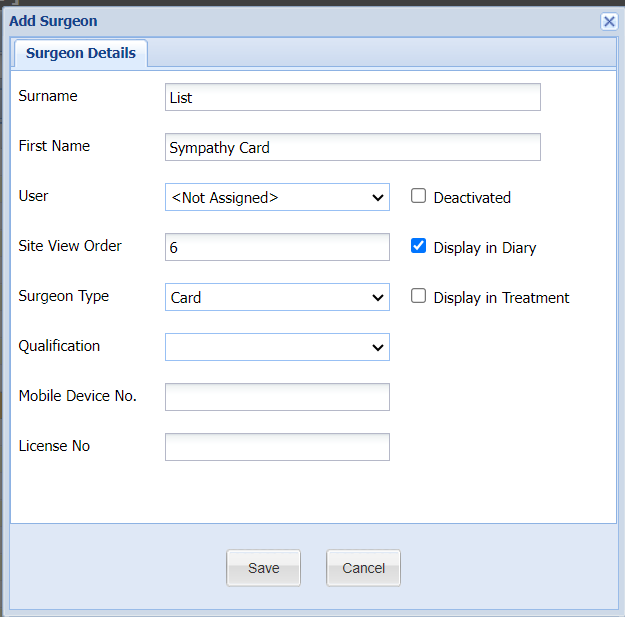
- Select 'Save' and the column will display in the diary screen.
Adding a Cremations List
- Navigate to Diary > Surgeons tab.
- Select 'Add Surgeon'
- Name the column 'Cremation List' (or as required) and set the Surgeon Type to 'Cremation'.
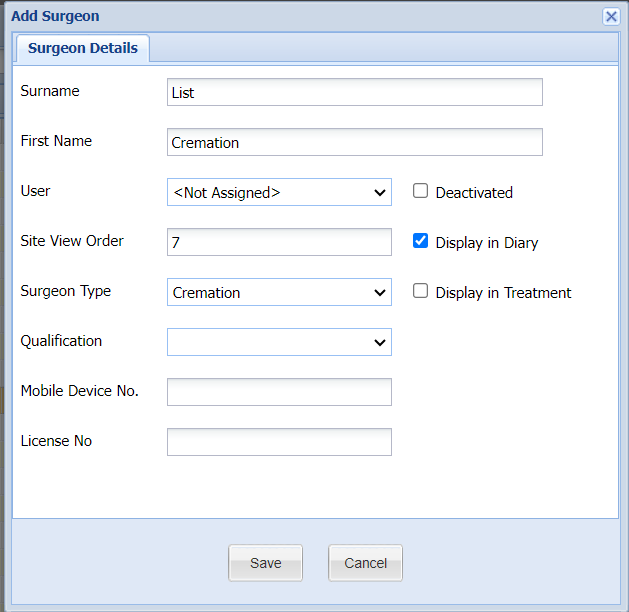
- Select 'Save' and the column will display in the diary screen.
Adding an Actions List
- Navigate to Diary > Surgeons tab.
- Select 'Add Surgeon'
- Name the column 'Actions List' (or as required) and set the Surgeon Type to 'Actions'.
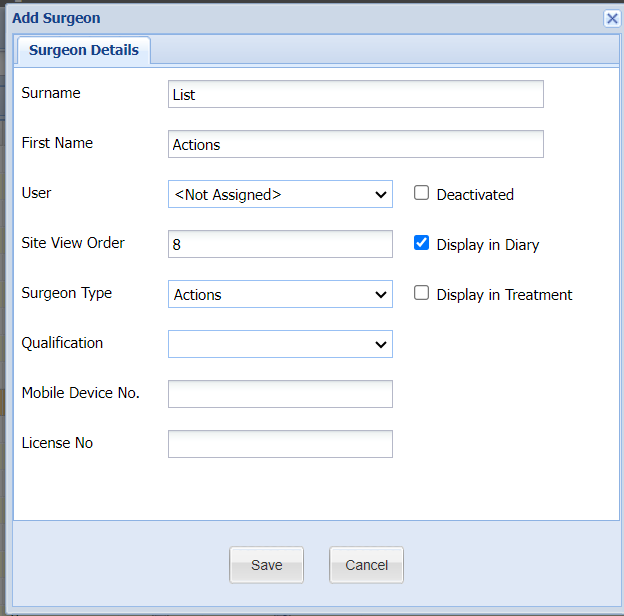
- Select 'Save' and the column will display in the diary screen.
Two other Daylists can be added: Radiology and Ultrasound. They are set up in the same way as detailed above, but ensure you select the appropriate Surgeon Type of Radiology and Ultrasound.
Code Entry - Send to Daylist
Codes in Code Entry can be configured to prompt the user to send items to a Daylist when the item is dispensed through the Treatment screen.
This can be set-up in (Administration > Code Entry > Code Maintenance > Edit Code > Send To).

Settings
For documentation on Daylist settings see the Daylist Settings page.