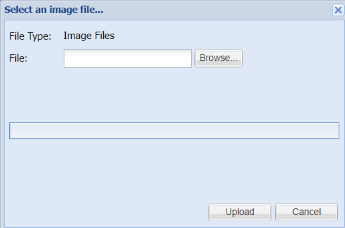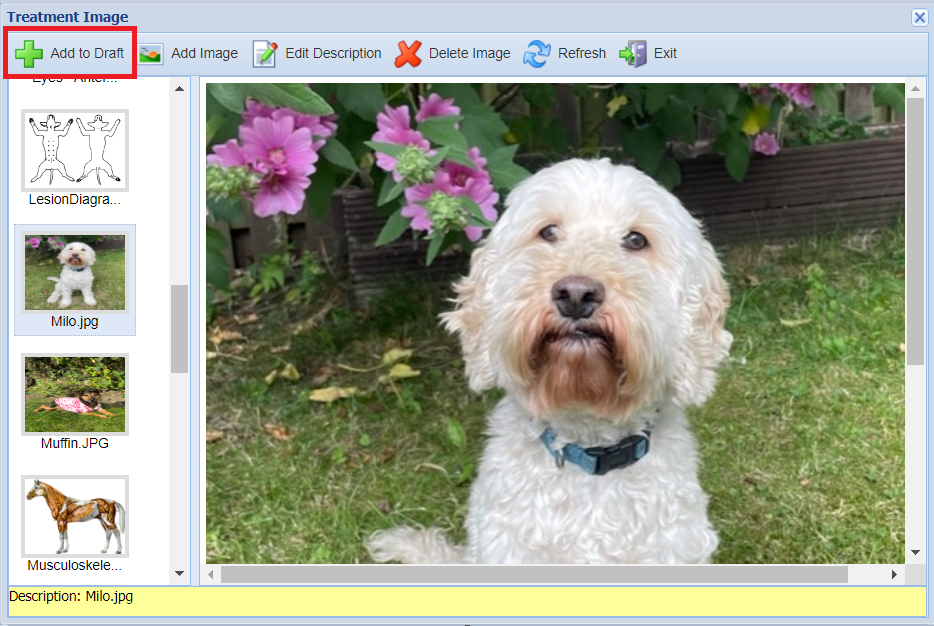Summary
In the Treatment Screen you are able to generate and attach documents to the patient's Treatment History. This can be achieved in multiple ways.
Details
Using Document Management
When in the Treatment Screen, select the 'Doc Mgmt' button.
Selecting Document Management will provide you with five options (documented below).
Create New Treatment
This option allows you to search for and generate a Treatment Document from a list of templates.
For information on creating/editing these templates see the document templates page.
You can also preview the document before printing.

Attach File
This wizard allows you to locate and attach a file/files from your local computer to the patient's treatment history.
Note: The following document file types can be uploaded into the system: txt,doc,msg,png,jpg,jpeg,pdf,docx,mp4,mp3.
Attach Image
This option allows you to attach a treatment image.
Click on Add Image

Browse for the require image
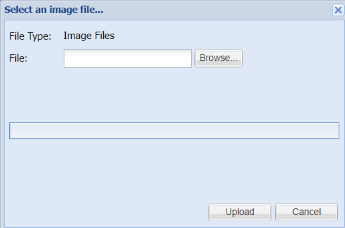
Click on Add to Draft
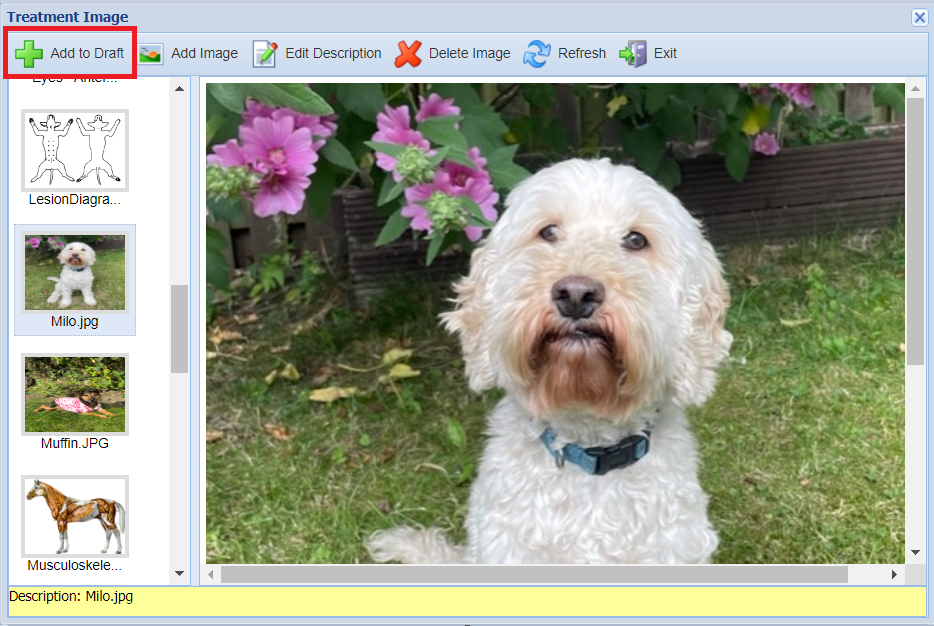
Name the image and click OK

5. The image will be added to Drafts, click on Save
6. The image will now be saved to the Clinical History

Drag & Drop Files
Drag & Drop facilitates the attaching of files to the patient's history.
Locate the document files you wish to attach on your local computer and drag them into the specified 'Drop Files Here' area.

Note: The following document file types can be uploaded into the system: txt,doc,msg,png,jpg,jpeg,pdf,docx,mp4,mp3.
Once the files have been dropped, fill in the Description and select the Document Type, then click on Save & Close
Saving Documents to history
Once you have attached a document/s using any of the methods above, the document/s will be added to the Add Treatment draft screen. This gives you the opportunity to add any treatments, services or clinical notes.

Once you are happy to proceed, select the 'Save' button to Save to the patient's history.
View Attached Documents
View from Treatment History
Once the Documents have been saved, they will display under the Treatment History tab.
Double click the documents to view. Right-click the document and select 'Edit document' to edit.

View from Patients History
If documents are attached to a patient's history, the 'Documents' Tab will display in blue. Selecting this tab will show all documents attached to the patient's history.

To view a document, double-click on the item to open the file, or select the file and click on View Document.
You can also Select the document and Edit, Download and Delete from this area