Summary
The Follow Up Appointment module provides a guided workflow for staff to follow to encourage the booking of a next appointment. When a patient visits the practice, the vet will add treatment and recommend the next appointment. Reception will then be able to book the appointment using the vet's recommendation.
This is an optional workflow and can be switched on/off by site. For information see: Follow Up Appointment Administration.
Details
The follow up feature only works from a booked appointment via reception/waiting list.
Treating a Patient
- The user will select a patient from the waiting list/diary and dispense treatments.
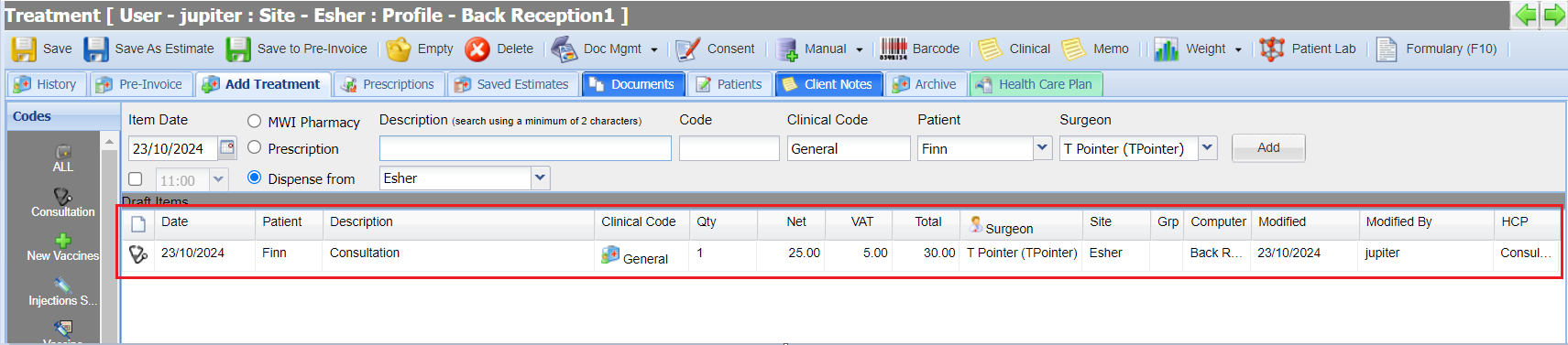
- When saving the treatments from draft, a pop-up will display 'Set as Treated?' if you have finished with the patient, select 'Yes'.
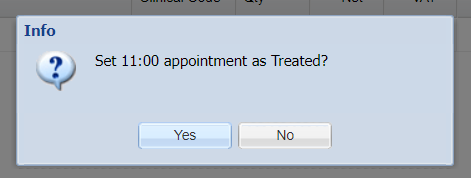
- The Patient will be set as 'Treated' and the below window will appear.
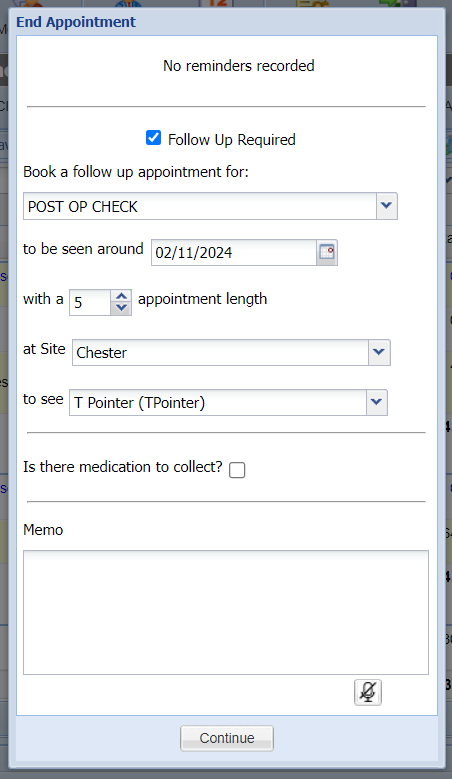 Note: This window will not display if the patient has been euthanised.
Note: This window will not display if the patient has been euthanised. - At this stage the vet will specify: a) An Appointment Reason (Reason for next visit).
- At this stage, the vet has made their recommendation to reception and they can move onto treat the next animal and a note regarding the recommended follow up appointment is also added to the Patient's treatment history.
b) Date for next appointment (Auto-calculated if configured - see: Follow Up Appointment Administration).
c) Appointment Length (Uses default for Appointment Reason - see: Diary Administration).
d) Select which site the appointment should be booked for.
e) Select the Vet/Nurse the patient should see (if available).
f) Tick the checkbox to advise reception if the Client needs to collect any medication.
g) Insert any comments into the memo field ( i.e. 'book appointment between 1-6pm')
h) Select 'Continue'.
Viewing the Next Appointment Summary
When selecting a treated patient from a daylist or diary screen, an Appointment Summary will display in the left-hand side menu containing the follow up appointment recommendation.
This Summary bar contains the following information:
Appointment Summary: The vet's recommendation for the Patient's next appointment.
Reminder Summary: A summary of the Patient's reminders
Memo: Any memo notes added for the recommended appointment.
Next Appointments: Details of any existing future appointments
Following the Workflow
The five buttons in the bottom left-hand corner of the summary can be followed chronologically.
1) Make Appointment
a) Select the ‘Make appointment’ button. This will take you to the Diary screen for the date recommended by the Vet/Nurse.
b) Double-click a time slot to book the appointment as normal.
c) When booking the appointment, the appointment details are pre-populated with the recommended details. Insert initials and Save appointment.

If the Client declines the appointment or a next appointment is not required, then the user can select the 'Appointment Declined' button. The user will then be prompted to select a declined reason.
2) Medication to collect
If there is no medication to collect, the button will be inactive.

If there is medication to collect, the button is active.Selecting this button will display a list of medication to be collected by the client with the ability to 'Print Label' for the treatment.
3) Take Paymen
The next step is to 'Take Payment'.

a) Select ‘Take Payment’ and you will be navigated to the Accounts > Payments screen for the Client.
b) Take the payment as normal and select 'Save'.
c) Once the payment has been saved, the take payment button becomes in-active with a tick displayed.

End the Appointment
The final stage is to end the appointment by selecting the ‘End Appointment’ button. 
Once selected, the Appointment Summary side bar will close and selecting the patient from the Full List/Treated list will no longer display the appointment summary bar.
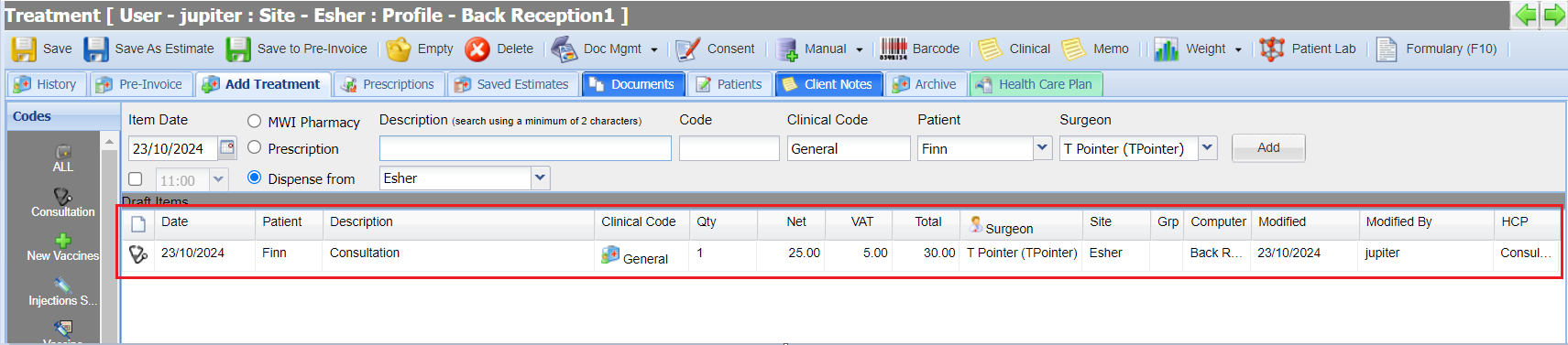
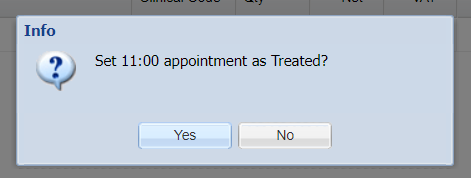
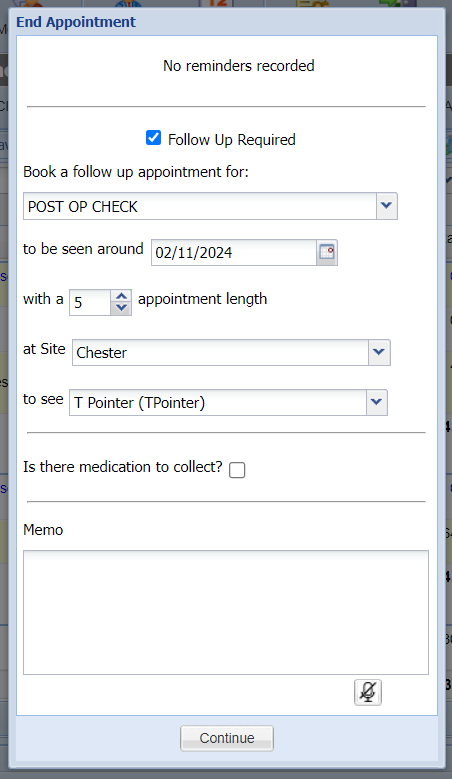 Note: This window will not display if the patient has been euthanised.
Note: This window will not display if the patient has been euthanised.