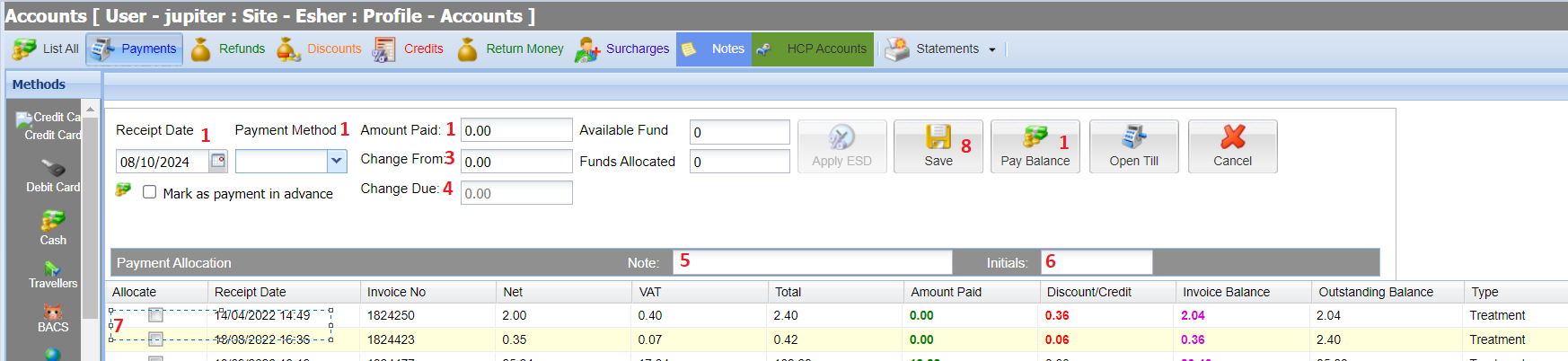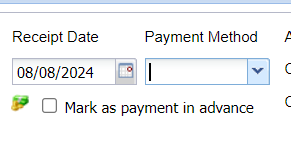The Payments button can be accessed via the Reception, Treatment and Day list Screens. The behaviour of the 'Payments' button is defined by the system setting 'Payment action navigates to account'.
If this setting is ticked, the system will navigate to the Accounts > Payments screen.
If this setting is un-ticked, the system will open a quick payments window as in the screenshot above.
Which setting is best for my practice?
Quick Payments: Automatically allocates payments to the oldest invoice.
Account Payments: Enforces users to manually allocate payments against invoices. This is the recommended setting for best practice.
Details
This page of the manual documents the functionality of the 'Accounts > Payments' screen.
Taking a Payment through the Accounts screen provides you with a list of all unallocated account activity and all advanced payments yet to be allocated.
Taking a Payment
- Specify the Payment Date, Payment Method and Amount Paid (Use 'Pay Balance' button to pre-populate the amount with the Client's balance).
- If the Payment Method selected is 'Cash' see steps 3 and 4, if not see step 5.
- Specify the 'Change From' (amount tendered).
- The Change Due is displayed.
- Enter a note (if required).
- Enter your Initials (This is an optional system setting) .
- Specify the invoice/s you wish to allocate payment towards (using the checkboxes in the 'Allocate' column)
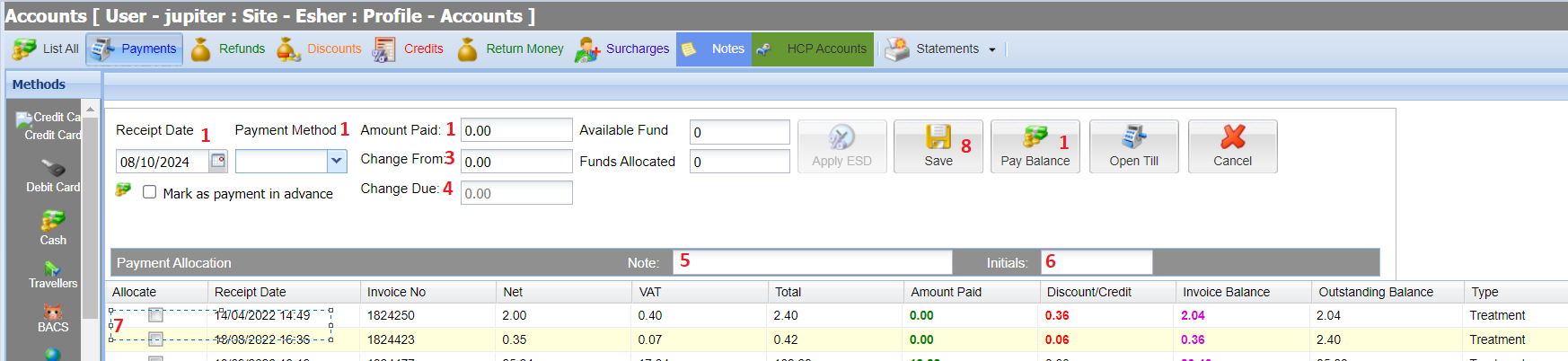
- Select 'Save'
- Once saved, the payment will display in the Accounts screen and a green tick will display next to the allocated invoices.

- If the user paid by cash and change is due, a pop up saying the amount will display.
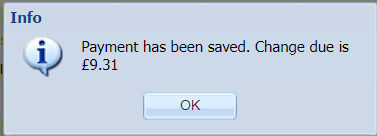
Note - It is advisable to always allocate to the appropriate invoice. If you do not allocate, then Merlin will automatically pay off the oldest invoice by default.
Making a Payment in Advance
If the client wishes to make a payment in advance of receiving treatment, the payment can be flagged as an advanced payment. A common example of this could be a client paying in advance for a euthanasia appointment.
- Follow the steps above in 'Taking a Payment'.
- Tick the checkbox 'Mark as payment in advance'.
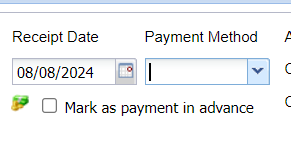
- Select 'Save'.
- A prompt will appear asking if you want to automatically allocate the advanced payment.

Yes = Automatically allocate payment against forthcoming treatment items
No = Manually allocate payment against forthcoming treatment items (using Accounts > Payments Screen).
Cancel = Cancel transaction.
Opening the Till
The 'Open Till' button can be used to open the till if it has been configured to integrate with Merlin.
Applying ESD
An Early Settlement Discount can be applied to the Client from the payment screen.
This option will only be available when applicable. for more information see the Early Settlement Discounts page.