Summary
Previously generated documents can be viewed throughout various areas of the system.
This page documents how to view and edit documents, using the Consent screen as an example.
Details
The following types of documents can be viewed and modified in Merlin:
Consent = Treatment History and Treatment Document tab.
Client = Reception > Documents tab.
Treatment = Treatment History and Treatment Document tab.
Prescription = Treatment History and Treatment Document tab.
Debtors = Debtors Chase Up Letters.
Patient, Compliance & Appointment Reminders = Reception > Documents tab.
Report Wizard = Reception > Documents tab.
The following example shows how to view and modify a Consent form.
View a Document
- Navigate to the Treatment History Screen and select the Documents tab.
- Double click the file, or highlight the relevant file and select ‘View Document’

- The Document will display for the user.
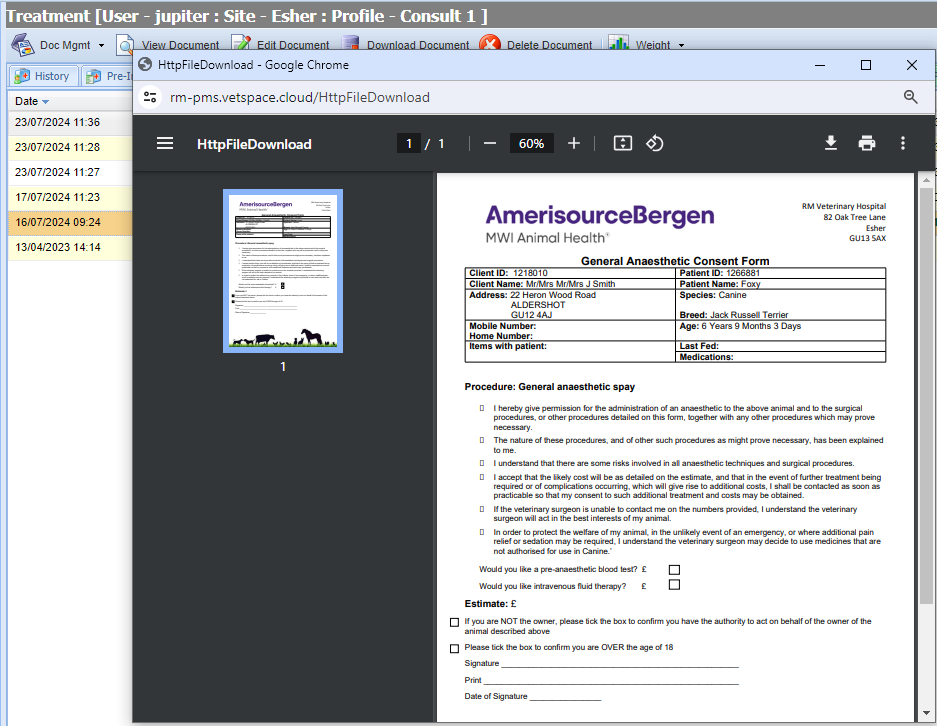
Edit a Document
- Navigate to the document.
- Select Edit Document. (In this example, we're in a client document).

- The document will generate and allow you to modify.
- Make any necessary changes and the document will auto-save on close.
Note: The editing of documents can be controlled by your close account period. If you want the consolidation date to ignore document editing, head into Settings > Reception and select 'Ignore consolidation date for documents'.
Email a document
- Search for the client and select the Documents tab, or navigate into the patient record and select the Documents tab.
- Right click the relevant document.
- Select ‘Email Document' or .Email Document as HTML'
- The Merlin Email Client window now displays.
- The client must have an email saved within their Client Details, this will pre-populate into the ‘To’ field. This can then be amended if necessary. Other email addresses can be copied into the email by clicking the ‘Cc’ field.
- If 'Email Document' was selected, the document will be an attachment and the user is able to free type the body of the email. If 'Email Document as HTML' was selected, the document becomes the body of the email and the user can make any amendments before sending.
- Press ‘Send Email’


