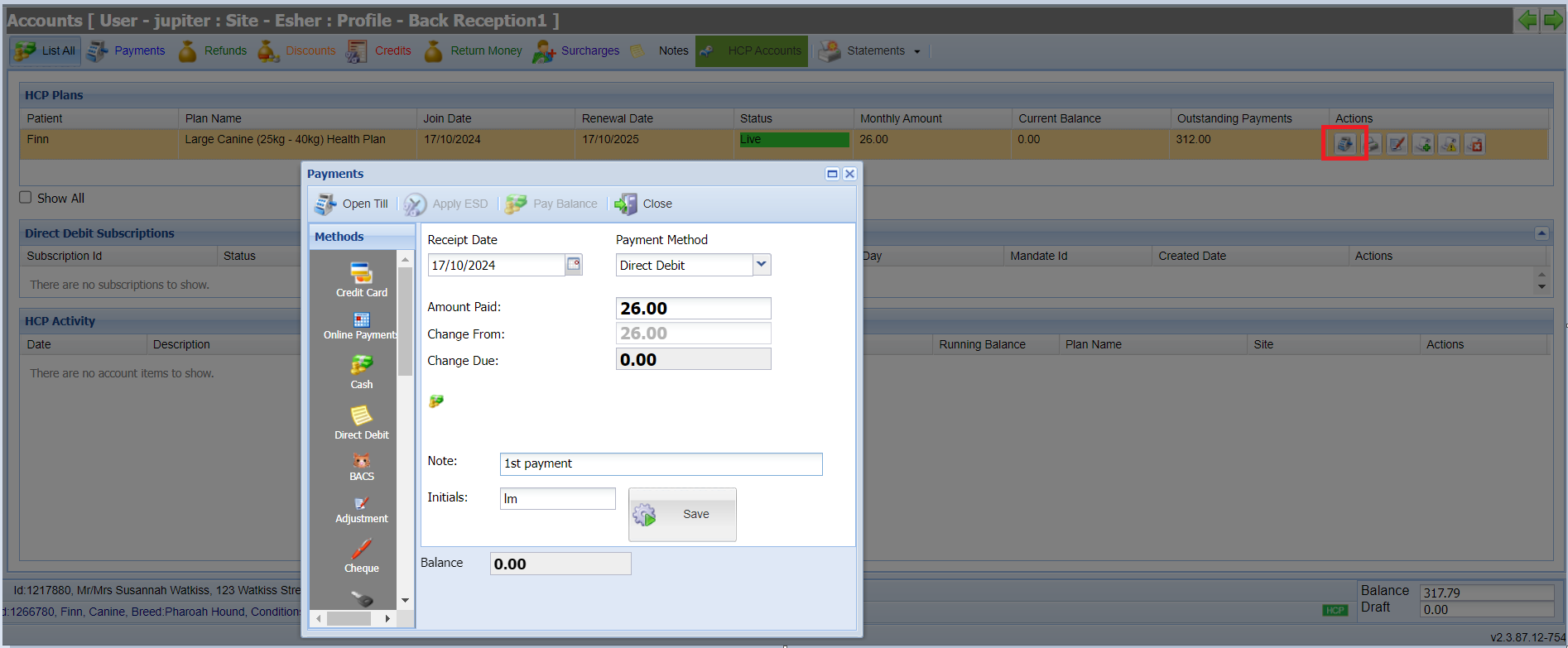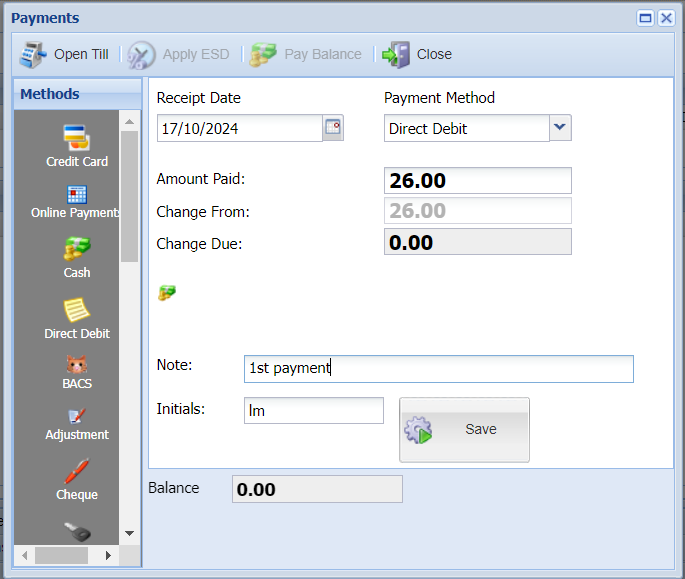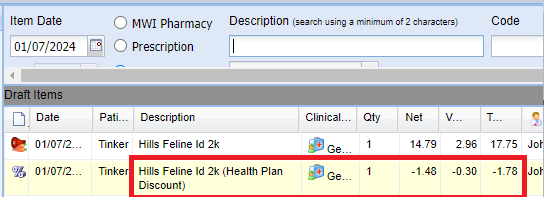Summary
The HCP module is integrated into the main treatment screen, automatically discounting and dispensing items from the plan.
This page documents the following day-to-day processes:
- Joining a Health Care Plan
- Taking the initial payment
- Identifying a HCP Patient
- Dispensing Items
- Viewing a Patient's HCP Entitlements
Joining a Health Care Plan
- Search and Select a Patient from Reception
- Select the “Join HCP” button
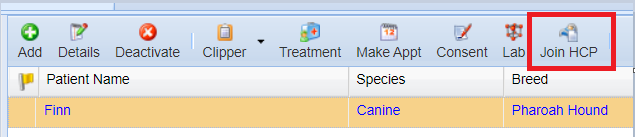
- The “Join HCP” window will display all available plans for the selected patient.
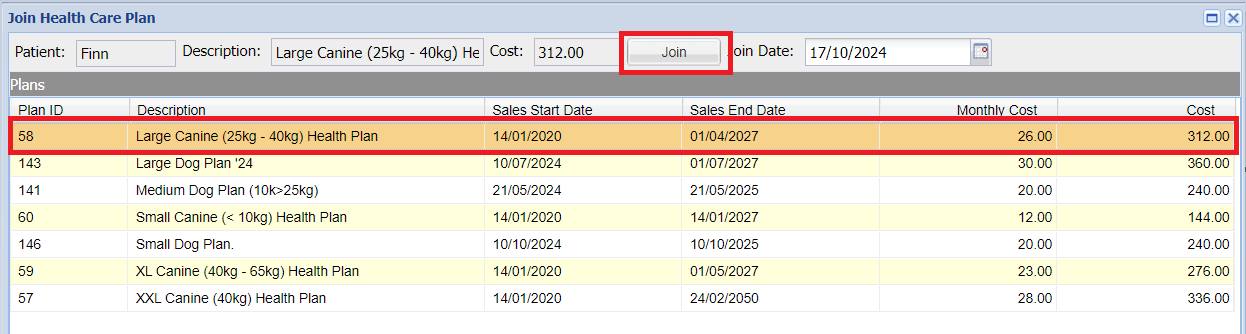 Note: Remember if you've assigned a species when creating your plan, you will only see plans available for the species of the patient you are joining.
Note: Remember if you've assigned a species when creating your plan, you will only see plans available for the species of the patient you are joining. - Select the required plan and click the “Join” button.
- You will be navigated to the HCP Accounts screen to take the initial HCP payment.
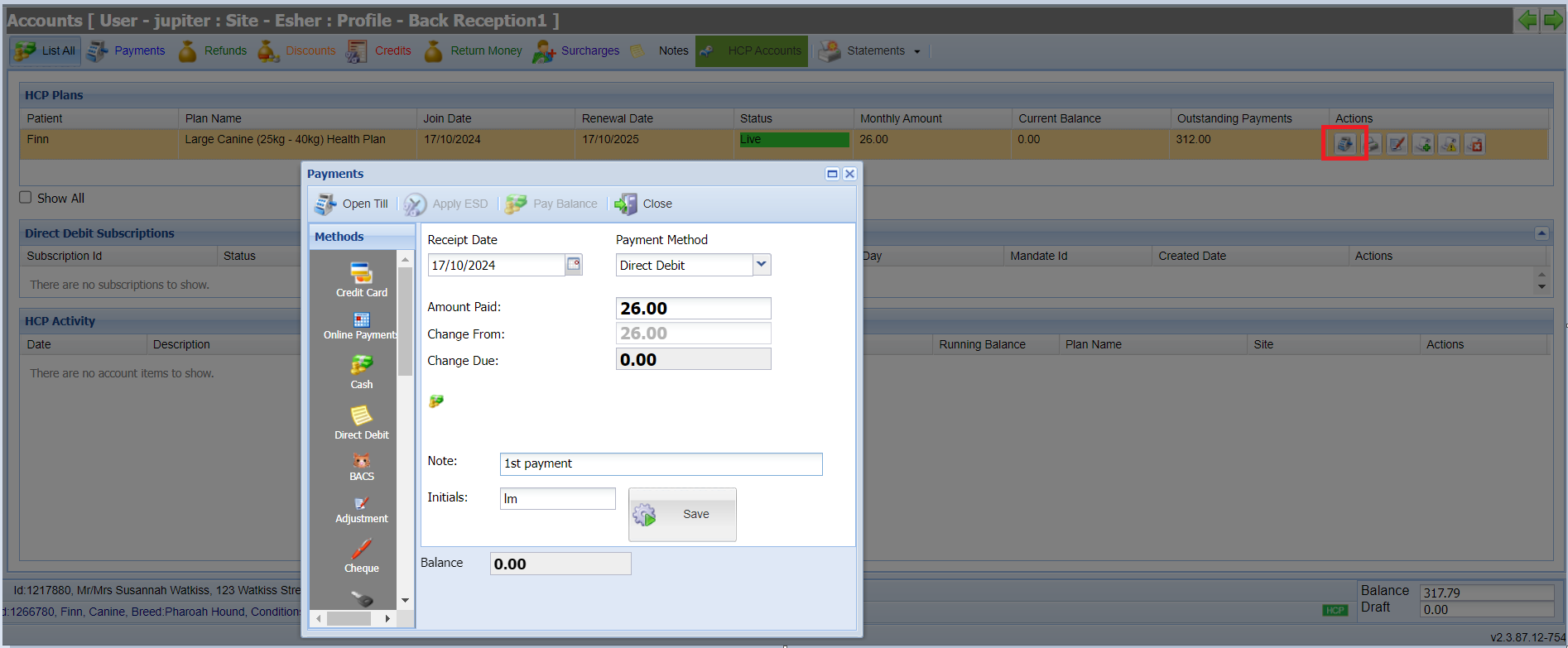
Taking the Initial Payment
Once you have joined a plan and are in the HCP Accounts screen you will be presented with the Payments pop up box (this is a setting which can be disabled if required).
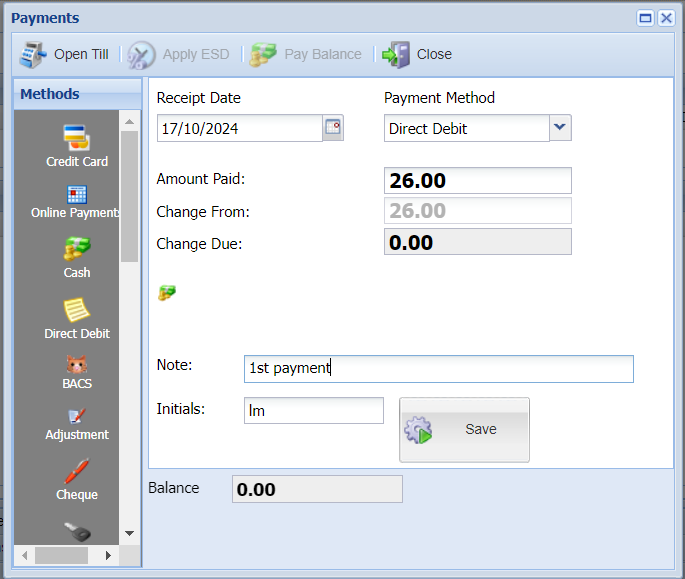
Enter payment details and select Save. Payment will show in the HCP Activity screen

Identifying an HCP Patient
An HCP patient default colour will display in highlighted green on the Reception patient grid.

Within Merlin you can have different colours for HCPs, to enable this go to Settings>Reception>Enable Plan Colour.
To assign colours to plans, go to Administration>Healthcare, from here select the plan and click on Edit.
Once in the plan you can add a short code, which will show in the patients summary bar and assign the required colour. 
Once the colour has been set this colour will show in the patient area in Reception. 
Also in the side summary bar will show the short Description and colour.

Items sold out under the HCP will show with the plan colour.
The patient will also be displayed with an HCP icon on the Daylists and Patient Summary bar. This will show as Green. 
Dispensing items
- Add treatment as normal.
- The system will automatically discount items according to your plan’s configuration.
- HCP discounts will automatically display on your treatment draft screen when dispensing items.
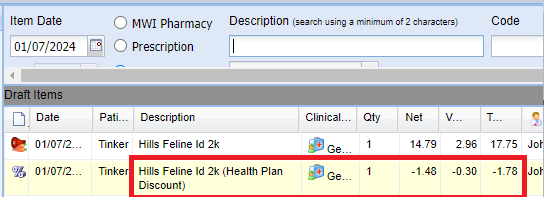
- Save your treatment.
- The items are saved onto Treatment History and are highlighted in the default green unless the 'Enable Plan Colour' is ticked in settings to distinguish them as Health Care Plan Sales.

- The discount is also shown on the Accounts screen.

Viewing a Patient's HCP Entitlements
- Navigate to the Treatment Screen
- Select the 'Health Care Plan' tab.
- This screen will show you what the plan consists of, how many items have been used and how many items are available for the patient.

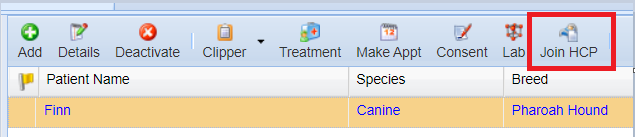
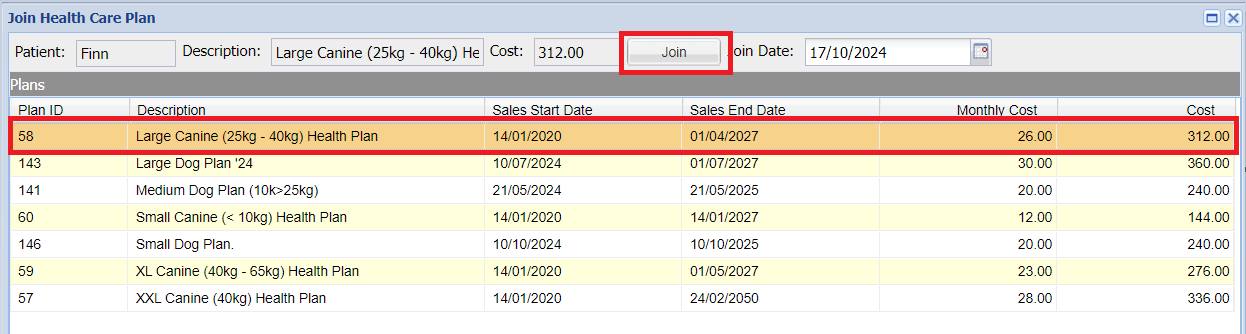 Note: Remember if you've assigned a species when creating your plan, you will only see plans available for the species of the patient you are joining.
Note: Remember if you've assigned a species when creating your plan, you will only see plans available for the species of the patient you are joining.