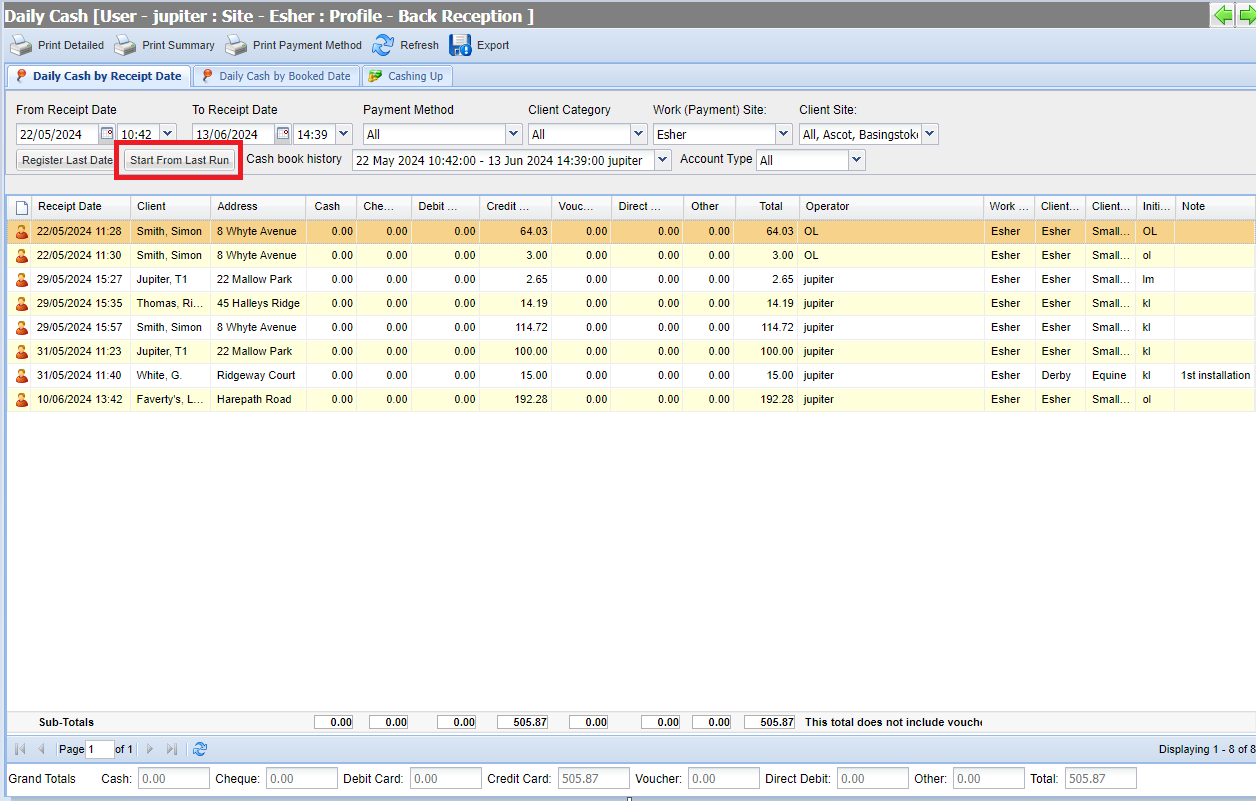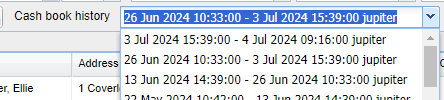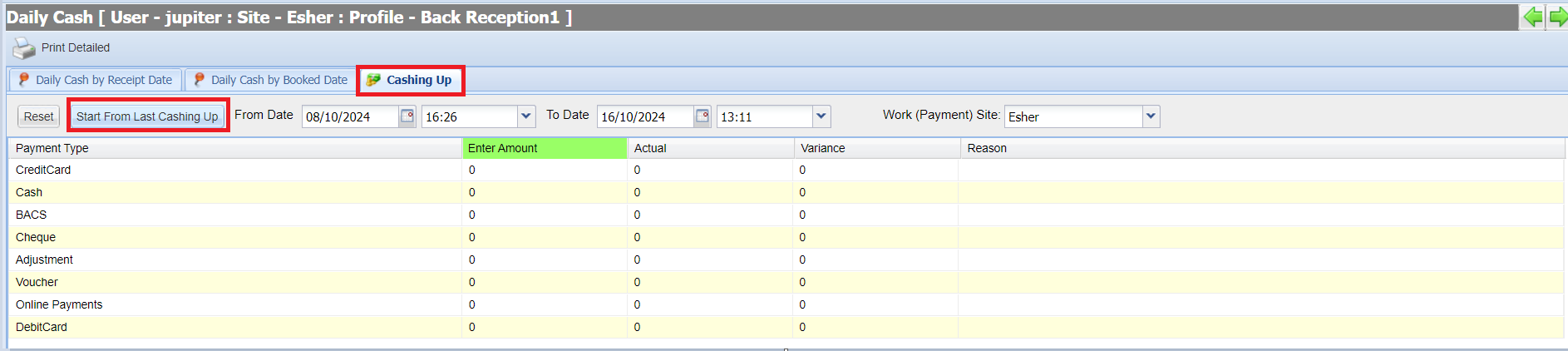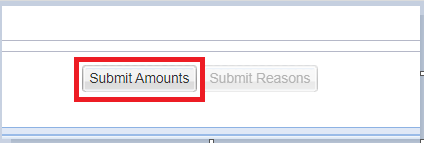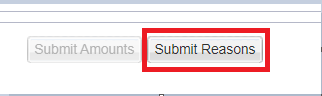Summary
The Daily Cash Screen is a means of producing a list of all payments received and entered into the system each day.
The Daily Cash screen produces three different reports with varying levels of detail on the payments taken.
The Daily Cash screen provides several search filters to allow the user to search on particular payment types or select over several days and over multiple sites.
Details
Running Daily Cash
Select 'Finance' from the top toolbar menu. You now have 3 options.
“Daily Cash by Receipt Date” - this provides a list of transactions recorded on the date of receipt
“Daily Cash by Booked Date” - this shows transactions which have been paid on a different date to the charges being added, but the date has been changed to reflect the actual charge date.
“Cashing Up” - allows you to enter the physical amounts to the Payment Types. (See Cashing Up for details)
For both a) and b) options, select 'Start from last run'. This will show any cash transactions from the last registered date, (takes the process back to a minute following the last cashing up recorded).
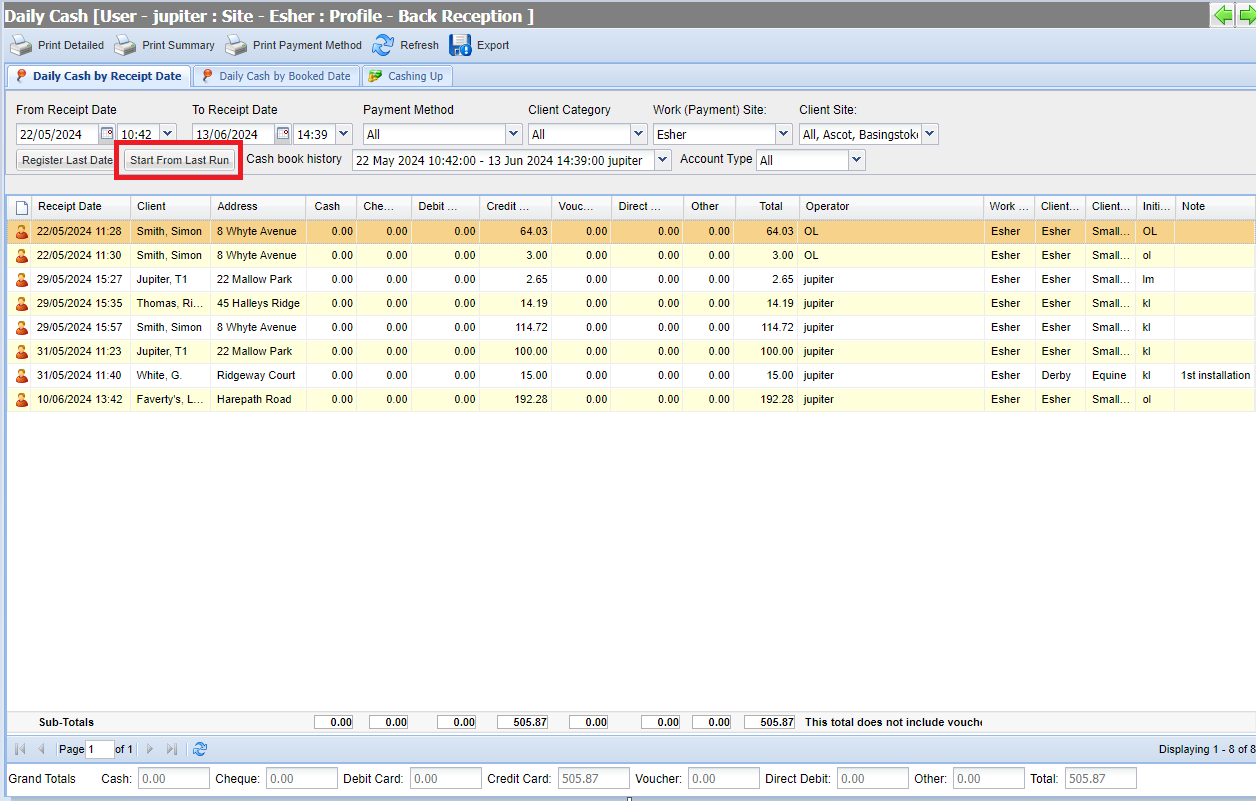
The grid will be populated with any payments that have been made from the 'last run'. These are totalled by payment type at the foot of the grid, Note - the sub total is for the page you are viewing, the grand totals show the total of all pages.
The daily cash can now be printed or exported as a CSV (if required).
The following print options are available:
Report Name | Report Description |
Print Detailed | Shows each individual payment, the date and time of the payment, the client's details, method of payment and the logged in user who took the payments. Each payment type is totalled and a grand total is displayed.
|
Print Summary | Shows a total for each payment type and a grand total for all payments.
|
Print Payment Type | Shows each payment separately, but payments are grouped together according to the type of payment tendered.
|
Or to export as a CSV select 'Export as CSV'.
Select 'Register Last Date' to register your cash book history and register the date (to be used for the next cashing up).
Do you want to save this cash book entry? Select 'Yes'.
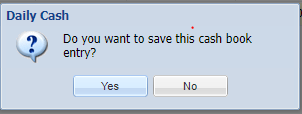
Viewing Cashing Up History
The cash book history can be viewed at any time.
- Enter the Daily Cash screen.
- Select a registered cash book history from the drop-down list.
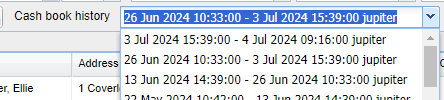
- The Daily Cash screen will refresh to show payments between the dates registered.
HCP Payments
Health Care Plan financial transactions can be separated from normal transactions using the 'Account Type' filter.
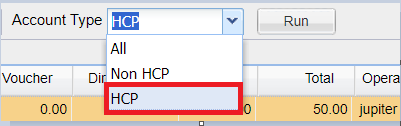
Cashing Up Tab
Users enter the value of payments taken (amount in the till) into Merlin. Merlin will then inform the user of a Variance between the actual amount and the amount registered in Merlin. If a variance exists, a reason must be submitted to explain the variance.
Using the Cashing Up tool
- Enter the Daily Cash screen (Finance > Daily Cash > Cashing Up tab).
- The Cashing up tab will be displayed.
- Select Start from Last Cashing Up along with the Work Site.
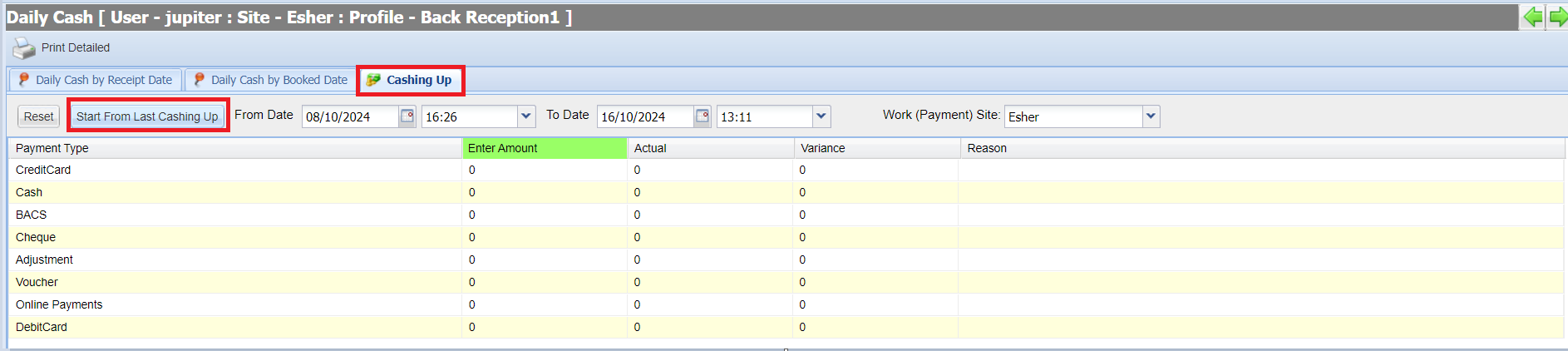
- Enter the amount (that is in the till) for each payment type into the 'Enter Amount' column.
- Select the 'Submit Amounts' button.
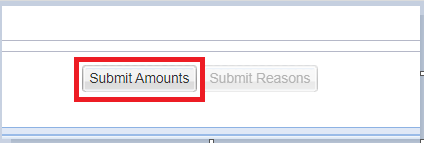
- The 'Actual' amount is displayed. (Actual = transactions that have been entered into Merlin).
- If there is a Variance, this is displayed and Merlin will ask the user to enter a reason for each variance.
- To enter a Reason, click into the reason column and type a reason.

- Once all reasons have been entered, click the 'Submit Reasons' button.
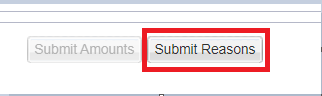
- Cashing up is complete and a Cashing Up report can be printed by selecting 'Print Detailed'.