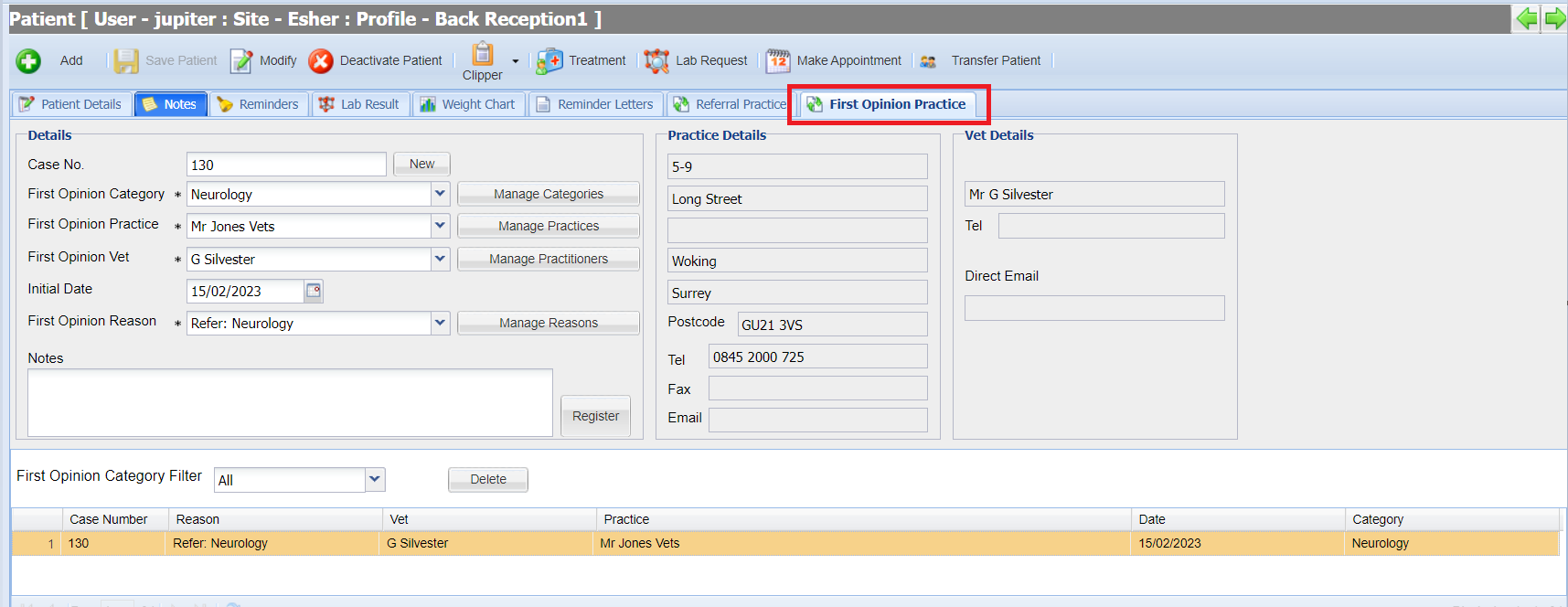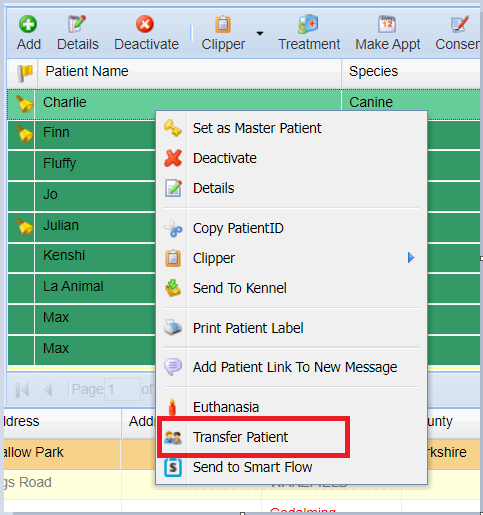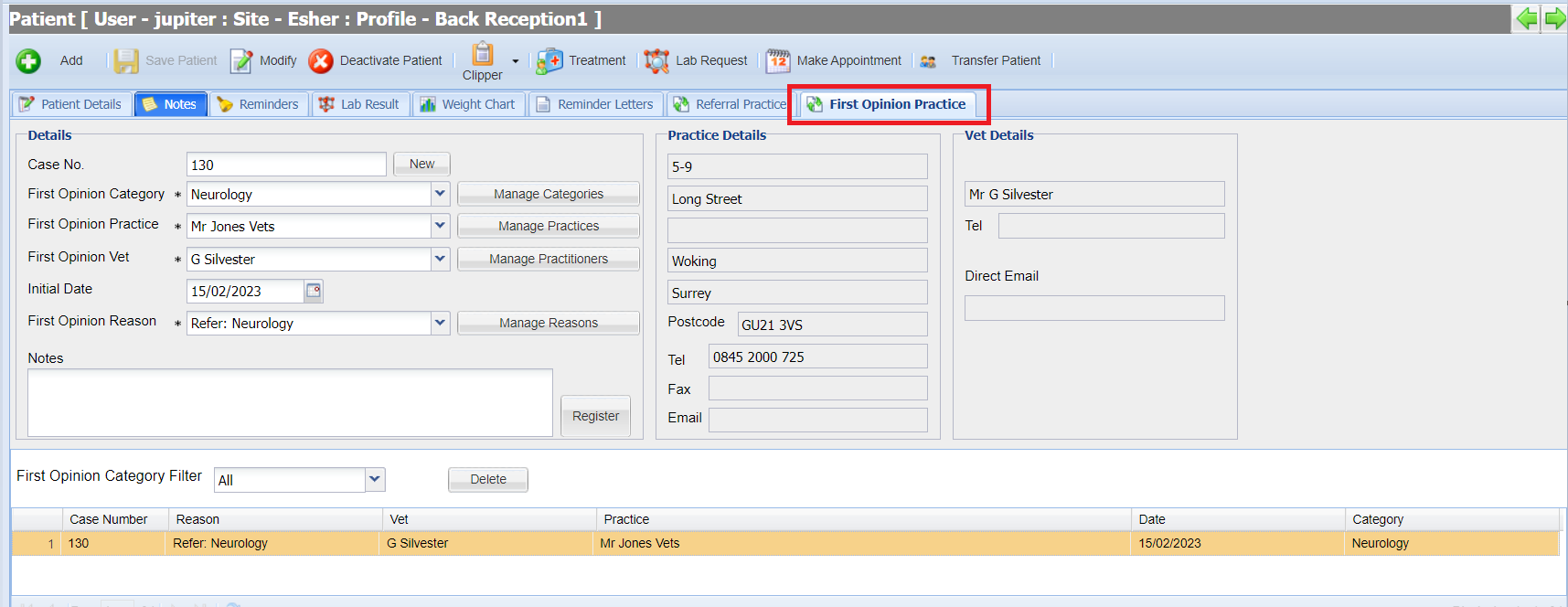Summary
This page looks at the patient record in more detail and includes what functions are available to use.
Transfer Patient
The transfer patient functionality allows you to transfer a patient from one client to another in the event of the animal being re-homed, sold etc.
Note: You are unable to transfer a patient if they are joined onto a Health Care Plan.
Note: This process does not transfer financials associated to the patient. If you wish to move debt, the process would be to perform a manual write off on the existing account and surcharge the new clients account.
Transferring a Patient
- Search for and select the patient you wish to transfer.
- Go the patient details screen.
- Select the ’Transfer Patient’ button.

- Alternatively, select the patient from the reception search, right click and press ‘Transfer Patient’
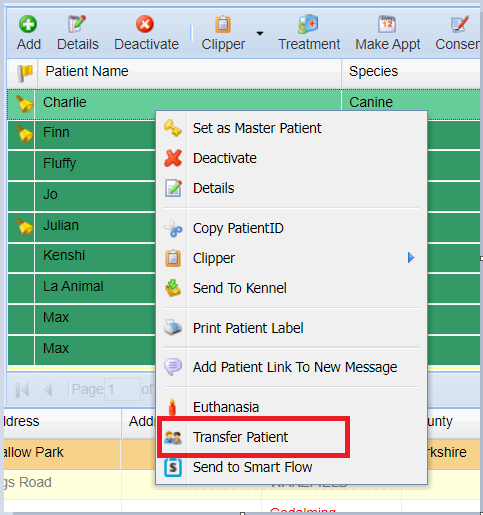
- Once selected, the Transfer Patient window will appear. Search for the client you wish to transfer the patient to using the fields provided.
- Once you have selected the Client, select ‘Transfer’.
- Once you have selected ‘Transfer’, the below window will appear prompting you to confirm and insert a reason for the transfer.
- Once transferred, a confirmation message will appear. It will provide two options to proceed. You can either continue onto the current you have transferred the patient from or navigate to the client you have transferred the pet to.
Patient Details
Patients can be registered to new and existing clients.
Within the Patient Details screen, there are eight tabs - each of which hosts a different subsection of patient details.

Each tab is documented below:
Patient Details Screen
This screen is used to modify or register a new patient.
For information on how to register a patient, see: Registering a Patient.
For information on how to modify a patient, see: Modifying a Patient.
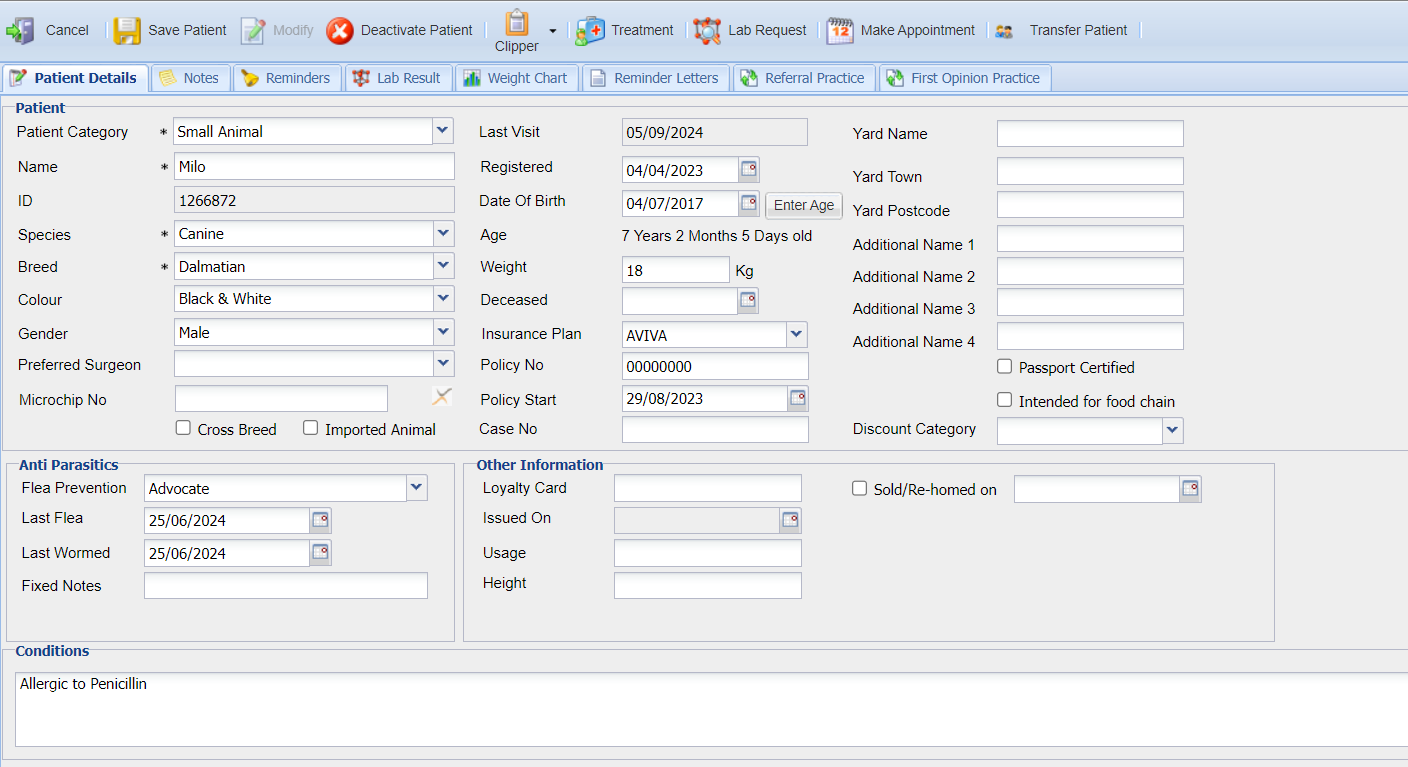
Patient Notes
The notes tab can be used to record any notes related to the patient. These may be notes about certain over-riding conditions or about the patient's temperament.
Notes stored here are also displayed in the notes section of the Patient Summary Bar.
Add a Patient Note
- Enter 'Patient Details' screen.
- Select the 'Notes' tab.
- Add/amend the notes section.
- Once finished with adding/amending the notes press the 'Save' button.
Patient Pop-Up Note
Pop up notes can be stored per patient. Upon entering the individuals record, the pop-up note relating to their name will show.
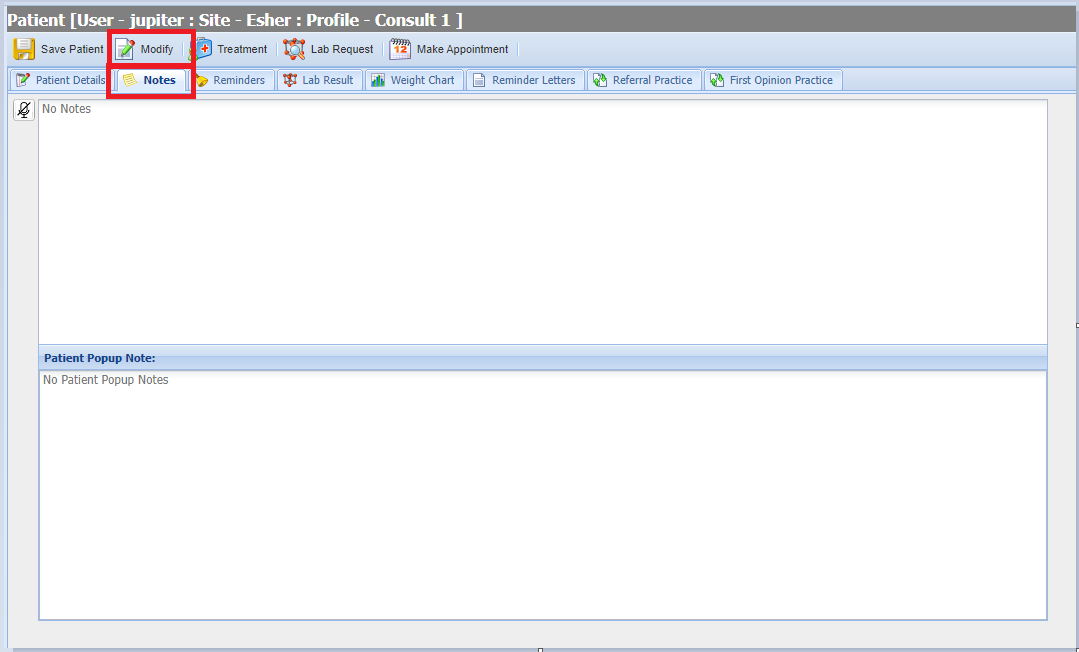
To add a patient pop-up note, select the 'modify' button, add the note then click 'save.
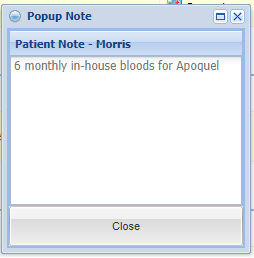
Note: Patient pop-up notes needs to be enabled within Settings.
Reminders
The Reminders tab within the Patient Details area serves two purposes. It allows you to view all Reminders which are active for a patient and it allows you to manually add, remove or edit a patient's reminders.
Add a Reminder
- Enter the 'Patient Details' screen
- Select the 'Reminders' tab.
- Enter the 'Date given' field and select the required date.
- Select the 'Reminder Type' from the drop down list and select the product from the 'Description' field.
- The length of the reminder will populate automatically.
- Select the 'Save' button to add the reminder.

Lab Result
The Lab Result tab shows all stored lab results for the selected patient from either Internal Lab equipment or External Labs.
See the following pages for more information: Internal Labs and VetXML Labs
Weight Chart
The Patients Weight Chart can be accessed and updated via the Patient Details area, by clicking on the Weight Chart tab. Weights updated in other areas of the application are automatically added to the Weight Chart.
Note: The type of chart displayed can be selected from the 'Chart Type' drop down.
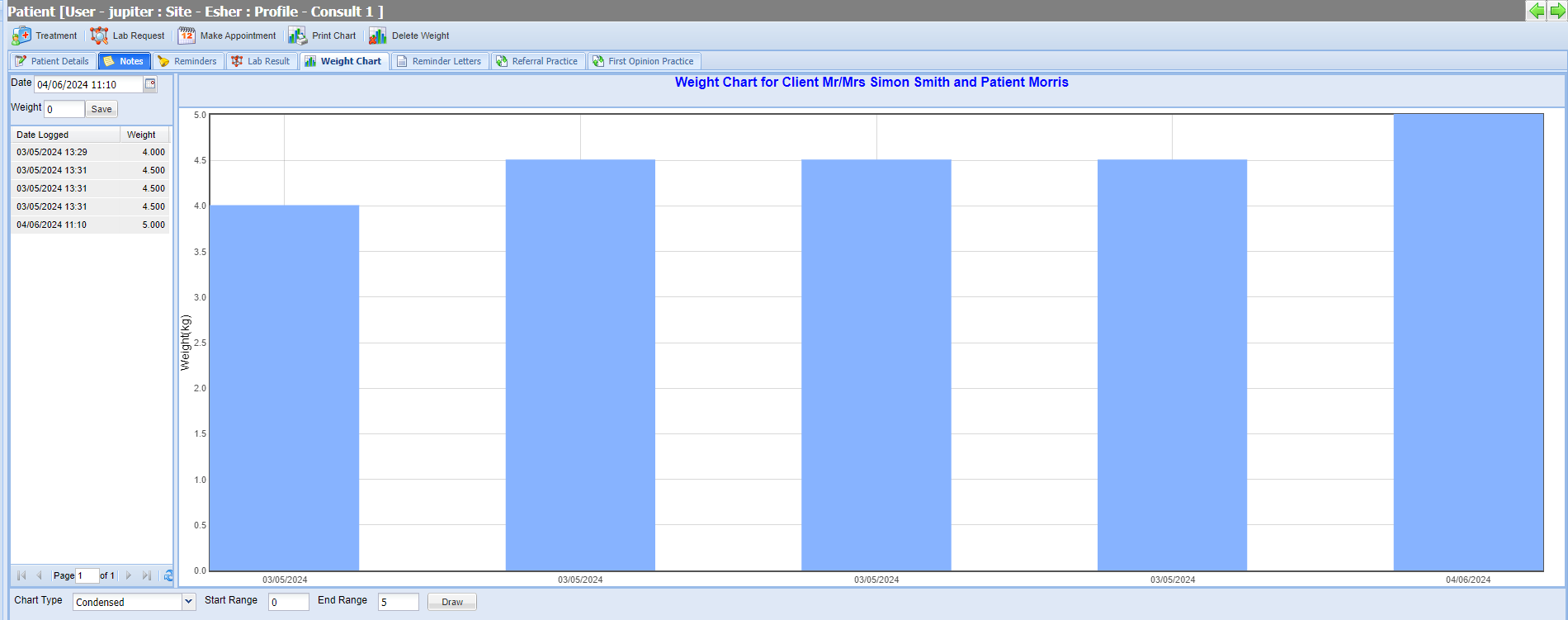
Add Weight options
- Enter the Patient Details screen, Modify, add weight, Save
- Right click on an appointment booked in the Diary and press ‘Add Weight’
- Enter the patient History screen, select Weight and either Add Weight or view Weight Chart
Reminder Letters
The Reminder Letters tab is a list of all letters which have been sent to the patient.

Referral Practice
The Patient Referral screen allows you to log where a patient has been referred from, when and why this occurred.
Note - All referral information can be added into separate library areas. Administration > Patients > Referral.
Adding a Referral
- Enter a 'Case number' relevant to the practice. The more referrals you add, you can increase the case number each time.
- Select a 'Referral Category'.
- Select a 'Referral practice' from the drop down menu.
- Note: Internal/External practices can be identified by the I/E icon.
- Select a 'Referral Vet'.
- Select the 'Initial Referring Date', this will automatically be today's date.
- Select the 'Reason' for the Referral from the drop down list.
- Type in the 'Notes' and select 'Register'.
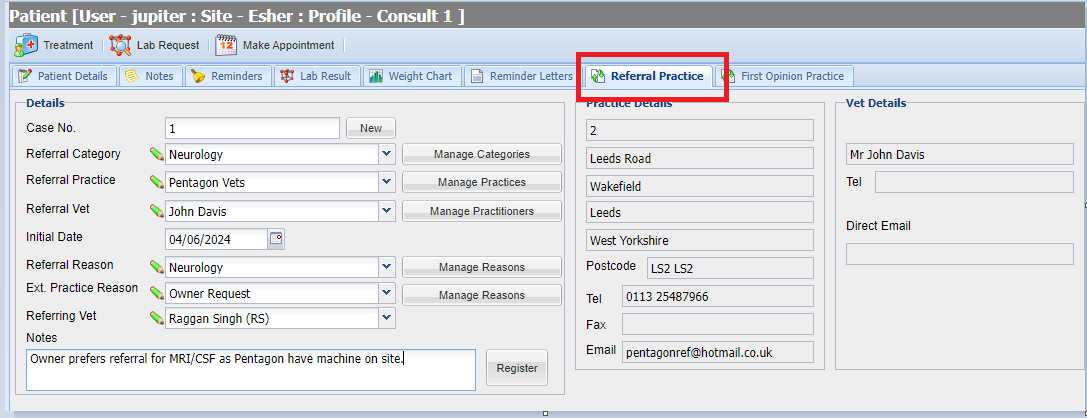
First Opinion Practice
The First Opinion Practice Screen allows you to log where a patient has been referred from, when and why this occurred.
Note - All First Opinion information can be added into separate library areas. Administration > Patients > First Opinion.
- Enter a 'Case number'.
- Select a 'First Opinion Category'.
- Select a 'First Opinion practice' from the drop down menu. Note: Internal/External practices can be identified by the I/E icon.
- Select a 'First Opinion Vet'.
- Select the 'First Opinion Date', this will automatically be today's date.
- Select the 'Reason' for from the drop down list.
- Type in the 'Notes' and select 'Save'.