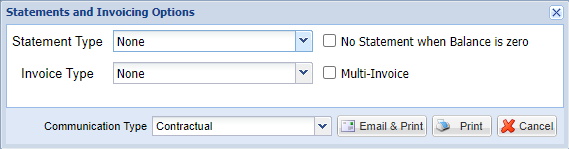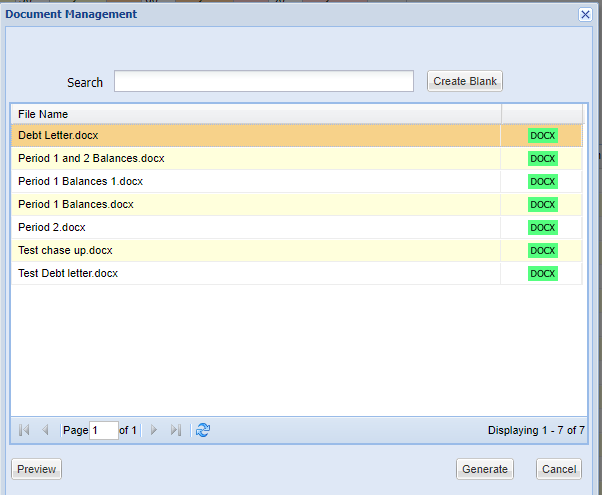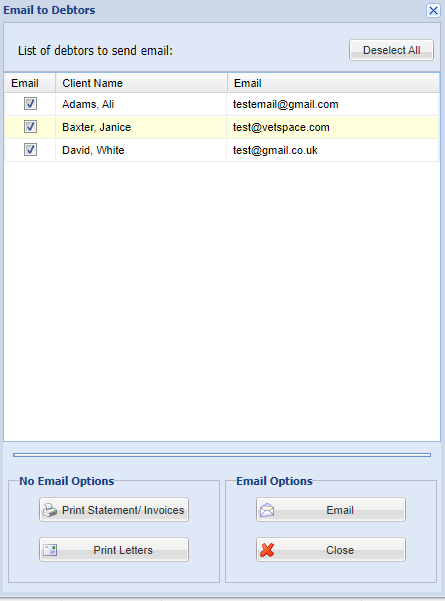Summary
From the Debtors Screen (Finance > Debtors) Statements and Invoices can be printed and/or emailed to clients.
Details
Sending Statements and/or Invoices
- Run Debtors
- Select 'Statement and Invoicing Options'.
- Once selected, the below window will open:
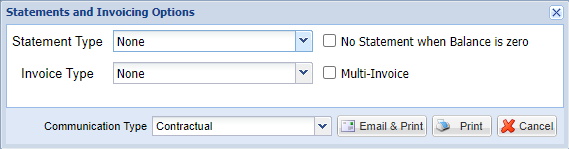
- Select a Statement Type (format of statement you wish to send) from the drop-down list.
- Select an Invoice Type from the drop-down option. ‘No Statement when Balance is zero’ A zero balance on a debtors list indicates that the full account balance has been paid, however, it has not been allocated to the outstanding balance. Select ‘Multi Invoice’ to compile invoices for the same client (rather than an individual invoice for each invoice number).
- Select 'Email & Print' (If you don't want to email, select 'Print).
- Select the Chase up letter template you wish to send and Select 'Generate'.
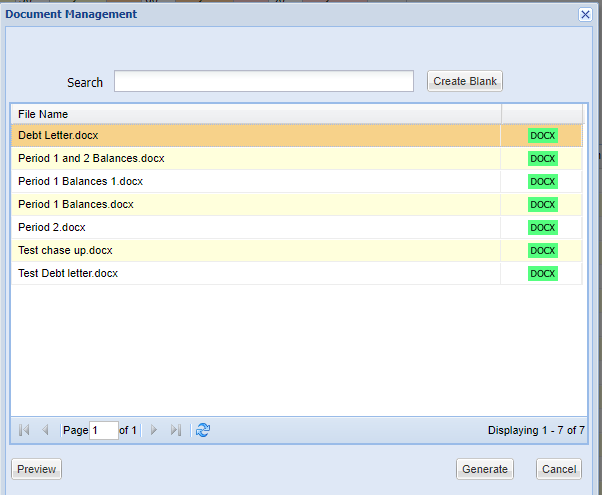
- An ‘Email to Debtors' window will appear with a list of debtors with valid email addresses. All emails will be selected by default, but it is possible to deselect certain clients or 'Deselect All’:
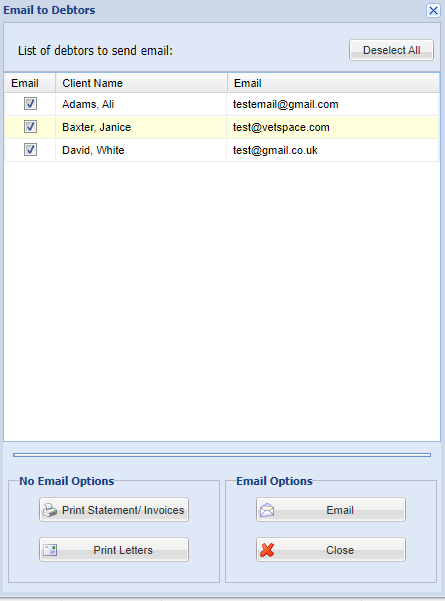
- For clients with no email address registered (or deselected Clients), select 'Print Statement/Invoices' and 'Print Letters' to generate chase up letters.
- For clients with email addresses registered, select 'Email'.
- The clients will now have been emailed their statements/invoices/chase up letters and an entry added to their Communications tab.
Note - The chase up letter becomes the body of the email, with the invoice and statement as PDF attachments.