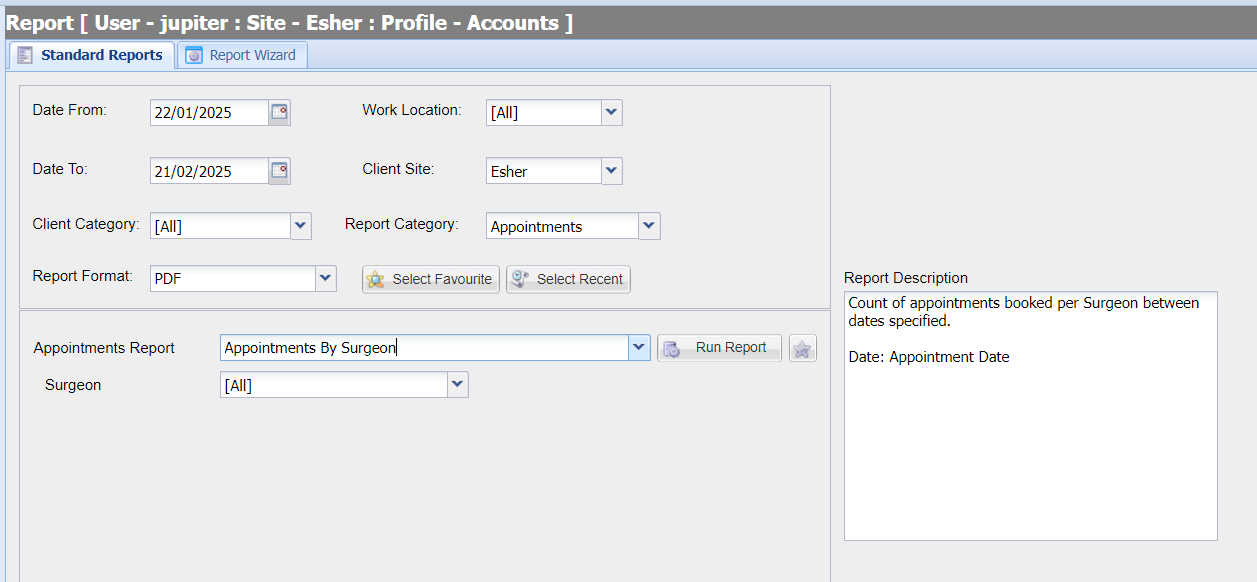Summary
The standard report screen is a hub of reports which are available in multiple formats to be used for analysis, metric reporting and accounting.
Details

Running a Standard Report
- Navigate to Utilities > Reports.
- The Standard Reports tab is displayed.
- Specify the criteria you wish to filter by for the report:
- Select a Report Category (For example, to run an accounting report, select the category 'Accounting').
- Select a Report Format (PDF or Excel).
- Select the report you wish to run from the drop-down list and select 'Run Report'.
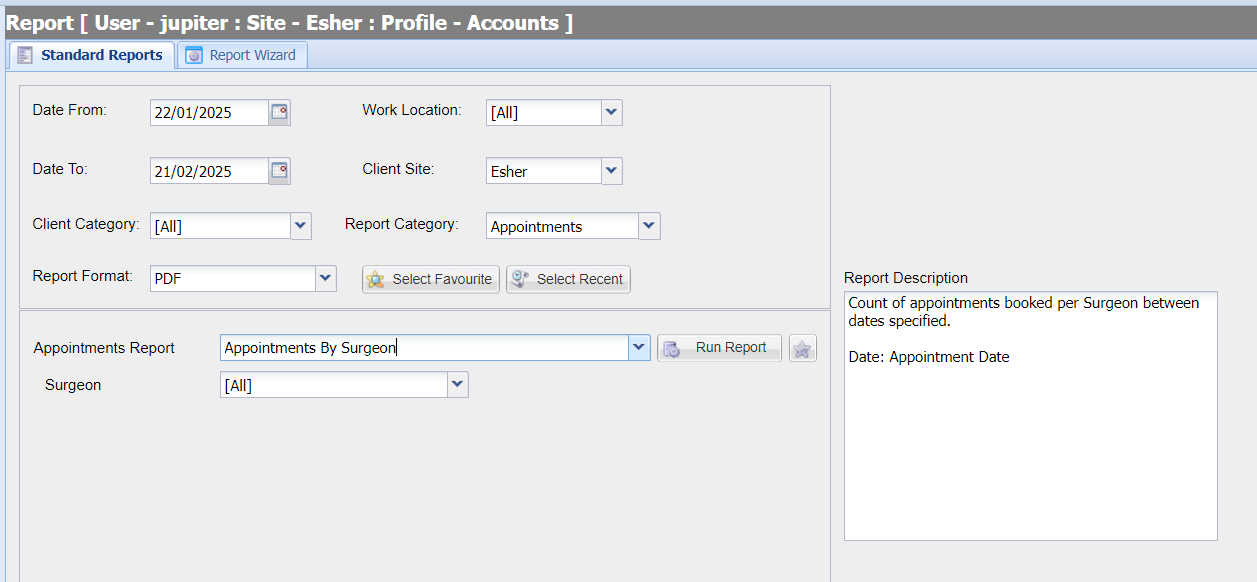
Date From and To = Filter by dates.
Client Category = The Client Category assigned to a user at registration.
Work Location = The logged in site a transaction took place.
Client Site = The Client's registered site.
Report Definitions
When selecting a Standard report from the list, you are provided with a brief description of what the report contains.

Favouriting Reports
You have the ability to favourite a report, this feature is by user.
When you have the report that you wish to favourite, next to the Run Report button there will be a grey star. once you select this star it will turn gold. To unfavourite the report just re click the star. Users can have a total of 10 favourited.
When you go back into reports you can click on the Select Favourite button and a pop up with all the favourited reports. just select the one you which to show and click OK
There's also a Select Recent report button which will show you the last 10 reports accessed.
For a more detailed description of our Standard reports, we have categorised and documented these reports which can be accessed via the page 'Summary of Standard Reports'.