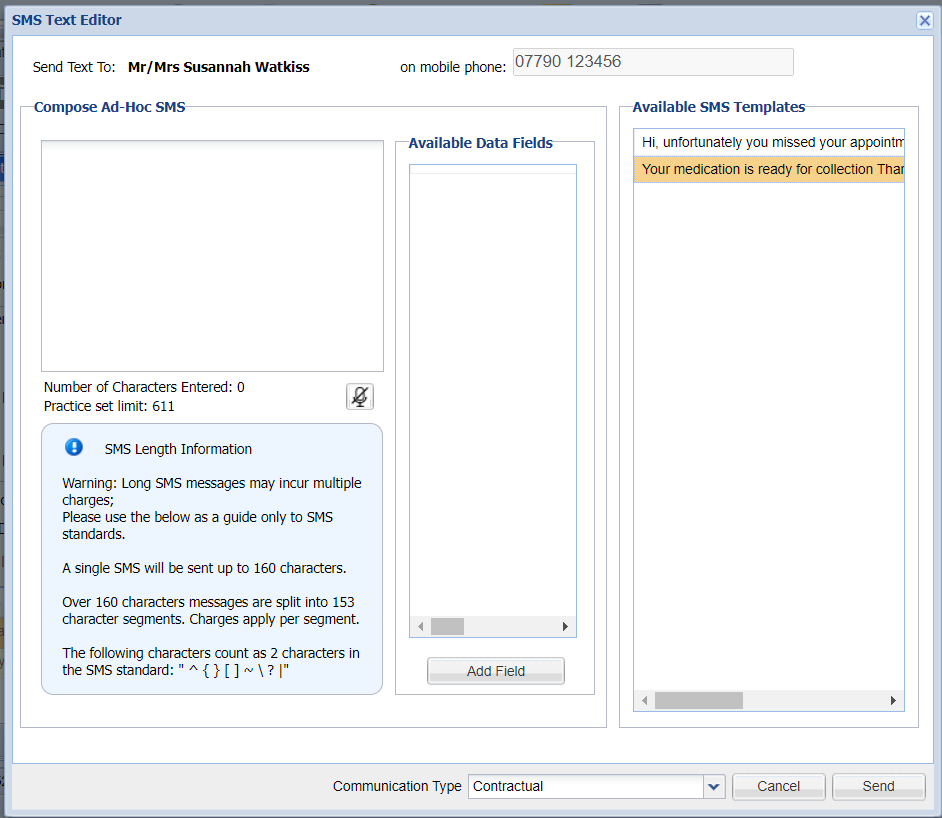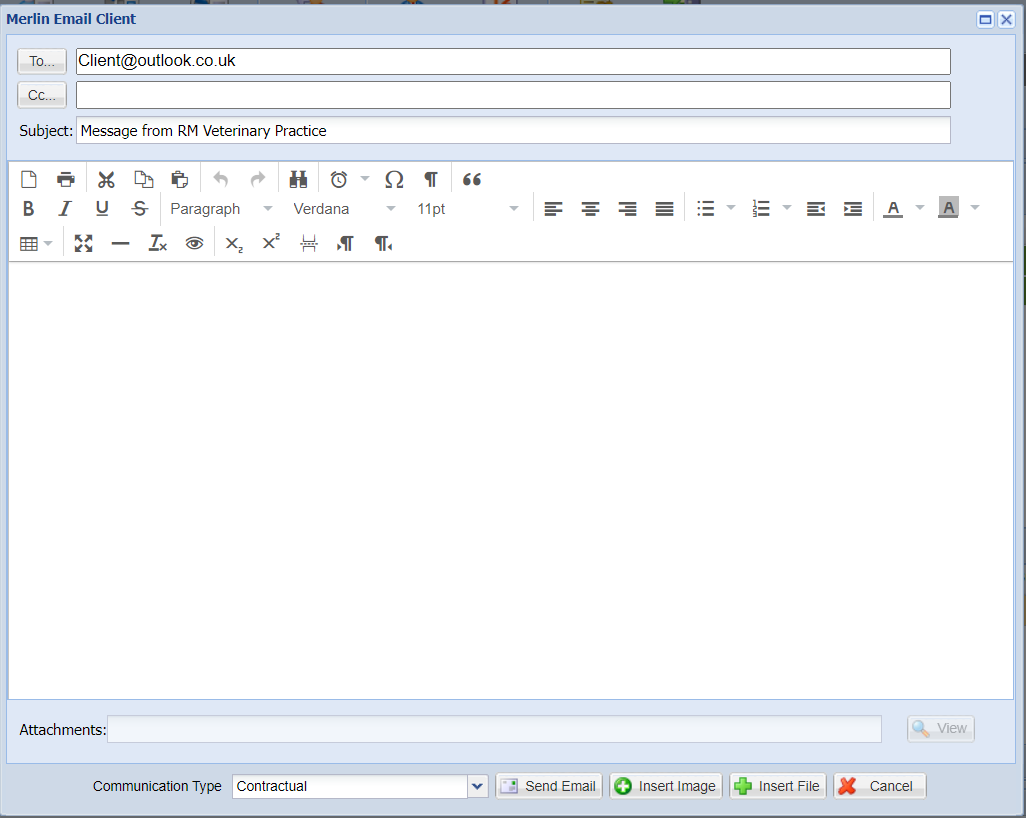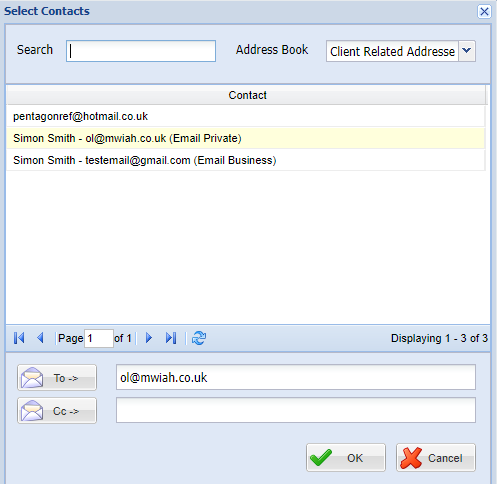SMS from Reception
SMS messages can be sent direct to a client if the client has a valid mobile number registered in the clients details screen.
The number must be valid without alphabetical characters or spaces i.e. '07898880000'.
This page documents how you would send an ad hoc SMS to a client from the Reception screen.
Details
Sending an SMS
- Select the 'Reception' button
- Select the 'Send Text' button (this button is active for any clients that have a mobile number registered).
- The SMS text editor window will appear.
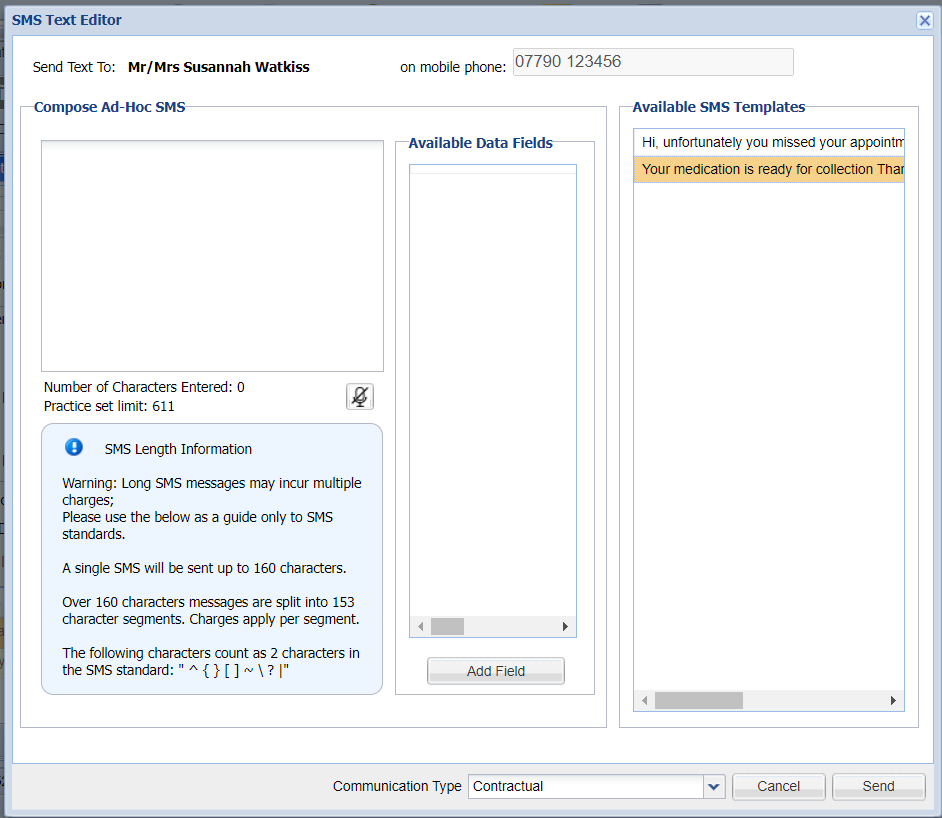
- Enter a message into the field provided, or select a template from the 'Available SMS Templates' section. Note - 1 SMS is 160 characters.
- To send the SMS select 'Send'.
For information on creating SMS templates see: SMS Administration.
Email from Reception
Emails can be sent direct to a client if the client has a valid email address registered in the clients' details screen.
This page documents how you would send an ad hoc email to a client from the Reception screen.
Sending an Email
- Enter the 'Reception' screen and search/select a Client (with a registered email address).
- Select the 'Send Email' button (this button is active for any clients that have an email address registered).
- The Merlin Email Client window will appear.
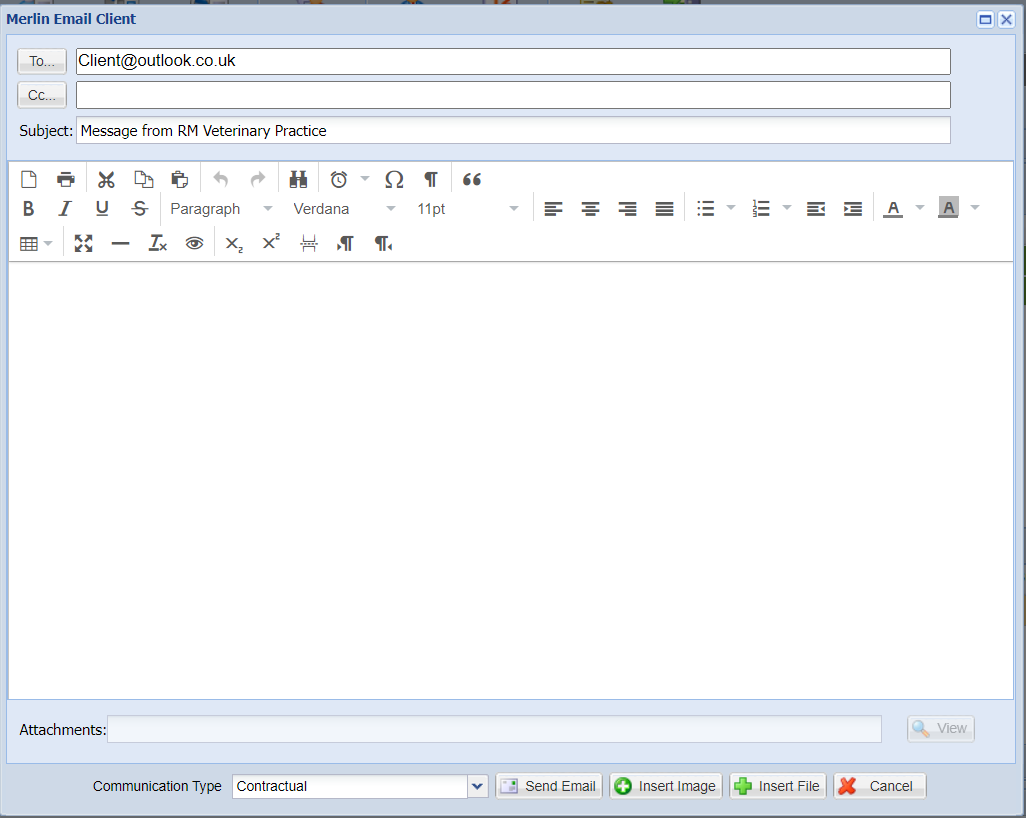
- The 'To' field will be pre-populated with the client's email address. (Select 'To' to display any related contacts, the full referral contact list or the full contact list.)
- Compose your email and select 'Send'.
Note: To insert an image or attach a file, use the buttons provided. The subject line can be overwritten, and the default text can be amended in Settings.
Contact Lookup
If you are sending the email to a different recipient/multiple recipients as per step 4, the 'Contact Lookup' functionality can be used.
- Select the 'To' button.
- A list of email addresses related to the client will display (Any saved client email addresses and patient’s registered Referral Practices).
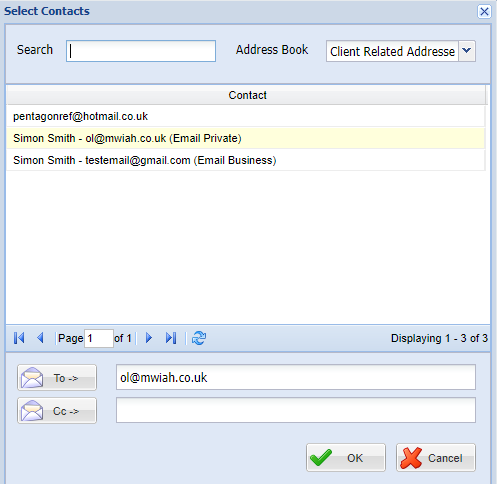
- You can change this list by using the address book filter.

Client Related Addresses = Displays Email addresses relevant to the client.
Full Referral Contact List = Displays all referral email Contact Details.
Full Contact List = Displays all contact email addresses for contacts registered in Utilities > Contact.
Communications
To view the communication tab for a client, search for the client and select the Communication tab.
Using the Communication Tab
The Communication tab stores a record for each time a correspondent or document is passed to the client via SMS, emails, reminder letters, statements, invoices or any other mail merge documents relating to the client.

The communication tab only displays the information for reference and cannot be modified.
Viewing Email communication
To open an SMS or email conversation to view content, double click on the item you wish to open.
The below window will appear with a hyperlink to the email sent to the client. Double click on the hyperlink to view the email content.

The link will open in a new tab window and the email content will display.
Viewing SMS communication
As above, to open the communication, double click on the entry under the communication tab.
Once selected, the below window will appear with the message sent to the client.