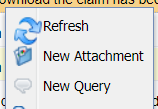Summary
VetXML eClaims allows a practice to communicate digitally to an insurance company and track the status of the claim once sent. Get the latest list via Petios
Details
Creating an eClaim
Preparation
Before creating a claim, the patient will need to have the insurance plan and policy number registered in the patient details screen. This will speed up the process when sending a claim but can be added in when sending the claim itself.
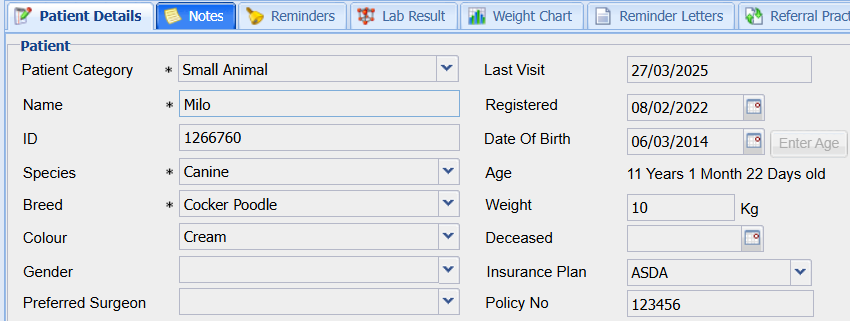
Note: You can only send eClaims to companies registered with Vet Envoy
Creating an insurance claim
Search for and Select your Client and Patient.
Double Click on the Patient to access their treatment history
Use the insurance column, ticking the insurance checkbox for any insurance items within the treatment history

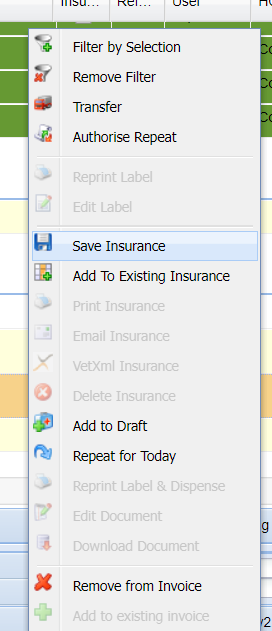
Rick-click and select 'Save Insurance'. This will assign the item to an insurance number. Multiple items can be added to the same number to then create the full claim.
If you miss an item off and need to add other treatments into the same claim, select ‘Add to existing insurance’ and select the appropriate number from the drop down.

Once ready, right-click and select 'VetXML Insurance'.
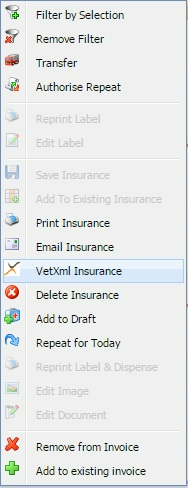
The 'Send VetXML Insurance' window opens.
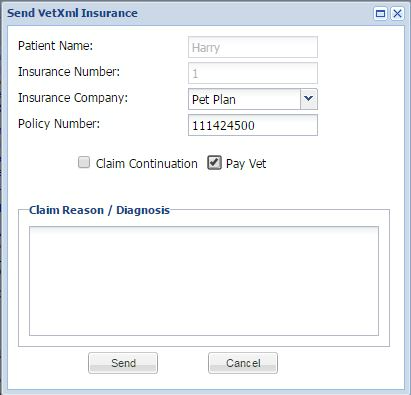
The patient details and insurance number are there for reference. The Insurance Company & Policy number will be populated if already in the patient details. If not, these can be manually added at this point.
The option 'Claim Continuation' can be ticked if this is a follow on claim that extends a previous submitted claim.
The option 'Pay Vet' can be ticked to indicate that the insurance company should pay the practice the money rather than the client.
Enter the 'Claim Reason/ Diagnosis' into the text field to give an overview of what the claim is for.
11.Select the 'Send' button to start the eClaim.
How to monitor an eClaim.
Navigate to Integrations > VetXML
Select the 'Insurance Claim' service type from the menu on the left.
The VetXML module screen shows you a list of eClaims that have been made.

This screen can be filtered by status/site and description.
The details section is displayed at the bottom of the screen; this will show more information for the selected eClaim regarding status updates with date and time stamps.
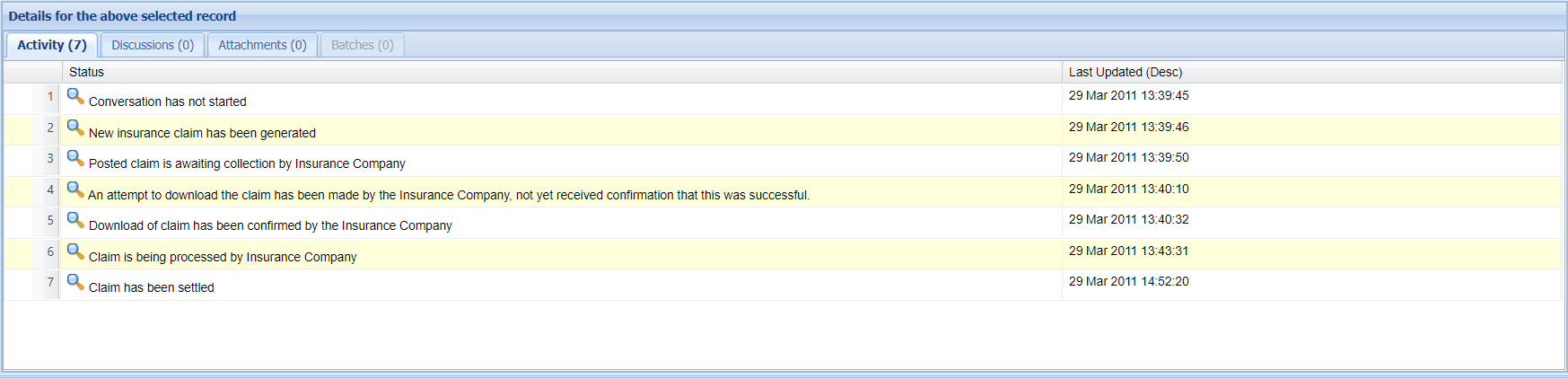
Cancelling an eClaim.
In the VetXML screen, right-click on the eClaim that you wish to cancel. Note: This can only be done if the claim has not began being processed by the insurance company.
Select the 'Cancel' option.
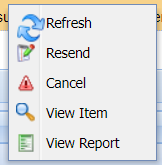
The Insurance Company will be notified that the eClaim has been cancelled.
View an eClaim
In the VetXML screen, right-click on an eClaim and select 'View Item'.
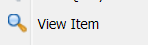
A window will open to show you the data contained within the eClaim request. The data will include the practice, patient and client details, full clinical history and financial details of the items being claimed for. This information is for reference only and is based upon the information entered within Merlin when the claim is made.
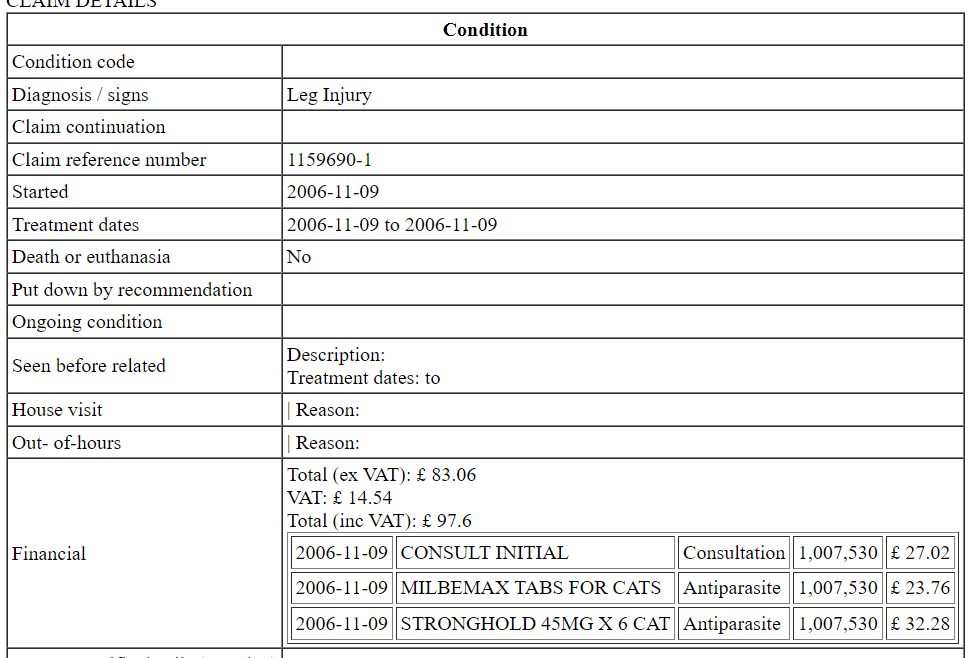
Discussions on eClaims
A Discussion is similar to sending an email about the eClaim. They are in two parts, a sent message and a response message, both of these parts need to take place for the discussion to complete.
A discussion can start from either the practice or the insurance company’s side.
Incoming message started by the insurance company.
After the insurance company has downloaded the eClaim, they can start a new discussion.
A Discussion will show in the discussions tab in the details area, a number indicates how many discussions are on that eClaim.

Select the 'Discussions' tab.
The grid shows a subject, priority, the recipient company, last updated date and the discussions last status.3) Right-click 'View query', the Query panel is then displayed.4) You are able to type back a reply in the text field and then press the 'Reply' button.
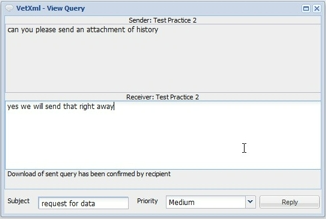
Outgoing message started by the practice.
Provided that the insurance company has downloaded the eClaim you may start a new discussion with the insurance company.
Right click on the eClaim and select 'New Query'.
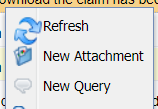
Enter text into the field provided.
Select 'Send', it will then be listed under discussions for that eClaim.
Attachments on eClaims.
It is possible to upload files to the insurance company to help with the processing of an eClaim.
To send an attachment the item needs to already be an attachment on the Patient’s history.
In the VetXML module, right-click on the eClaim and select 'New Attachment'.2) The available attachments on the patients history will then be displayed, select the relevant items and select 'Attach'.
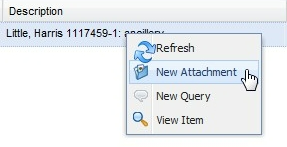

The insurance company will then be notified of the attachment sent from Merlin.
Once a claim is complete, the status within VetXML will be updated. This information will not transfer to the patient history so users will need to manually add a clinical note if they want this information of a complete claim to display in the history.